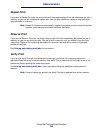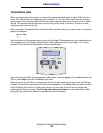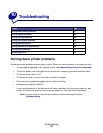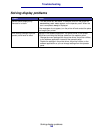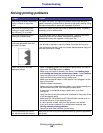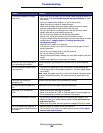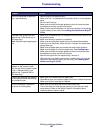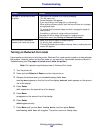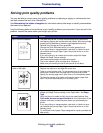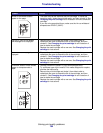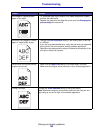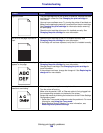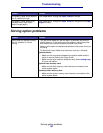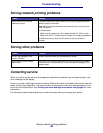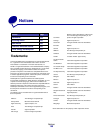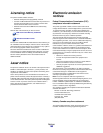Solving print quality problems
153
Troubleshooting
Solving print quality problems
You may be able to correct many print quality problems by replacing a supply or maintenance item
that has reached the end of its intended life.
See Determining the status of supplies for information about other ways to identify consumables
that need to be replaced.
Use the following table to find solutions to print quality problems you encounter. If you cannot fix the
problem, contact the place where you bought your printer.
Problem Solution
Light or blurred characters. • The toner may be low. To utilize the remaining toner, remove the
cartridge by gripping the handles with both hands. With the cartridge
arrows pointing downward, shake the cartridge back and forth.
Reinstall the cartridge and then press Go.
• Change the Toner Darkness setting to a value greater than 8.
• If you are printing on transparencies, card stock, or labels, be sure
you selected the correct Paper Type in the printer driver or on the
operator panel.
• If you are printing on an uneven print surface, adjust the Paper
Weight
and Paper Texture settings.
• Use recommended paper and other print media.
• The printer detects a print cartridge error. Replace it.
• Make sure print media you load in the sources is not damp.
Toner smudges appear on the front
or back of the page.
• Make sure the print media is straight and unwrinkled.
• Replace the used print cartridge with a new one.
• Toner is on the transfer roller. To help prevent this, do not load print
media that is smaller than the page size of the job to be printed.
Specify the correct page size in your driver or on the operator panel.
• To clean the transfer roller, open and close the printer upper front
door. The printer automatically runs its setup cycle.
Toner smears or rubs off the page. • If you are printing on an uneven print surface, change the Paper
Weight and Paper Texture settings in the Paper Menu. See Paper
Type.
• Verify that the print media is within the printer specifications. See
Print media sources and specifications for more information. If the
problem continues, contact the place where you purchased your
printer.
• If you are printing on transparencies, card stock, or labels, be sure
you selected the correct Paper Type in the printer driver or on the
operator panel.
• Try a different kind of paper. Paper designed for copiers provides the
best quality.