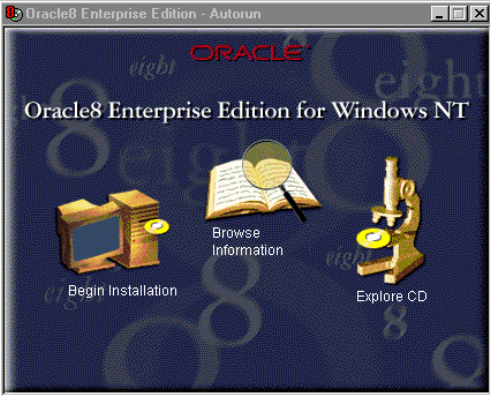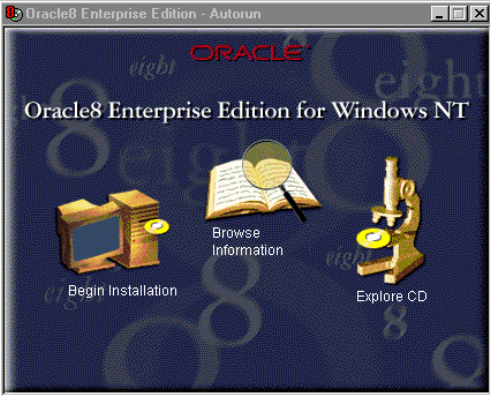
90 J.D. Edwards’ OneWorld B73.3 and Windows Terminal Server
4. Select Maximize throughput for Network Applications. Do not reboot
when prompted.
5. Return to Control Panel and select System.
6. Select the Performance tab.
7. Set the Application Performance Boost for Foreground Applications to 50%
(slide set at halfway mark).
8. Click Change and modify initial paging file size to the recommended size.
Click Set and OK.
9. The deployment server can now be shutdown and restarted.
4. Install Service Pack 4 or later for Windows NT Server 4.0.
5. Install Microsoft Internet Explorer 4.01 or higher.
6. Install Microsoft Access 7.0. Choose
Typical Install.
7. Install Microsoft Visual C++ 5.0. Choose Professional Edition. The path used
for this installation is C:\Msdev\DevStudio\VC.
Note: We used the Microsoft software from the Microsoft Developer’s Network
CD-ROM during our installation, therefore, our installation procedures may
differ slightly from the shrink-wrapped software that you purchased.
8. Next, you will install the Oracle8 client. Make sure the client and server version
of Oracle match exactly. Oracle Install launches automatically when the
CD-ROM is inserted. If it does not, double-click the CD icon under My
Computer.
Figure 15. Oracle8 for Windows NT Installation Screen
1. Select Begin Installation. You will see a screen similar to Figure 16 on
page 91.