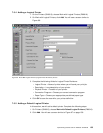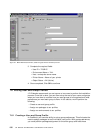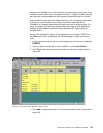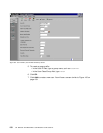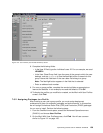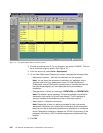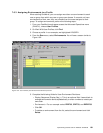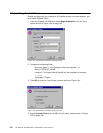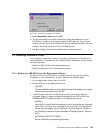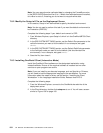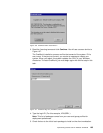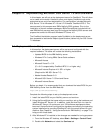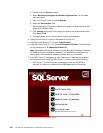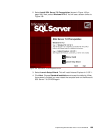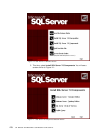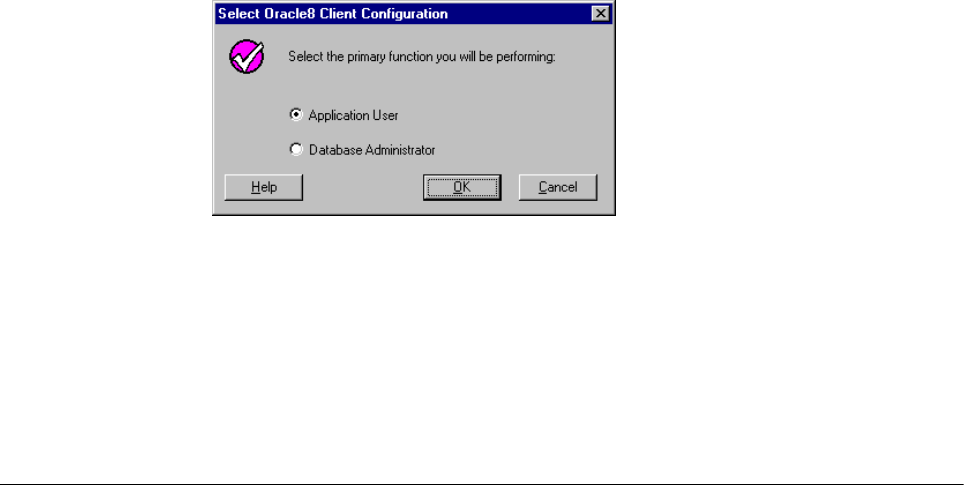
Implementing Oracle8 and J.D. Edwards’ OneWorld 163
Figure 105. Oracle8 Client Configuration Screen
5. Select Application User and click OK.
6. You are now asked if you want to leave the Oracle documentation on the
CD-ROM, or install it to disk (approximately 80 MB required). You will also
have to have an HTML viewer installed to access the documentation. For this
example, we chose to leave it on the CD-ROM for now.
7. Setup now begins installing the software and creating the icons.
7.8 Installing OneWorld Client
The workstation installation copies all necessary components of OneWorld to a
client workstation. To prepare for the OneWorld client installation, we will perform
the following steps:
• Modify the JDE.INI file on the deployment server.
• Modify the Setup.inf file on the deployment server.
7.8.1 Modify the JDE.INI File on the Deployment Server
You must modify the JDE.INI file on the deployment server prior to installing
OneWorld on your workstations. To begin, perform the following steps:
1. On the deployment server, sign on as JDE.
2. Edit the JDE.INI on the deployment server.
• [JDENET]
The serviceNameListen and serviceNameConnect parameters must match
those in the enterprise server JDE.INI.
3. To ensure the workstation will be set up correctly (such as for National
Language Support), make the following changes to the JDE.INI file in the
OneWorld\B733\Client\Misc
directory on the deployment server:
• [INSTALL]
Verify that the LocalCodeSet parameter is set to the appropriate language
value. Also, verify that your code page is set up properly. For appropriate
values and code pages, see the "National Language Support" section of
the
OneWorld Installation Guide (Windows NT-Based Systems), Release
B73.3
.
• [NETWORK QUEUE SETTINGS]
Set the UBEQueue parameter appropriately.