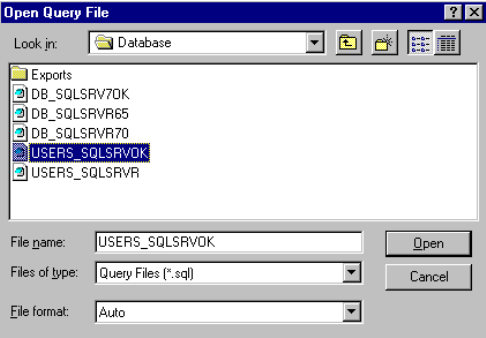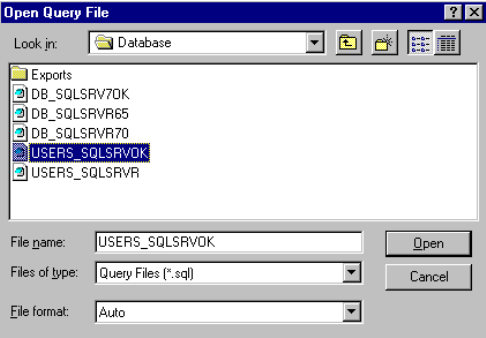
192 J.D. Edwards’ OneWorld B73.3 and Windows Terminal Server
10.From the action bar, click Query > Execute. This process will take several
minutes to complete. You can verify your results by looking at the final results
in the lower half of the form.
8.3.2 Creating Database Logins and Users for SQL Server 7.0
In this section, we begin the creation of SQL Server 7.0 database logins and user
IDs for OneWorld B73.3. These logins and users are created using script
provided with OneWorld.
To begin, complete the following instructions and later execute the script,
USERS_SQLSRVR.SQL:
1. Open the USERS_SQLSRVR.SQL script, located in the
\Oneworld\B733\Database
folder.
2. Search for the phrase "Default_DB" and replace it with JDEB733, your default
database.
3. Delete the sections of this script you do not need. Your decision should be
based on the sections you had removed from the script you modified earlier,
DB_SQLSRVR70.SQL.
4. Rename the USERS_SQLSRVR.SQL script and save it. (For our example,
USERS_SQLSRVROK.)
5. On the deployment server, from the Windows desktop click
Start > Programs
> SQL Server 7.0 > Query Analyzer. Establish a connection to the SQL
Server using a database administrator ID and password (for example, JDE).
6. Click File > Open. You will see a screen similar to Figure 139:
Figure 139. Open Query File Screen
7. Locate the file you just edited and saved, USERS_SQLSRVROK.SQL (this file
is located in subdirectory d:\OneWorld\B733\Database). Select
USERS_SQLSRVROK.SQL and open it.
8. From the action bar, click
Query > Execute. You can verify your results by
looking at the final results in the lower half of the form.