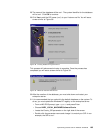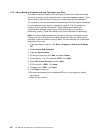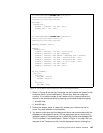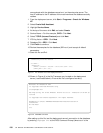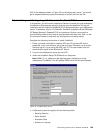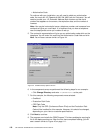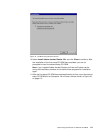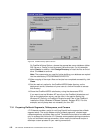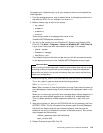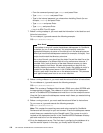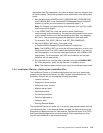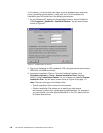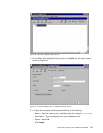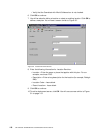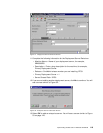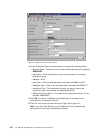Implementing Oracle8 and J.D. Edwards’ OneWorld 113
To prepare your rollback scripts, go to your enterprise server and complete the
following steps:
1.
From the enterprise server, map a network driver to the deployment server’s
shared drive B733. For our example, our drive is x:\.
2. Make a backup copy of each of the scripts:
• rbs_redo.nt
• crtabsp.nt
• crdbausr.nt
• crusrs.nt
These scripts reside on the deployment server in the
\OneWorld\B733\Database subdirectory.
3. You will run the scripts from your Windows NT desktop using Oracle’s SQL
Plus 8.0. Click Start > Programs > Oracle for Windows NT > SQL Plus 8.0.
Log in as an Oracle user with administrative privileges. For example:
• Userid = system
• Password = manager
• Host String = orc1
The rollback script and the other scripts that you will edit and execute reside
on the deployment server in the \OneWorld\B733\Database directory path.
4. Before running rbs_redo.nt, you must read the note and follow its instructions.
To run rbs_redo.nt, type and execute the following example:
SQL>
@x:\database\rbs_redo.nt
Note: Take a moment to view this file before running. Ensure that the name of
your tablespaces (created using Oracle) matches the tablespace name in this
script.
When you run the script, ignore the error message about rollback segments. It
assumes you have rollback segments rb1 through rb16, and deletes them.
Then it creates additional rollback segments named rbs1, rbs2, rbs3, and
rbs4.
5. After the script has run, edit your INITSID.ORA file (for this example, the file is
INITORC1.ORA). This file is located in the directory path D:\orant\Database\.
Edit this file to begin using the new rollback segments, and also type an
additional line entry to increase the number of available cursors. Your entries
should appear as the following:
rollback_segments=(rbs1,rbs2,rbs3,rbs4)
open_cursors=255
6. Restart Oracle and start SQL Plus 8.0
Before running the following scripts, read the notes of each and edit the scripts
according to the environment that you are setting up. Notice the tablespace
names that are listed in the scripts and ensure they are correct and that they
match your configuration.
Important Note