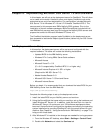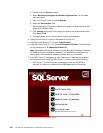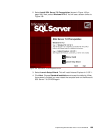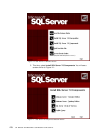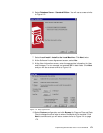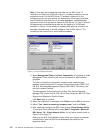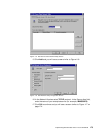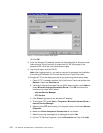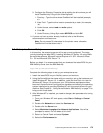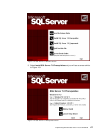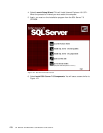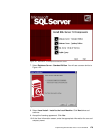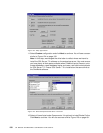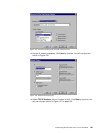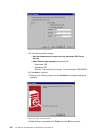Implementing Microsoft SQL Server 7.0 and OneWorld 175
9. Configure the Directory Properties tab by adding the drive where you will
install OneWorld by filling out the following fields:
1. Directory - Type the drive where OneWorld will be installed (example,
d:).
2. Alias Field - Type the drive location preceded by a slash (for example,
/d:).
3. Under Access, select read and write options.
4. Click OK.
5. Under Directory Listing Style select MS-DOS and click OK.
11.If you do not have a printer already installed, refer to the Windows
documentation and create one.
Note: Do not exceed 30 characters for the printer name, otherwise
OneWorld will not be able to use it.
8.2 Enterprise Server Setup
In this section, the enterprise server will be set up and configured. The tasks
include installing the latest BIOS, installing Windows NT Server 4.0 using IBM’s
ServerGuide software, Microsoft Internet Explorer 4.01 SP1, Microsoft Visual
C++ 5.0 and Microsoft SQL Server 7.0.
Before you begin, it is recommended that you download the latest BIOS for your
IBM Netfinity server from the IBM Web site:
http://www.pc.ibm.com/us/netfinity.
Complete the following steps to set up your enterprise server:
1. Install the latest BIOS on your Netfinity server and continue.
2. Using the ServerGuide that came with your machine, set up the hardware and
install Windows NT Server 4.0. In addition, install Service Pack 4 or later for
Windows NT Server 4.0 and ensure your Y2K software requirements have
been met. ServerGuide will configure your hardware and simplify the operating
system installation by providing Windows NT with the correct drivers for your
machine. See Chapter 6., “Using ServerGuide for IBM Netfinity” on page 79 to
help you with these tasks.
3. After Windows NT is installed, you need to change a few parameters for tuning
purposes:
1. From your Windows NT work space, select Start > Settings > Control
Panel.
2. Double-click Network and select the Services tab.
3. Double-click the Server icon.
4. Select Maximize throughput for Network Applications. You will be
prompted to reboot. Do not reboot at this time.
5. Return to Control Panel and select System.
6. Select the Performance tab.