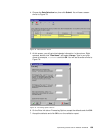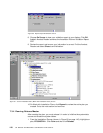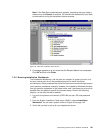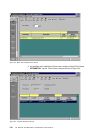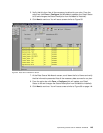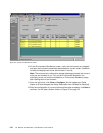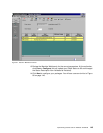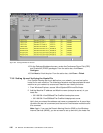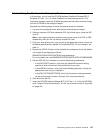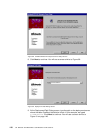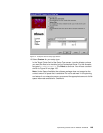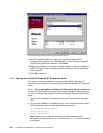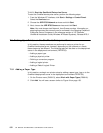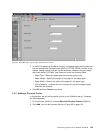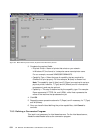Implementing Oracle8 and J.D. Edwards’ OneWorld 147
7.4 Installing OneWorld on the Enterprise Server
In this section, you will use the CD-ROM software OneWorld Release B73.3
Windows NT Intel, 1 of 1 to install OneWorld on the enterprise server. This
installation process copies the OneWorld system and the path code files directly
from the CD-ROM to the enterprise server.
Complete the following steps to install the enterprise server software:
1. Log on to the enterprise server with system administrator privileges.
2. Create a new user JDE with password JDE; log off and log on using the JDE
user ID.
Note: If your deployment and enterprise server are set up as a PDC or PBC,
respectively, then you will not need to create JDE user.
3. From your enterprise server, map a drive to the deployment server where the
OneWorld base directory resides (d:\OneWorld\B733). For our example, we
used x:\.
4. Review the JDE.INI file that will be copied to the enterprise server. By default
it is located in the deployment Server:
ONEWORLD\B733\HOSTS\INTELNT\enterpriseserver.
For our example, we used ONEWORLD\B733\HOSTS\INTELNT\IIBM5500ES.
5. Edit the JDE.INI file if necessary to match the following statements:
• In the [SECURITY] section, verify that the DefaultEnvironment setting
matches a valid environment that you defined in your plan.
• In the [INSTALL] section, verify the LocalCodeSet parameter is set to the
appropriate value for your installation.
• In the [DB SYSTEM SETTINGS], verify that the server name parameters
are set as the machine name. Normally, this is set automatically.
6. Save and close the file.
7. Insert the CD-ROM labeled Release B73.3, NT Intel 1 of 1 into the CD-ROM
drive. Setup will start automatically. You will see a screen similar to Figure 89
on page 148.