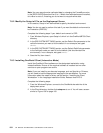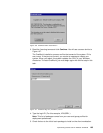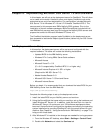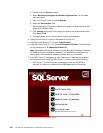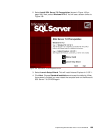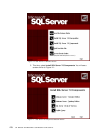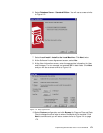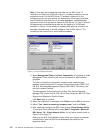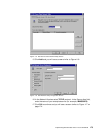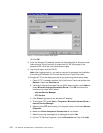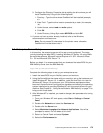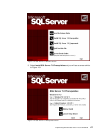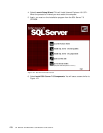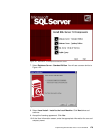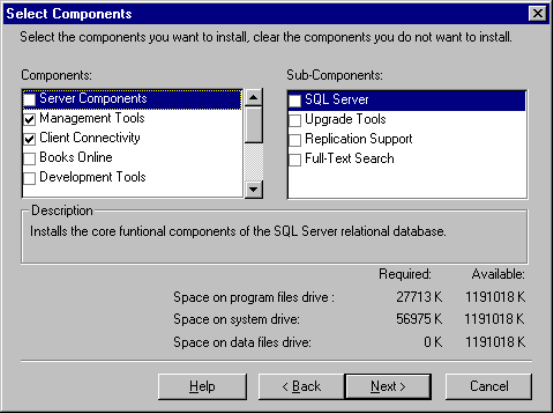
172 J.D. Edwards’ OneWorld B73.3 and Windows Terminal Server
Note: In this step, we changed the drive letter for the SQL Client 7.0
installation to match that of the SQL Server 7.0 software installation on the
enterprise server. For the SQL Server 7.0 software installation on the
enterprise server, you must ensure you have plenty of disk space available
when OneWorld script files are run to create databases, create database
logins and users, and load central objects for SQL Server 7.0. Our d:\ drive on
the deployment and enterprise servers has the capacity of 32 GB each.
However, in Figure 114 the amount of available disk space is incorrect, we
assumed a possible bug in the SQL software. Ensure SQL Server 7.0 is
installed on the same drive as the OneWorld software.
Figure 114. Select Components Screen
11.Select Management Tools and Client Connectivity. It is optional to install
Management Tools, however this may be necessary for administration
purposes.
The Client Connectivity component is used to allow communication
between clients and servers. It includes network libraries for ODBC, OLE
DB, SQL Distributed Management Objects (SQL-DMO), DB-Library, and
the client network libraries.
The Management Tools component includes: SQL Server Enterprise
Manager, SQL Server Profiler, SQL Server Query Analyzer, MS DTC Client
Support and Replication Conflict Viewer.
Click
Next twice to continue.
12.When the installation is completed, click
Finish and then Exit to continue.
13.Select "Yes, I want to restart my computer now." and click Finish.
14.After restarting, configure the SQL Client through Client Network Utility.
To configure Client Network Utility, select Start > Programs > Microsoft
SQL Server 7.0 > Client Network Utility. You will see a screen similar to
Figure 115 on page 173.
Setting up the SQL Client Network Utility allows your system to establish
communication with the SQL Server databases that reside on the
enterprise server.