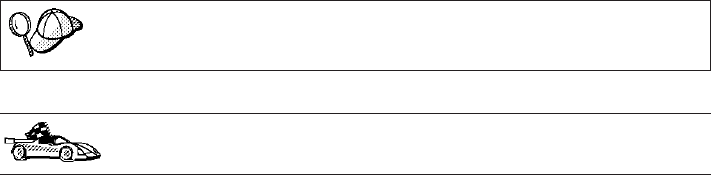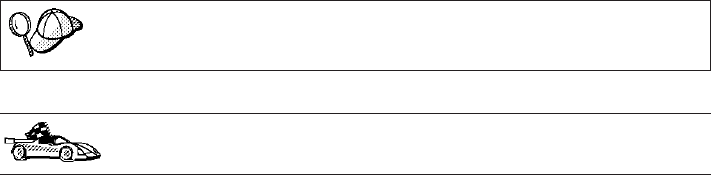
Step 2. Click on the ... push button and select a profile.
Step 3. Enter a local database alias name in the Database alias field and add
a comment that describes this database in the Comment field. Click
on the Next push button.
If you do not specify a database alias name, the default will be the
same as the remote database alias name.
Step 4. Register this database as an ODBC data source.
If you are not planning to use ODBC, click on the Done push button
and go to the next step.
a. Ensure that the Register this database for ODBC check box is
selected.
b. Select the radio button that describes how you would like to
register this database:
v If you would like all users on your system to have access to
this data source, select the As a system data source radio
button.
v If you would like only the current user to have access to this
data source, select the As a user data source radio button.
c. If you would like to create an ODBC data source file to share
database access, select the Create a file data source check box and
enter the path and filename for this file in the File data source
name field.
d. Click on the Optimize for application drop down box and select
the application for which you want to tune the ODBC settings.
e. Click on the Done push button to add the database that you
selected. The Confirmation window opens.
Step 5. Click on the Test Connection push button to test the connection. The
Connect to DB2 Database window opens.
If the database that you want to add was not added successfully,
click on the Change push button to change any settings that you may
have incorrectly specified or click on the Help push button for more
information. For even more detailed information, refer to the
Troubleshooting Guide.
Step 6. Enter your user ID and password and click on OK. If the connection
is successful, a message confirming the connection appears.
Step 7. You are now able to use this database. To finish using the Add
Database SmartGuide, click on the Close push button; you can then
add more databases by clicking on the Add push button or exit the
CCA.
Chapter 9. Configuring Client-to-Server Communications Using the Client Configuration Assistant 107