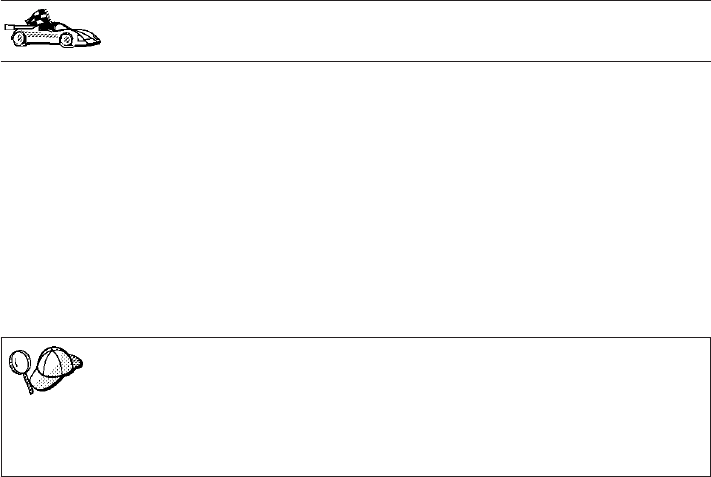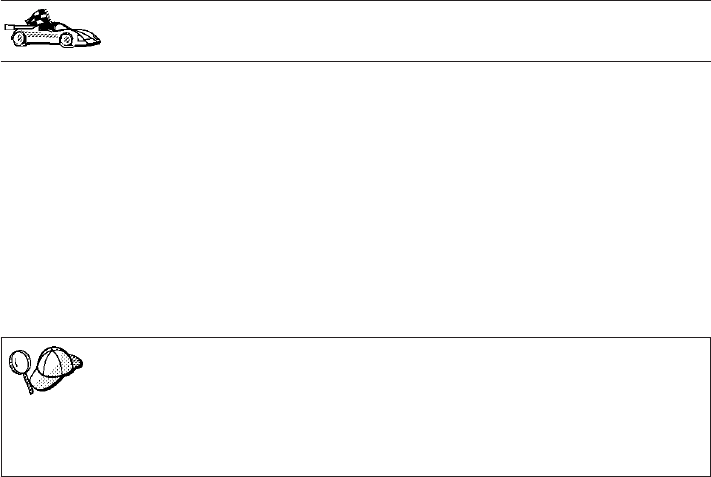
Step 8. You are now able to use this database. To finish using the Add
Database SmartGuide, click on the Close push button; you can then
add more databases by clicking on the Add push button or exit the
CCA.
Adding a Database Manually
If you have the protocol information for the server that you want to connect
to, you can manually enter all of the configuration information. This method
is analogous to entering commands via the command line processor, however,
the parameters are presented graphically for you.
To add a database to your system manually, perform the following steps:
Step 1. Select the Manually configure a connection to a DB2 database radio
button and click on the Next push button.
If you are not using Lightweight Directory Access Protocol (LDAP), this
tab will not be shown, skip this step and go to Step 3.
Step 2. Select the radio button that corresponds to the location where you
would like your DB2 directories to be maintained.
v If you would like to maintain the DB2 directories locally, select the
Add database to your local machine radio button and click on the
Next push button.
v If you would like to maintain the DB2 directories globally at an
LDAP server, select the Add database using LDAP radio button
and click on the Next push button.
Step 3. Select the radio button that corresponds to the protocol that you want
to use from the Protocol list and click on the Next push button.
If you have installed a DB2 Connect product or the DB2 Connect
Server Support feature available with DB2 Enterprise Edition or DB2
Enterprise - Extended Edition, and have selected the TCP/IP or
APPC radio button, select the radio button from the Target
operating system list that corresponds to the type of system where
the database that you are trying to connect to resides.
Step 4. Enter the required communication protocol parameters and click on
the Next push button. For more information, click on the Help push
button.
Step 5. Enter the database alias name of the remote database that you want
to add in the Database name field and a local database alias name in
the Database alias field. Add a comment that describes this database
in the Comment field and click on the Next push button.
If you are adding a database that resides on a host or AS/400 system,
the Database name field will appear as follows:
110 Quick Beginnings