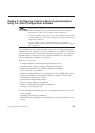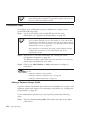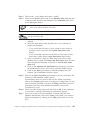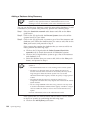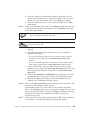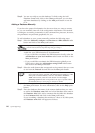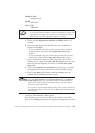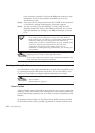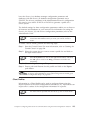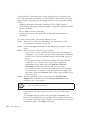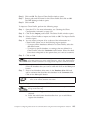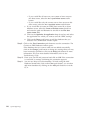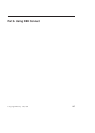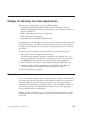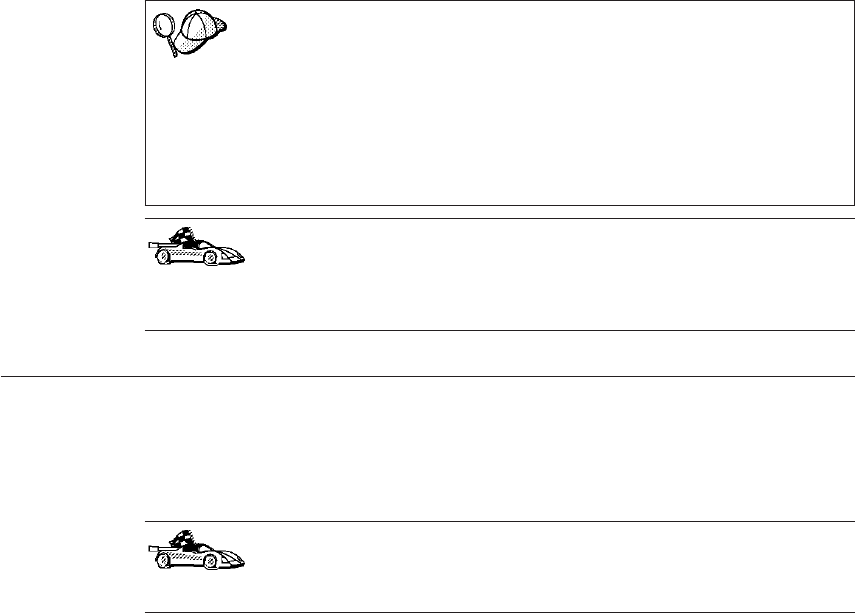
have incorrectly specified or click on the Help push button for more
information. For even more detailed information, refer to the
Troubleshooting Guide.
Step 8. Enter your user ID and password and click on OK. If the connection
is successful, a message confirming the connection appears.
Step 9. You are now able to use this database. To finish using the Add
Database SmartGuide, click on the Close push button; you can then
add more databases by clicking on the Add push button or exit the
CCA.
You can use the Export feature of the CCA to create a Client Profile
for an existing client configuration and use it to create identical
target clients across your network. A Client Profile contains database
connection, ODBC/CLI, and configuration information for an
existing client. Use the CCA Import feature to set up multiple clients
across your network. Each target client will have the same
configuration and settings as the existing client. For more
information on creating and using Client Profiles, see “Creating and
Using Profiles”.
You have now completed all the tasks that are involved in Quick
Beginnings and are ready to start using DB2 Connect.
If you want to deploy this product using a distributed installation, refer
to the Installation and Configuration Supplement.
Creating and Using Profiles
The information in this section describes how to create and use profiles to set
up connections between DB2 clients and servers. You can use either a Server
Profile or a Client Profile to configure database connections on a client.
Go to the section that describes the type of profile that you want to use:
v “Server Profiles”.
v “Client Profiles” on page 113.
Server Profiles
A Server Profile contains information about instances on a server system, and
databases within each instance. The information for each instance includes the
protocol information required to set up a client to connect to databases in that
instance.
To generate a Server Profile, use the Export Server Profile function provided
in the Control Center. When a profile is generated, it includes instances that
112 Quick Beginnings