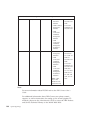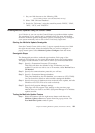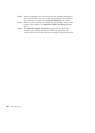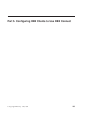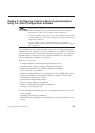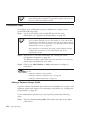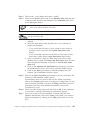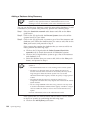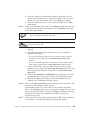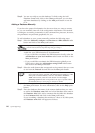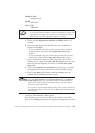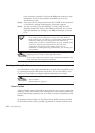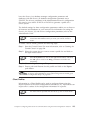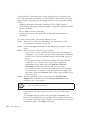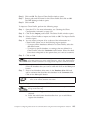Adding a Database Using Discovery
This option cannot return information about pre-Version 5 DB2
systems or any systems where an Administration Server is not
running. For more information, refer to the Administration Guide.
You can use the Discovery feature to search the network for databases. To add
a database to your system using Discovery, perform the following steps:
Step 1. Select the Search the network radio button and click on the Next
push button.
Step 2. Click on the [+] sign beside the Known Systems icon to list all the
systems known to your client.
Step 3. Click on the [+] sign beside a system to get a list of the instances and
databases on it. Select the database that you want to add, click on the
Next push button, and proceed to Step 4.
If the system that contains the database that you want to add is not
listed, perform the following steps:
a. Click on the [+] sign beside the Other Systems (Search the
network) icon to search the network for additional systems.
b. Click on the [+] sign beside a system to get a list of the instances
and databases on it.
c. Select the database that you want to add, click on the Next push
button, and proceed to Step 4.
The Client Configuration Assistant may be unable to detect a remote
system if:
v The Administration Server is not running on the remote system.
v The Discovery function times out. By default, the Discovery
function will search the network for 40 seconds; this may not be
long enough to detect the remote system. You can set the
DB2DISCOVERYTIME registry variable to specify a longer period
of time.
v The network that the Discovery request is running on is
configured so that the Discovery request does not reach the remote
system desired.
v You are using NetBIOS as the Discovery protocol. You may need
to set the DB2NBDISCOVERRCVBUFS registry variable to a larger
value to enable the client to receive more concurrent Discovery
replies.
For more information, refer to the Administration Guide.
If the system that you want to add is still not listed, it can be added
to the list of systems by performing the following steps:
a. Click on the Add System push button
108 Quick Beginnings