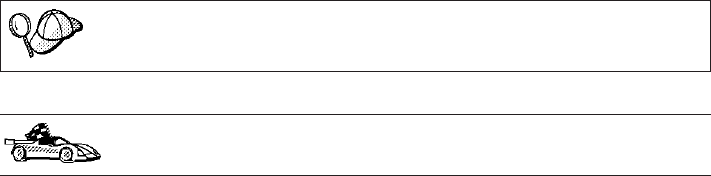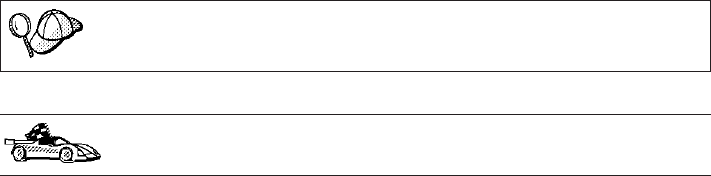
Adding a Database Using a Profile
A profile contains information about instances and databases on a system, and
databases within each instance. For information on profiles, see “Creating and
Using Profiles” on page 112.
If your administrator provided you with a profile, perform the following
steps:
Step 1. Select the Use an access profile radio button and click on the Next
push button.
Step 2. Click on the ... push button and select a profile.
Step 3. You are presented with a list of systems, instances, and databases.
Select the database that you want to add to your system.
Step 4. Select the type of connection that you want to make to the host or
AS/400 database:
v To make a connection through a DB2 Connect gateway, select the
Connect to the server via the gateway radio button.
v To make a direct connection, select the Connect directly to the
server radio button.
Step 5. Click on the Next push button.
Step 6. Enter a local database alias name in the Database alias field and
add a comment that describes this database in the Comment field.
Click on the Next push button.
If you do not specify a database alias name, the default will be the
same as the remote database alias name.
Step 7. Register this database as an ODBC data source.
If you are not planning to use ODBC, click on the Done push button
and go to the next step.
a. Ensure that the Register this database for ODBC check box is
selected.
b. Select the radio button that describes how you would like to
register this database:
v If you would like all users on your system to have access to
this data source, select the As a system data source radio
button.
v If you would like only the current user to have access to this
data source, select the As a user data source radio button.
Chapter 6. Configuring DB2 Connect to Host or AS/400 Communications Using the CCA 59