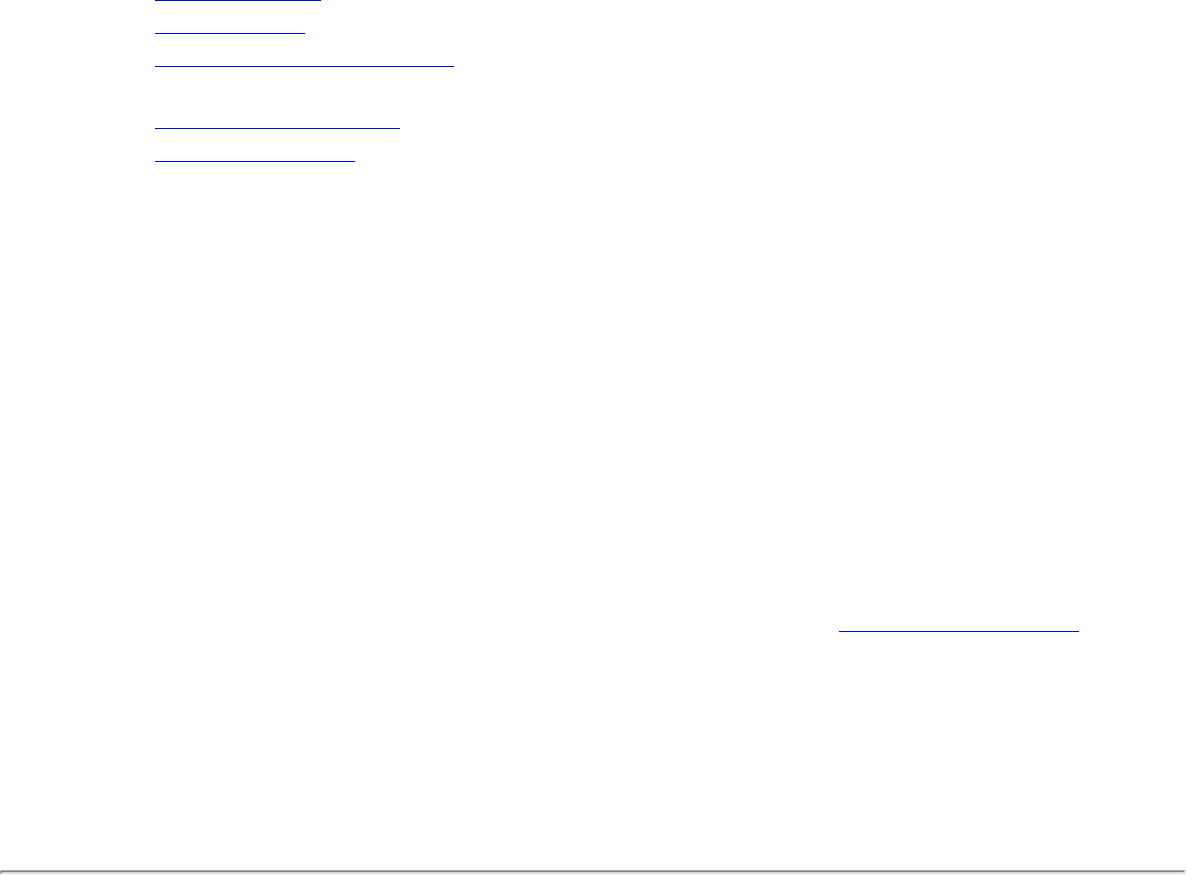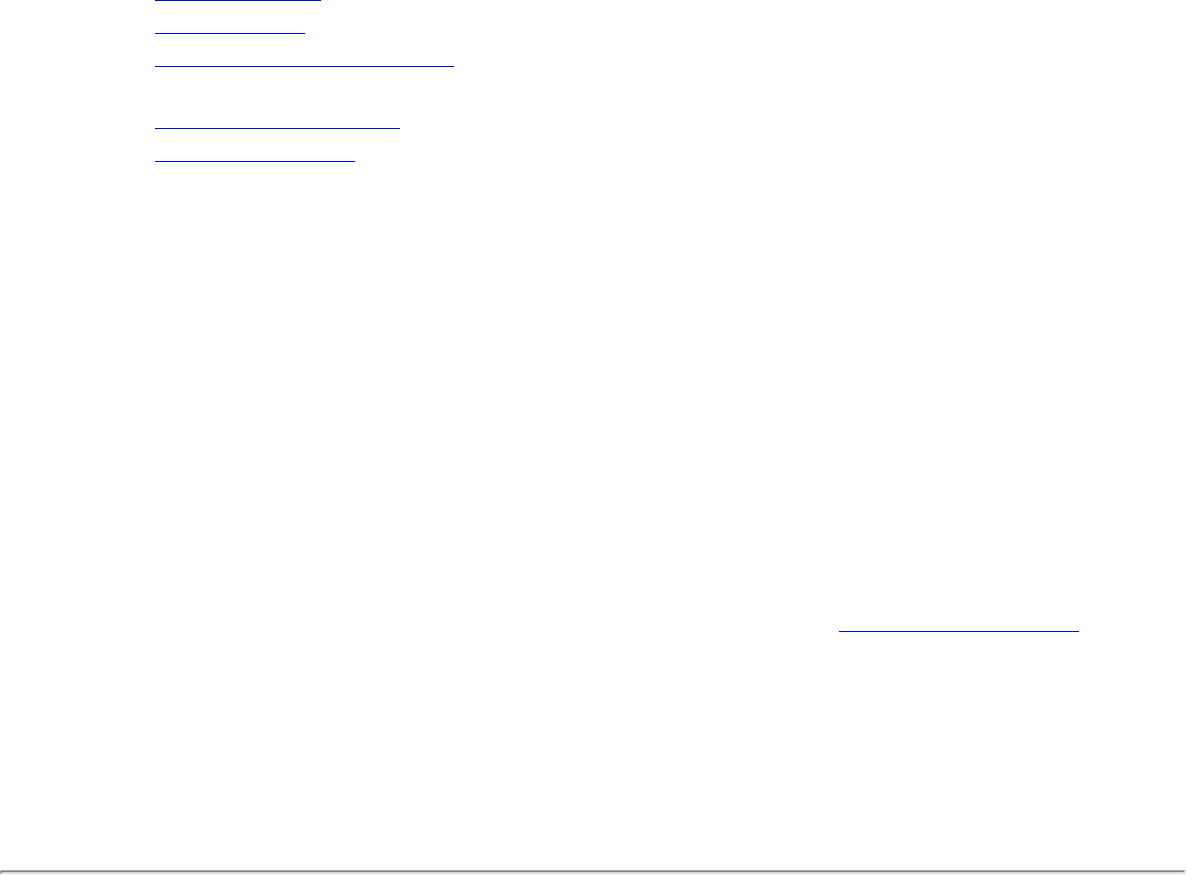
If such a profile is active when the user logs off, the connection is maintained.
To create a Pre-Logon/Common Profile:
1. Click Include Profiles.
2. Click Pre-Logon/Common.
3. Click Add to open the General Settings.
4. Wireless Network Name (SSID): Enter the network identifier.
5. Profile Name: Enter a descriptive profile name.
6. Operating Mode: Network (Infrastructure) is selected.
7. Administrator Profile Type: Pre-logon/Common: Active when a user is logged
on. This profile is shared by all users. This profile type is already selected.
8. Click Next.
9. Click Advanced to open the Advanced Settings. Use the Advanced Settings to set the
following:
❍ Auto-Connect: Select to automatically or manually connect to a profile.
❍ Auto-Import this profile (for network administrators only).
❍ Mandatory Access Point: Select to associate the wireless adapter with a specific
access point.
❍ Password Protection: Select to password protect a profile.
❍ Start application: Specify a program to be started when a wireless connection is
made.
❍ User Name Format:
An administrator can select the user name format for the authentication
server.
The choices are:
❍ user (default)
❍ user@domain
❍ user@domain.com
❍ DOMAIN\user
10. Click OK to close the Advanced Settings.
11. Click Enterprise Security to open the Security Settings. See
Enterprise Security for
802.1x security configuration information.
12. Click OK to save the profile and add it to the Administrator profiles list.
NOTE: If a Persistent connection was already established, a Pre-Login/Common profile is
ignored if the profile is configured with both Pre-Logon/Common and Persistent
connection options.
Voice over IP (VoIP) Profiles