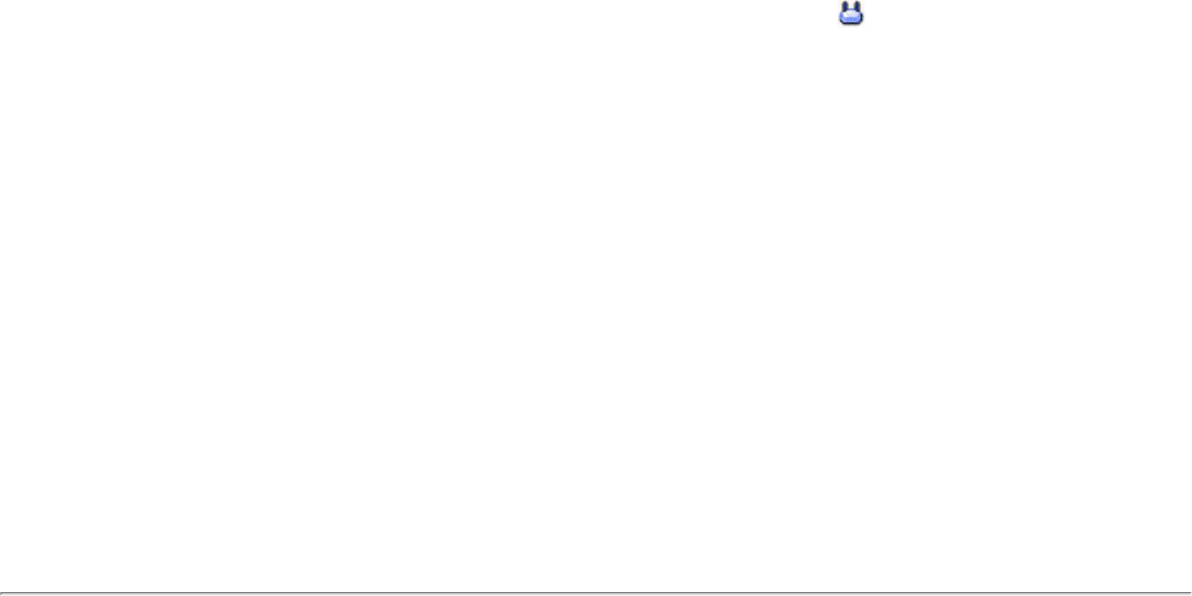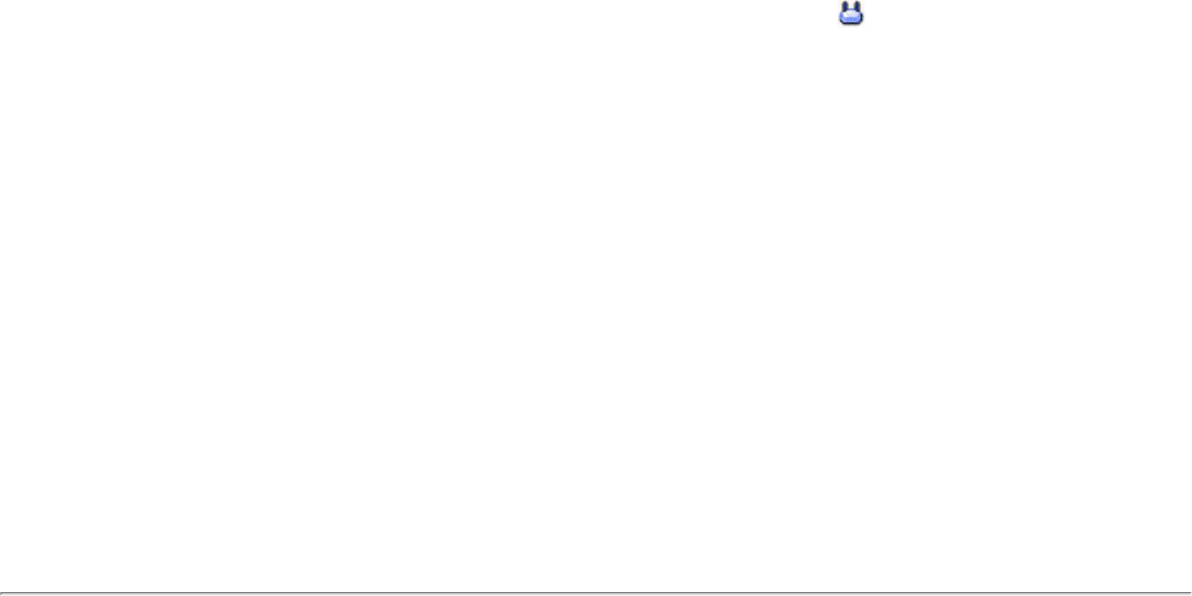
Set up a Client with WPA-Personal (TKIP) or WPA2-Personal (TKIP) Security Settings
WPA Personal Mode requires manual configuration of a pre-shared key (PSK) on the access point and clients. This
PSK authenticates users a password or identifying code, on both the client station and the access point. An
authentication server is not needed. WPA Personal Mode is targeted to home and small business environments.
WPA2 is the second generation of WPA security that provides enterprise and consumer wireless users with a high
level of assurance that only authorized users can access their wireless networks. WPA2 provides a stronger
encryption mechanism through Advanced Encryption Standard (AES), which is a requirement for some corporate
and government users.
To configure a profile with WPA-Personal network authentication and TKIP data encryption:
1. On the Intel PROSet/Wireless main window, double-click an Infrastructure network in the Wireless
Networks list or select the network and click Connect.
NOTE: Infrastructure networks are identified with an access point image (
) in the Wireless
Networks and Profiles list.
2. Click Profiles to access the Profiles list.
3. Click Properties to open the Wireless Profile Properties' General Settings. The Profile name and Wireless
Network Name (SSID) display. Network (Infrastructure) should be selected as the Operating Mode.
4. Click Next to access the Security Settings.
5. Security Settings: Select WPA-Personal (TKIP) to provide security to a small business network or
home environment. A password, called a pre-shared key (PSK), is used. The longer the password, the
stronger the security of the wireless network.
If your wireless access point or router supports WPA2-Personal then you should enable it on the
access point and provide a long, strong password. The longer the password, the stronger the
security of the wireless network. The same password entered in the access point needs to be used
on this computer and all other wireless devices that access the wireless network.
NOTE: WPA-Personal and WPA2-Personal are not interoperable.
6. Wireless Security Password (Encryption Key): Enter a text phrase with eight to 63 characters. Verify
that the network key matches the password in the wireless access point.
7. Click OK to return to the Profiles list.
Set up a Client with WPA-Personal (AES-CCMP) or WPA2-Personal (AES-CCMP)
Security Settings
Wi-Fi Protected Access (WPA) is a security enhancement that strongly increases the level of data protection and
access control to a wireless network. WPA enforces 802.1x authentication and key-exchange and only works with
dynamic encryption keys. For a home user or small business, WPA-Personal utilizes either Advanced Encryption
Standard - Counter CBC-MAC Protocol (AES-CCMP) or Temporal Key Integrity Protocol (TKIP).
To configure a profile with WPA2-Personal network authentication and AES-CCMP data encryption:
1. On the Profile page, select a profile.
2. Click Properties to open the Wireless Profile Properties' General Settings. The Profile name and Wireless
Network Name (SSID) display. Network (Infrastructure) should be selected as the Operating Mode.
3. Click Next. The Security Settings page opens.