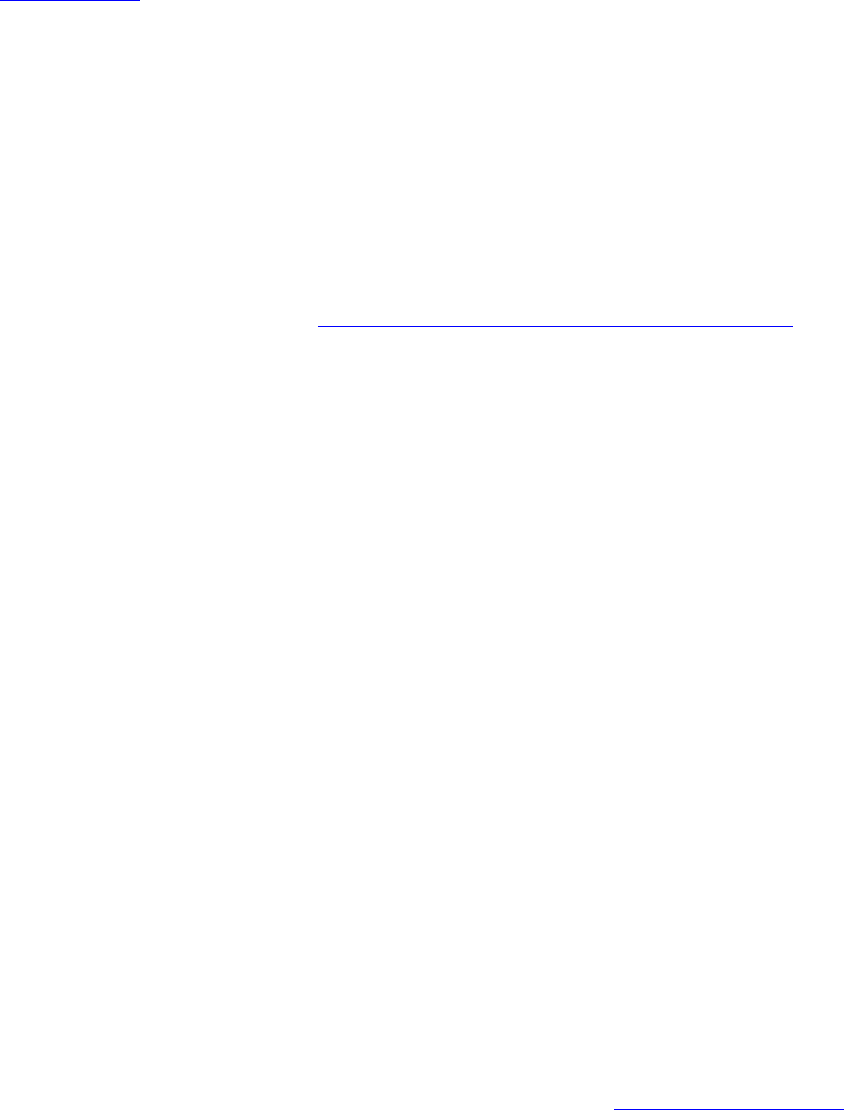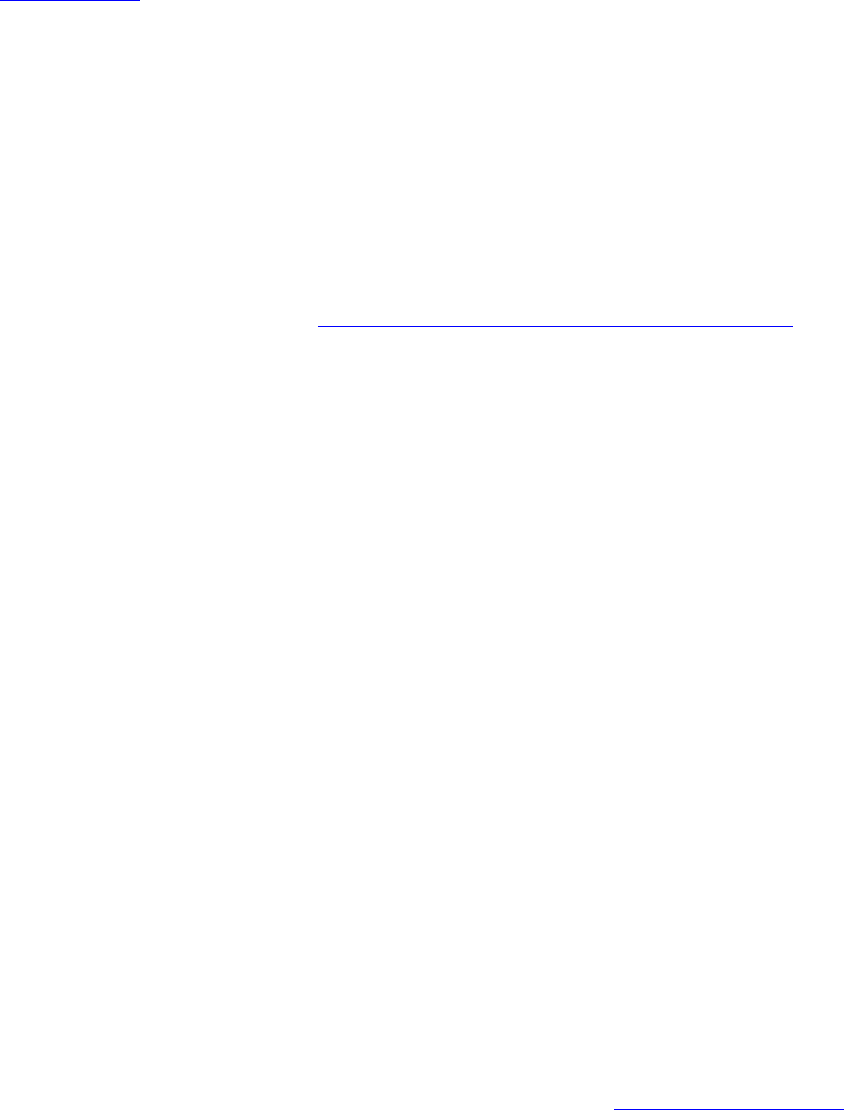
12. Click Cisco Options to select Allow Fast Roaming (CCKM) which enables the client wireless adapter for
fast secure roaming.
EAP-FAST User:
Select the credential retrieval method:
1. Select the user credentials
● Use the Windows logon user name and password: The user credentials are retrieved from the
Windows log on process.
NOTE: This option is unavailable if Pre-Logon Connect is not selected during installation of the Intel
PROSet/Wireless software. Refer to
Install or Uninstall the Single Sign On Feature.
● Prompt for the user name and password: Prompts for user name and password before you
connect to the wireless network. The user name and password must first be set in the authentication
server by the administrator.
● Use the following user name and password: The user name and password must be first set in
the authentication server by the administrator.
■ User Name: This user name must match the user name that is set in the authentication
server.
■ Domain: Name of the domain on the authentication server. The server name identifies a
domain or one of its sub-domains (for example, zeelans.com, where the server is blueberry.
zeelans.com).
NOTE: Contact your administrator to obtain the domain name.
■ Password: This password must match the password that is set in the authentication server.
The entered password characters display as asterisks.
■ Confirm Password: Reenter the user password.
2. Allow automatic provisioning of Protected Access Credentials (PAC):
EAP-FAST uses a PAC key to protect the user credentials that are exchanged. All EAP-FAST
authenticators are identified by an authority identity (A-ID). The local authenticator sends its AID to
an authenticating client, and the client checks its database for a matching AID. If the client does not
recognize the AID, it requests a new PAC.
Click PACs to view any PACs that have already been provisioned and reside on this computer. A PAC
must have already been obtained to clear Allow automatic provisioning on the Security Settings.
NOTE: If the provisioned Protected Access Credential (PAC) is valid, Intel(R) PROSet/Wireless does
not prompt the user for acceptance of the PAC. If the PAC is invalid, Intel PROSet/Wireless fails the
provisioning automatically. A status message is displayed in the
Wireless Event Viewer that an
administrator can review on the user's computer.
PAC distribution can also be completed manually (out-of-band). Manual provisioning enables you to
create a PAC for a user on an ACS server and then import it into a user's computer. A PAC file can be
protected with a password, which the user needs to enter during a PAC import.
To import a PAC:
1. Click PACs to open the Protected Access Credentials (PAC) list.
2. Click Import to import a PAC that resides on this computer or a server.
3. Select the PAC and click Open.
4. Enter the PAC password (optional).
5. Click OK to close this page. The selected PAC is added to PAC list.