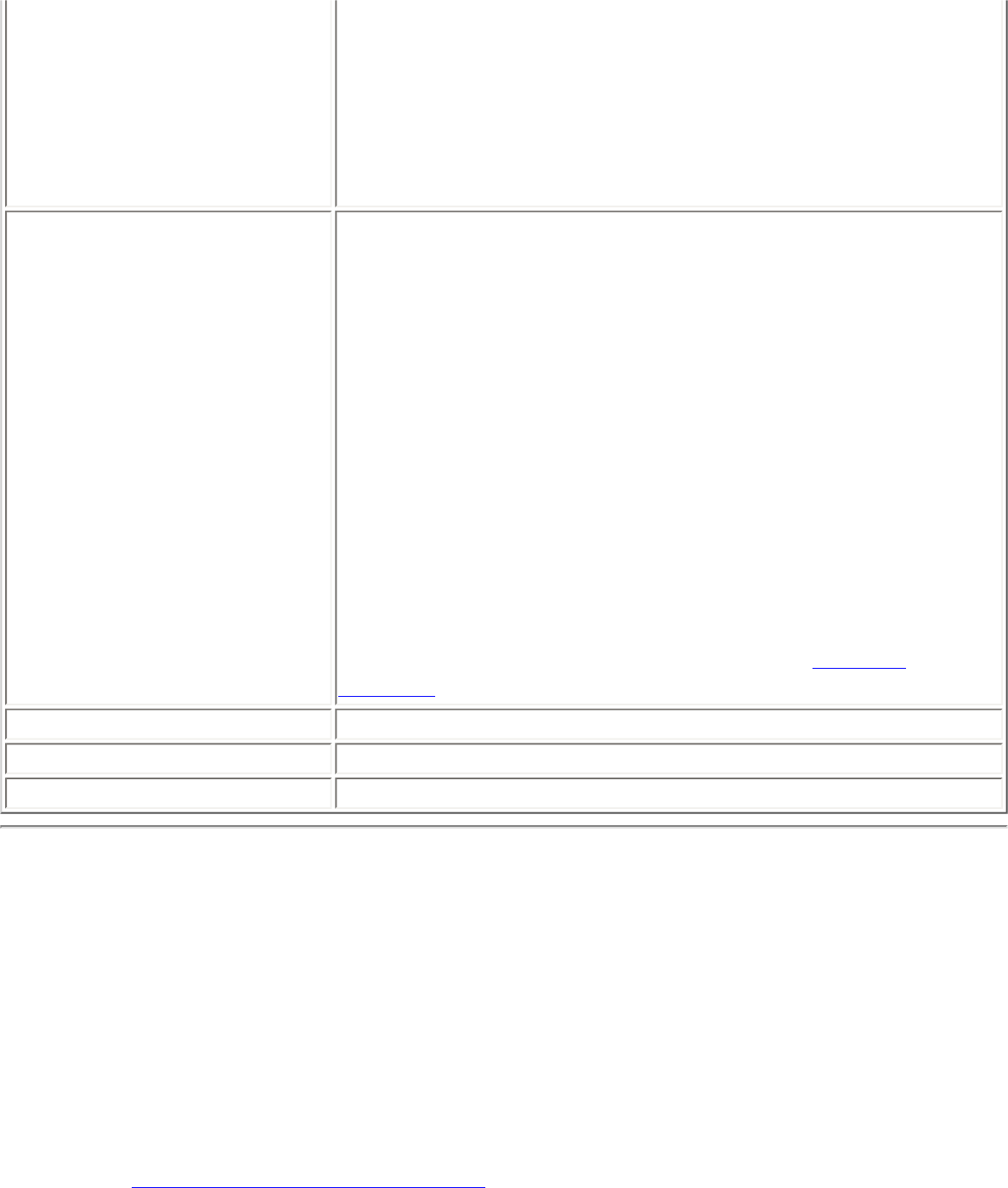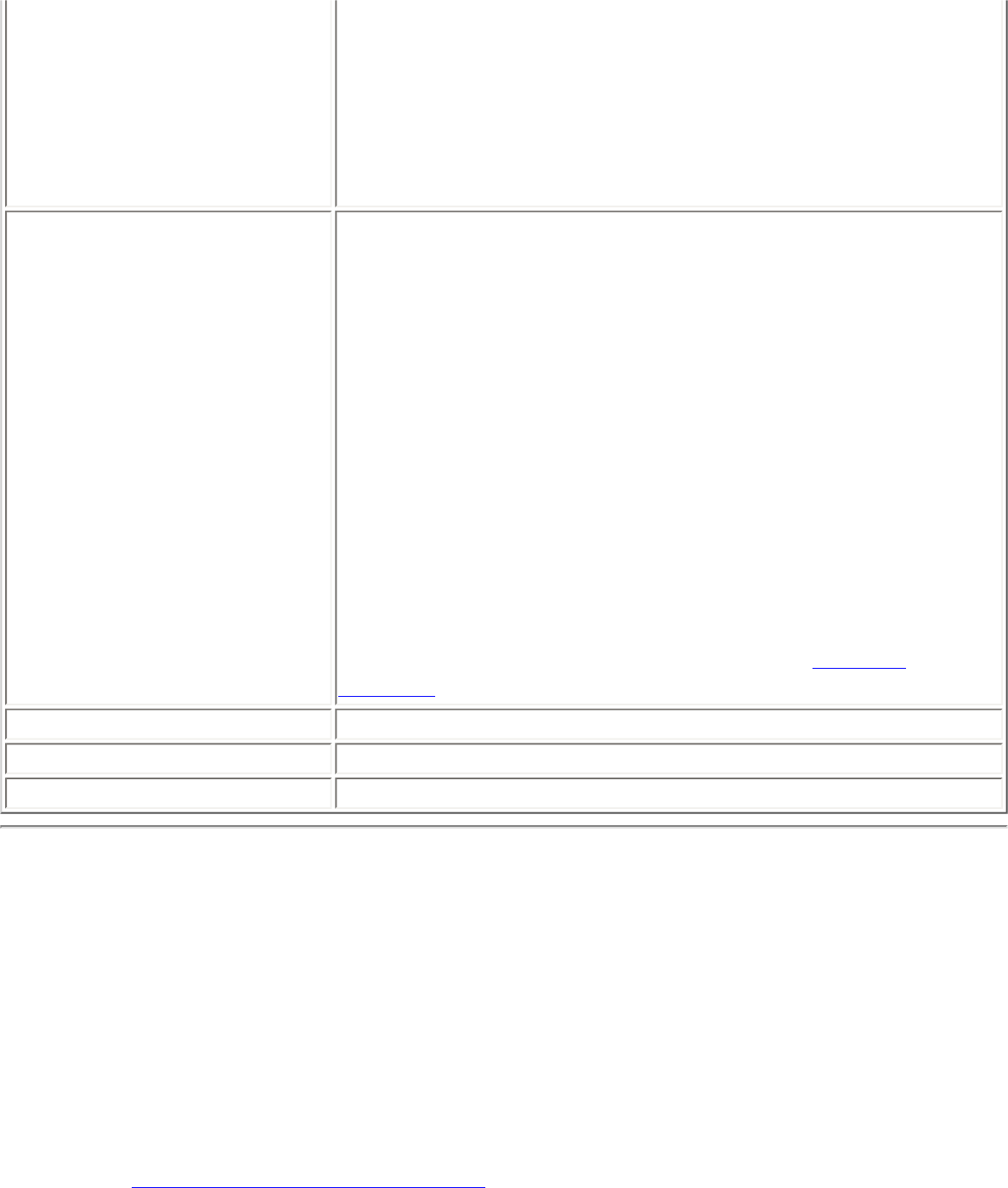
transmit power at the lowest possible level still compatible
with the quality of their communication. This allows the
maximum number of wireless devices to operate in dense
areas and reduce interference with other devices that this
radio shares radio spectrum with.
NOTE: This setting takes effect when either Infrastructure or
Ad hoc mode is used.
Wireless Mode
Select which band to use for connection to a wireless network:
● 802.11a only: Connect the wireless adapter to 802.11a
networks only.
● 802.11b only: Connect the wireless adapter to
802.11b networks only.
● 802.11g only: Connect the wireless adapter to
802.11g networks only.
● 802.11a and 802.11g only: Connect the wireless
adapter to 802.11a and 802.11g networks only.
● 802.11b and 802.11g only: Connect the wireless
adapter to 802.11b and 802.11g networks only.
● 802.11a, 802.11b, and 802.11g: (Default) - Connect
to either 802.11a, 802.11b or 802.11g wireless
networks.
NOTE: These wireless modes (modulation types) determine
the discovered access points displayed in the
Wireless
Networks list.
OK
Saves settings and return to the previous page.
Close
Closes the page and cancels any changes.
Help?
Provides help information for this page.
Software
Select which of the Intel PROSet/Wireless applications are installed on a user's computers.
1. Select Include Software.
2. Place the Intel PROSet/Wireless installation CD in the CD drive.
3. Specify the Intel PROSet/Wireless Software Installation program: Click Browse
to locate the Autorun.exe file.
4. Click OK.
5. Specify which components you want to export: Select which applications to install
on a user's computer.
❍ Intel Wireless Troubleshooter: Helps you resolve wireless connection issues
❍ Administrator Tool: Installs the Administrator Tool to the Tools menu.
❍ Intel Smart Wireless Solutions: Provides an easy configuration wizard for