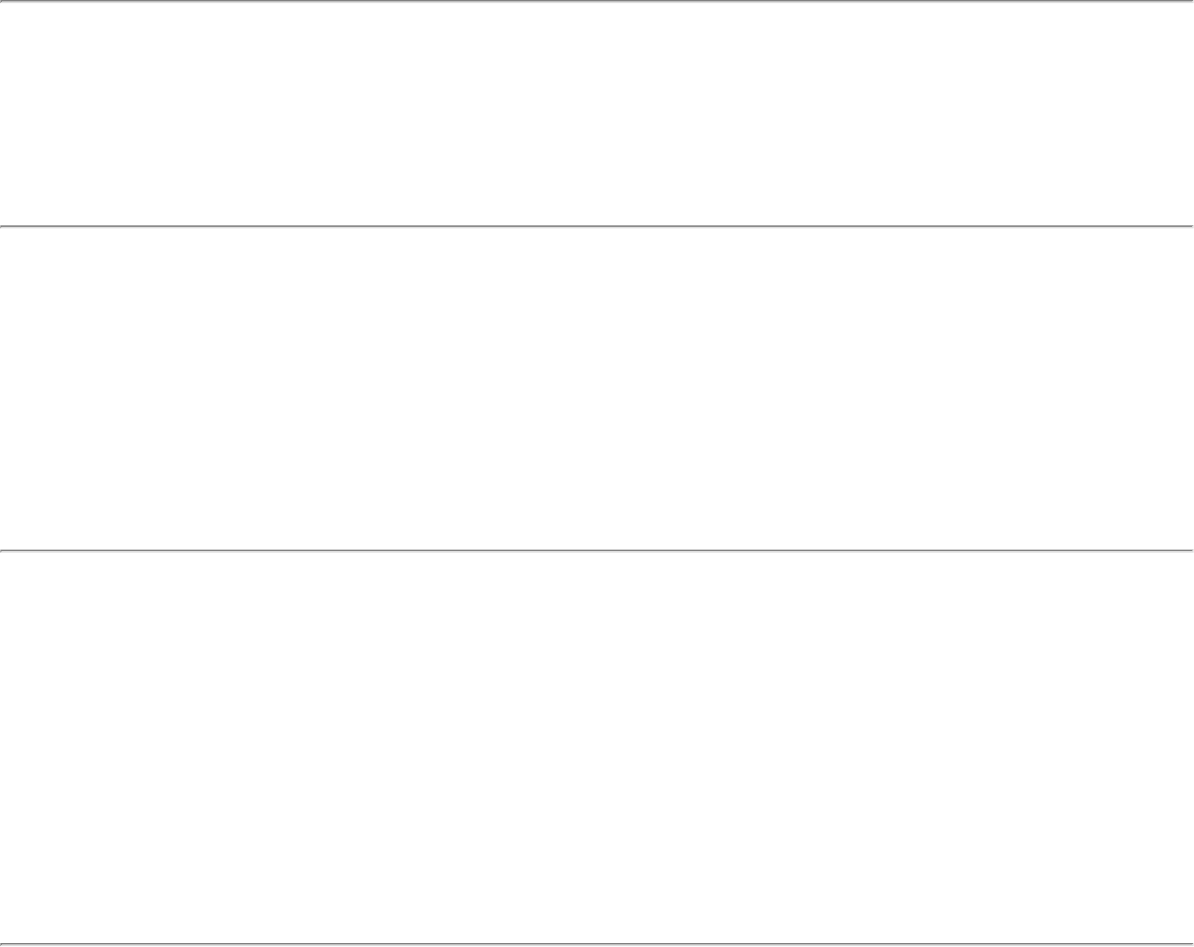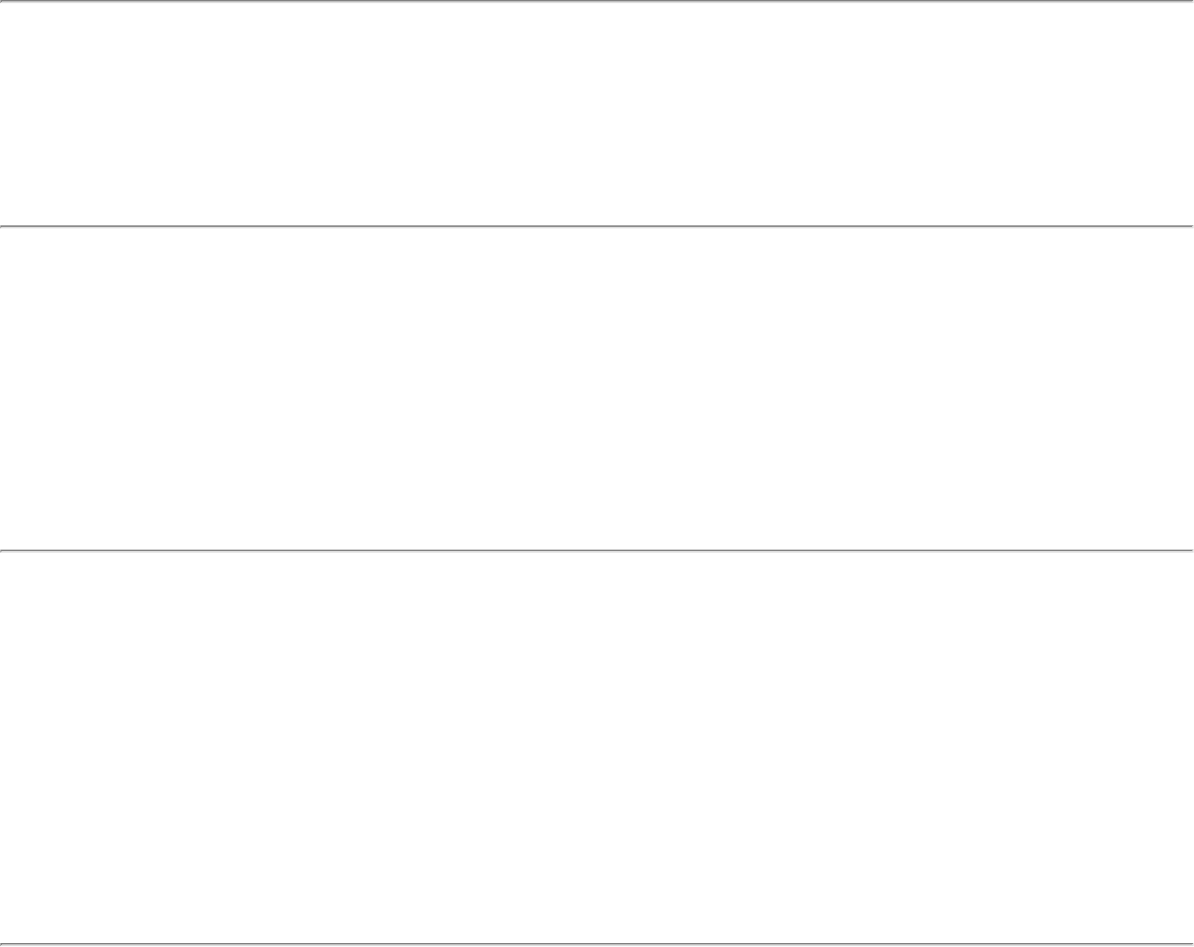
1. Select the appropriate profile from the Profiles list.
2. Click Properties to open the General Settings.
3. Click Next to open the Security Settings. Enterprise Security is selected.
4. Select the appropriate 802.1x Authentication Type.
5. For TTLS and PEAP profiles: Verify that the correct Authentication Type is selected.
6. Click Select and choose another certificate from the list of installed certificates.
7. Click OK.
8. For TLS profiles: Click Select and choose another certificate from the list of installed certificates.
9. Click OK.
Notes about Certificates: The specified identity should match who the certificate is issued to and should
be registered on the authentication server (for example, RADIUS server) that is used by the authenticator.
Your certificate must be valid with respect to the authentication server. This requirement depends on the
authentication server and generally means that the authentication server must know the issuer of your
certificate as a Certificate Authority. You should be logged in with the same user name you used when the
certificate was installed.
9. Click Close.
10. Click OK to save the settings.
Incorrect PIN for retrieving certificate: Reenter PIN
The certificate retrieval failed because of an incorrect PIN.
Recommended action: Enter the correct PIN.
Authentication failed because the AAA server is unavailable
The wireless adapter is associated to the access point, but the 802.1x authentication cannot be completed because of a
response from the authentication server.
Use the following steps to resolve this error:
1. Select the profile
2. Click Connect and attempt to associate with the network and authenticate with the server.
The wireless adapter failed to get a valid IP address
This error can be due to an authentication failure with the network, incorrect encryption keys, or because of a DHCP
server malfunction.
Use the following steps to resolve this error:
1. Select the appropriate profile from the Profiles list.
2. Click Properties to open the General Settings.
3. Click Next to open the Security Settings. Enterprise Security is selected.
4. Enter the encryption key.
5. Click OK to save the security settings for the profile.