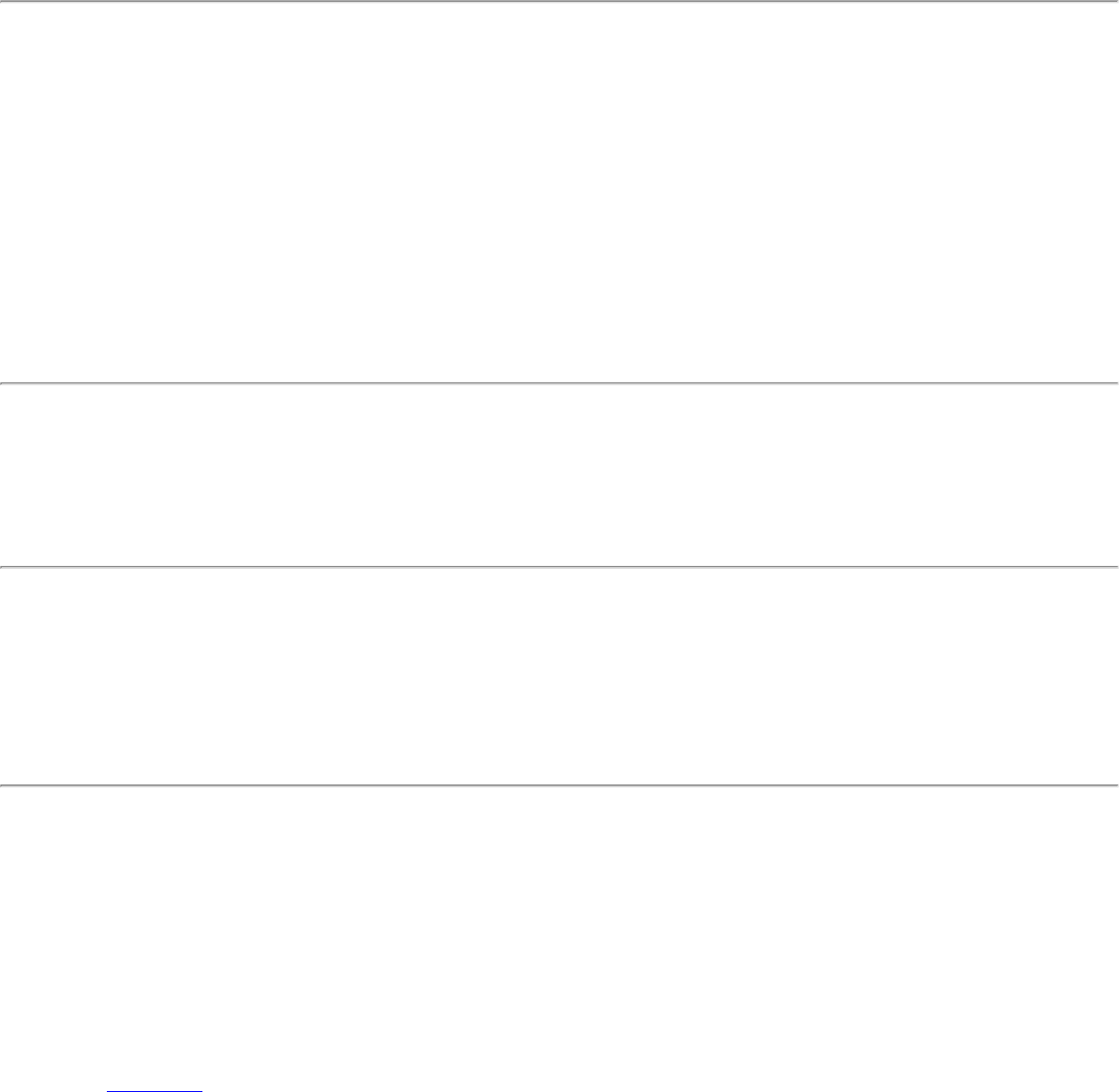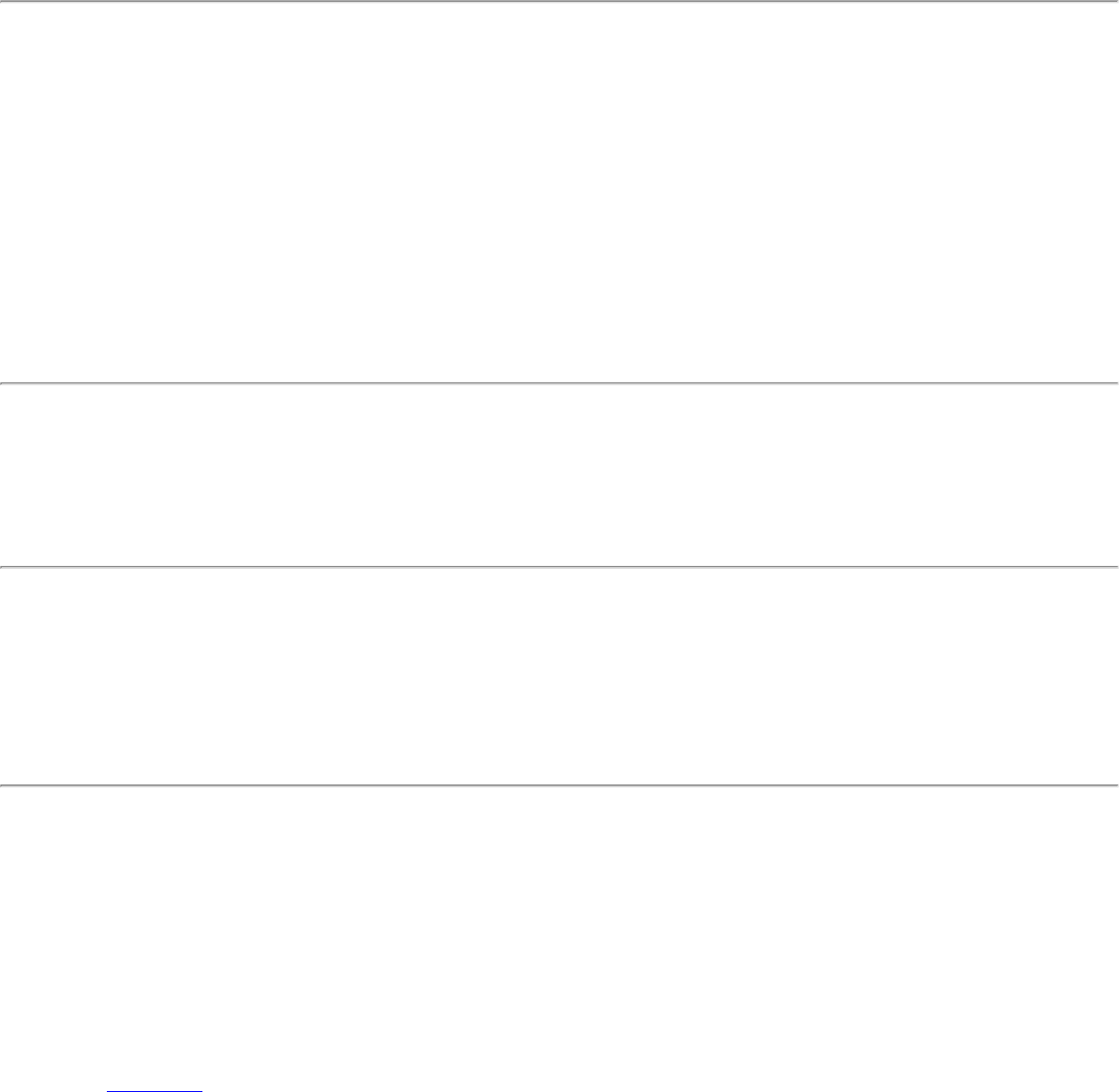
1. Double-click the Taskbar icon to open Intel PROSet/Wireless.
2. Click Profiles on the Intel PROSet/Wireless main window.
3. Select the associated or last-used profile from the Profiles list.
4. Click Properties to open the General Settings.
5. Click Next to open the Security Settings.
6. Verify that Enable 802.1x is selected.
7. Verify that the correct authentication type is selected.
8. Enter the required security information.
9. Click OK. The profile is now reapplied. Intel PROSet/Wireless attempts to connect to the wireless network.
Error Occurred Because the GSM Adapter Was Unexpectedly
Removed
This error occurs when the GSM adapter is not fully inserted or is unexpectedly removed from the mobile station.
Use the following steps to resolve this error:
1. Reinsert the GSM adapter.
2. Double-click the Intel PROSet/Wireless Software icon at the bottom right of the screen.
3. Select the associated or last-used profile from the profiles list.
4. Click Connect. The profile is now re-applied. Intel PROSet/Wireless Software attempts to connect to the wireless
network.
An Administrator Profile Failed to Authenticate
This error occurs when the credentials in the profile are not accepted by the authenticator (for example, an access point
or AAA server). Please contact your Administrator to resolve this problem.
Administrator Profile Failed to Obtain an IP Address from the DHCP
Server
This error can occur due to an authentication failure with the network, incorrect encryption keys, or because of a DHCP
server malfunction. Please contact your Administrator to resolve this problem.
The Application Failed to Start
The application that you specified to start when this profile connected, could not be found. Verify the path and file name
in the Profile Wizard Advanced Settings.
To verify the path and file name:
1. From the Intel PROSet/Wireless main window, click Profiles.
2. Select the Profile.
3. Click Properties.
4. Click
Advanced.
5. Click Enable Start Application. Verify that the file name and file location path are correct.
6. Click OK to close the Advanced Settings.