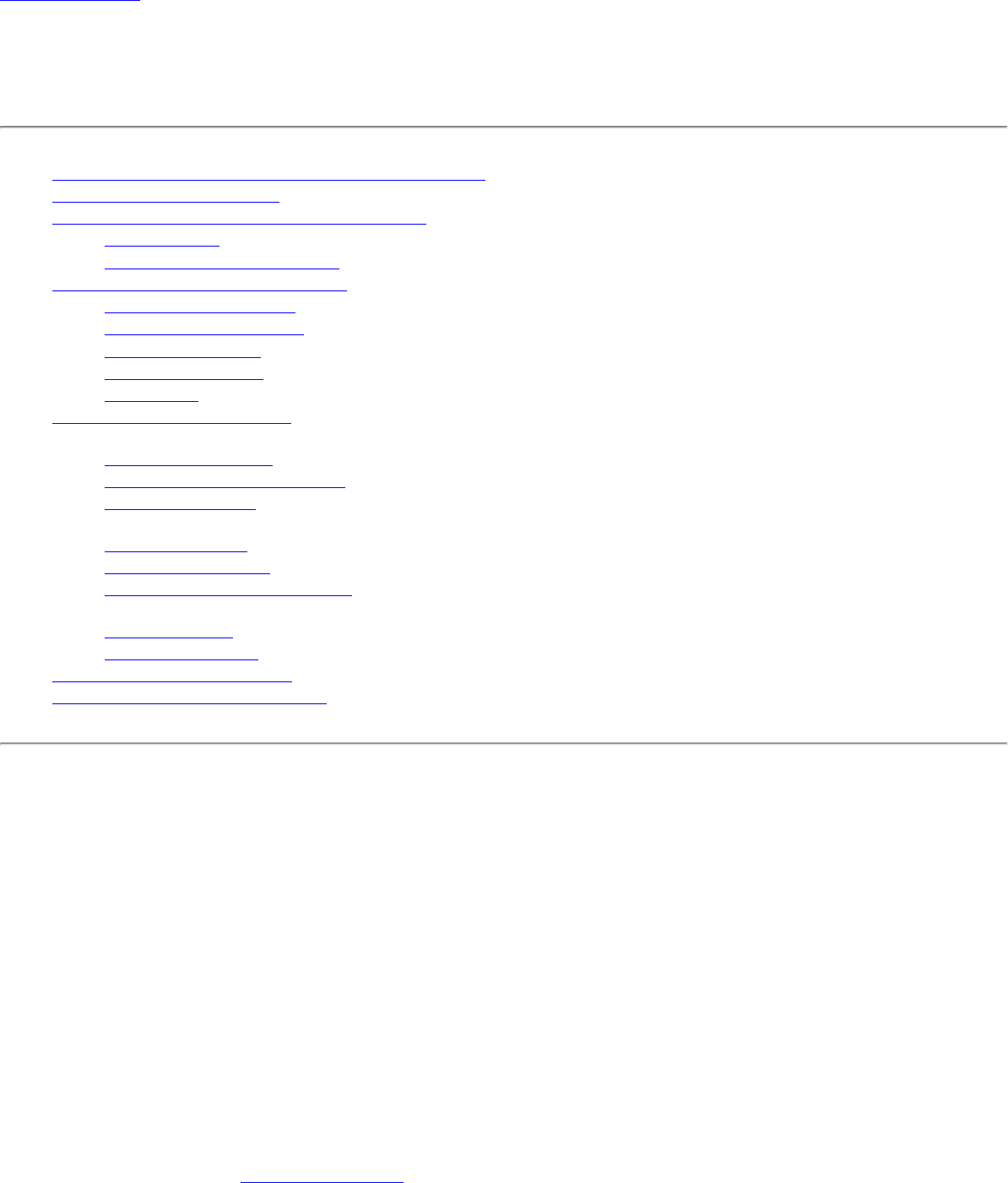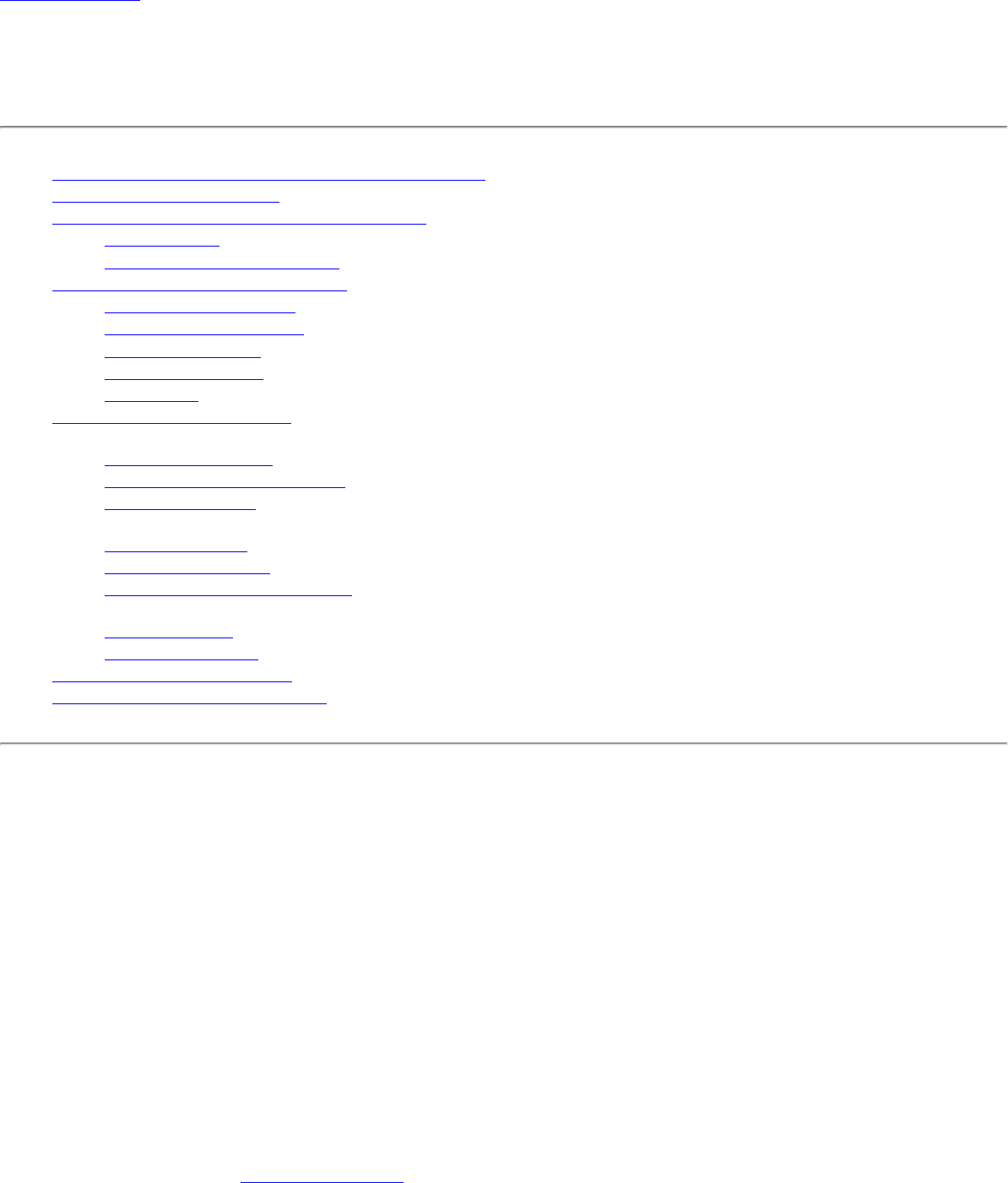
Back to Contents
Use Intel(R) PROSet/Wireless Software: Intel(R) PRO/Wireless
3945ABG Network Connection User Guide
● Use Intel PROSet/Wireless as your Wireless Manager
● Start Intel PROSet/Wireless
● Start Intel PROSet/Wireless from the Taskbar
❍ Taskbar Icons
❍ Tool Tips and Desktop Alerts
● Intel PROSet/Wireless Main Window
❍ Wireless Networks List
❍ Connection Status Icons
❍ Network Properties
❍ Connection Details
❍ Profiles List
● Intel PROSet/Wireless Menus
● Tools Menu
❍ Application Settings
❍ Intel Wireless Troubleshooter
❍ Administrator Tool
● Advanced Menu
❍ Adapter Settings
❍ Advanced Statistics
❍ Use Windows to Manage Wi-Fi
● Profiles Menu
❍ Manage Profiles
❍ Manage Exclusions
● Enable and Disable the Radio
● Install and Uninstall the Software
Use Intel PROSet/Wireless as your Wireless Manager
Intel(R) PROSet/Wireless is used to setup, edit and manage network profiles to connect to a network. It also includes
advanced settings such as power management and channel selection for setting up ad-hoc networks.
If you use Microsoft(R) Windows(R) XP Wireless Zero Configuration as your wireless manager, you can disable it from the
Microsoft Windows Wireless Network tab.
To disable Microsoft Windows XP Wireless Zero Configuration as your wireless manager:
1. Click Start > Settings > Control Panel.
2. Double-click Network Connections.
3. Right-click Wireless Network Connection.
4. Click Properties.
5. Click Wireless Networks.
6. Verify that the Use Windows to configure my wireless network settings is not selected. If it is, clear it.
7. Click OK. This confirms that the Intel PROSet/Wireless utility is configured to manage your network profiles.
NOTE: Check that the
Application Settings option Notify when another application uses the wireless
adapter is selected. This option prompts you when Microsoft Windows XP Wireless Zero Configuration starts