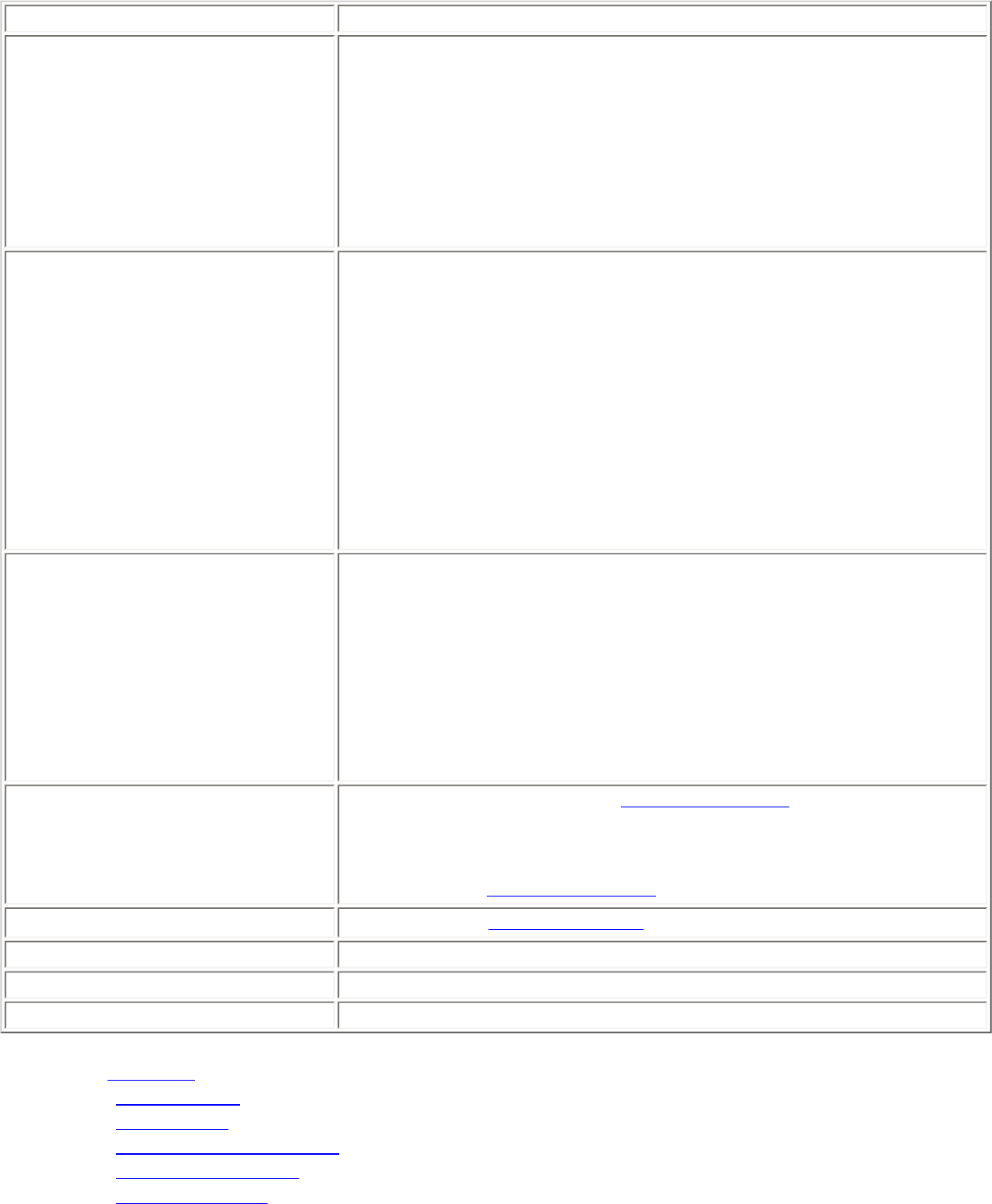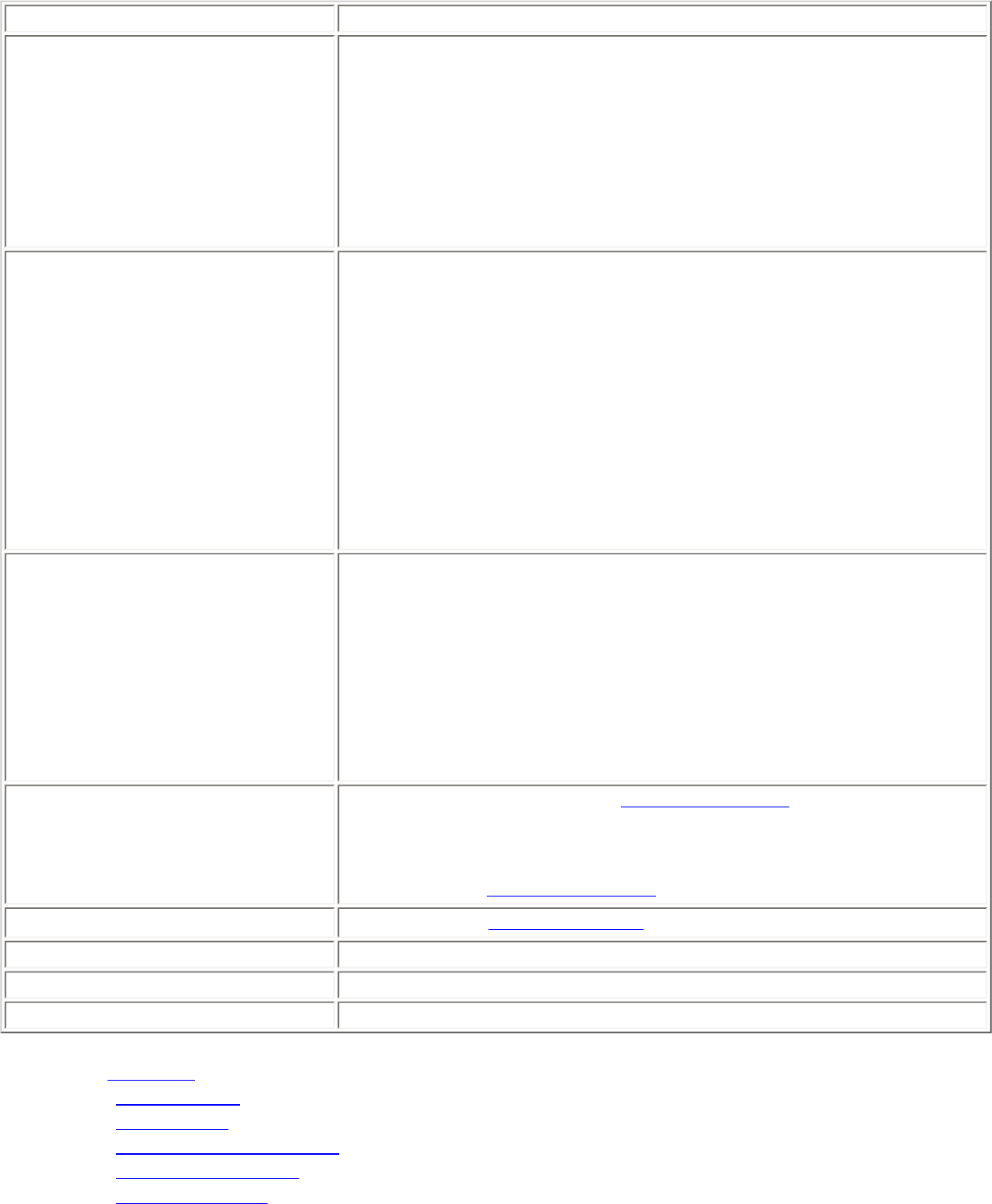
Name Description
Profile Name
Name of the wireless network profile.
When you configure a wireless network that was selected from the
Wireless Networks list, the profile name is the same as the Wireless
Network Name (SSID). This name can be changed to be more
descriptive or customized for your personal use.
Examples: My Office Network, Bob’s Home Network, ABC Company
Network
Wireless Network Name (SSID)
Name of the wireless network access point used by the wireless
adapter for connection. The SSID must match exactly the name of
the wireless access point. It is case sensitive.
When you configure a wireless network that was selected from the
Wireless Networks list, the SSID is taken from the wireless network
list. You cannot and should not change it.
Blank SSID: If the wireless adapter receives a blank network name
(SSID) from a stealth access point, <SSID not broadcast> is
displayed in the Wireless Networks list. Provide the actual SSID for
the access point. After connection both the blank SSID and the
associated SSID can be viewed in the available networks list.
Operating Mode Network (Infrastructure): Connect to an access point. An
infrastructure network consists of one or more access points and one
or more computers with wireless adapters. This connection is the
type used in home networks, corporate networks, hotels, and other
areas that provide access to the network and/or the internet.
Device to Device (ad hoc): Connect directly to other computers in
an ad hoc wireless network. This type of connection is useful for
connections between two or more computers only. It does not
provide access to network resources or the internet.
Advanced
Click Advanced to access the
Advanced Settings. The Advanced
Settings allows you to set auto-connect or auto-import options,
launch an application, set a profile password or specify a certain
access point address for adapter connection (Mandatory access
point). Refer to
Advanced Settings for more information.
Next
Proceeds to the
Security Settings page.
OK
Finishes creation of the new profile with the current settings.
Cancel Closes the Profile Wizard and cancel any changes.
Help?
Provides help information for this page.
4. Click
Advanced for the following options:
● Auto-Connect: Select to automatically or manually connect to a profile.
● Auto-Import this profile (for network administrators only).
● Mandatory Access Point: Select to associate the wireless adapter with a specific access point.
● Password Protection: Select to password protect a profile.
● Start Application: Specify a program to be started when a wireless connection is made.