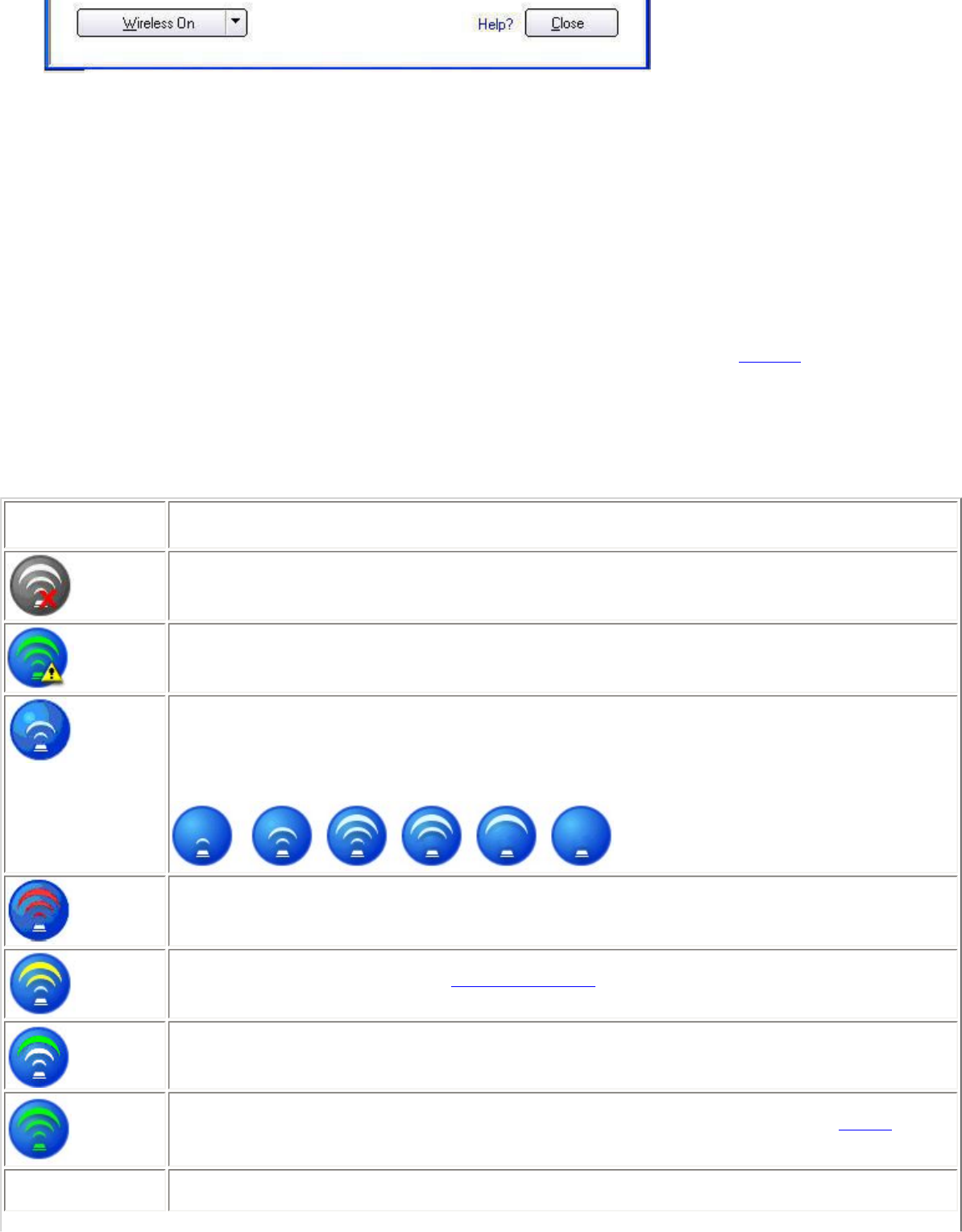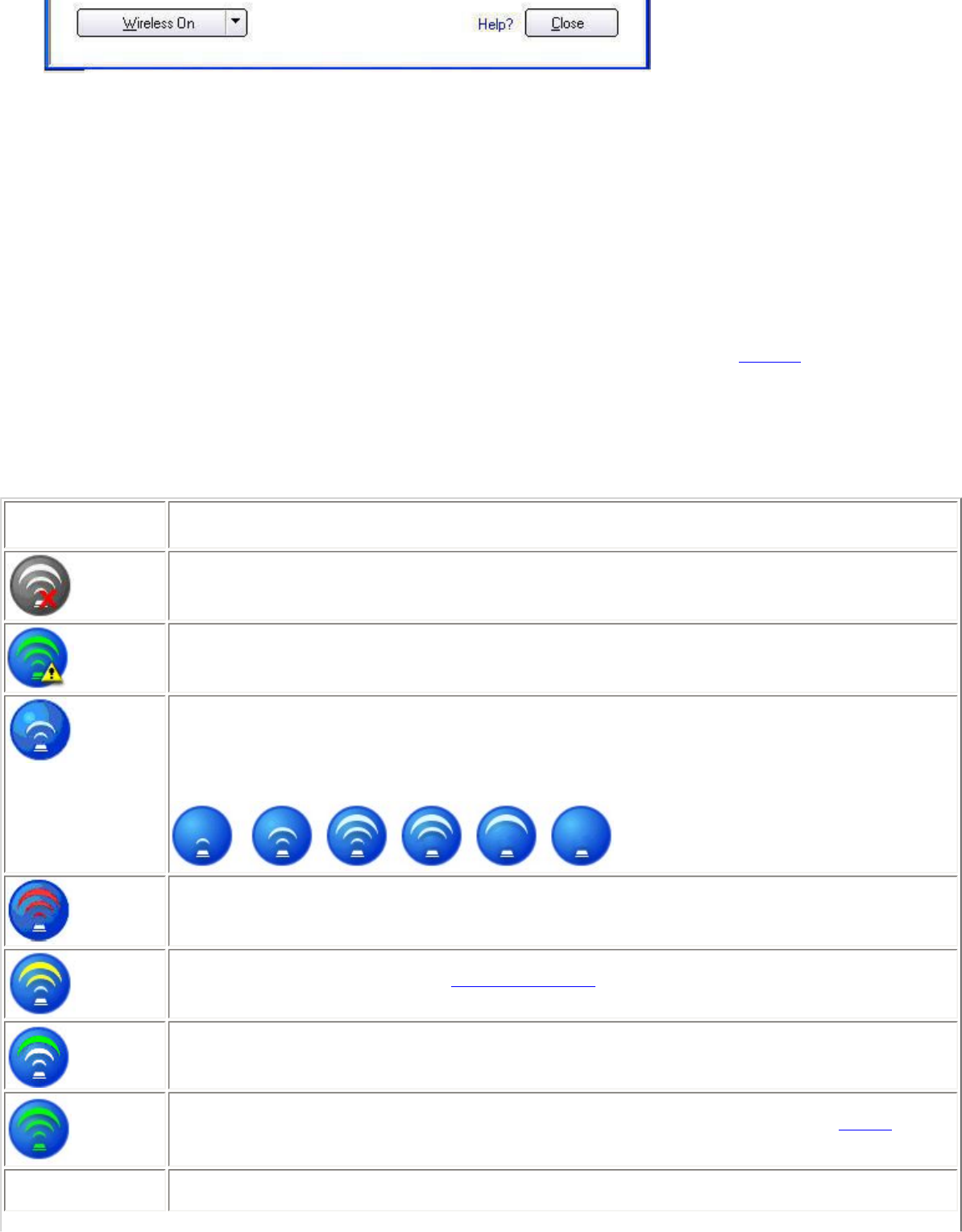
Use the Intel PROSet/Wireless to:
● View the current connection status (signal quality, speed and current network name).
● Scan for available wireless networks.
● Manage profiles.
● Auto-connect profiles to available networks in a specific order defined in the Profiles list.
● Connect to infrastructure and ad hoc networks.
● Configure adapter power settings.
Connection Status Icons
The Intel PROSet/Wireless main window displays connection status icons which indicate the current connection status of
your wireless adapter. The Taskbar icon also indicates the current connection status. Refer to
Taskbar Icons for more
information.
Main Window Connection Status Description
The icons are used to designate connection status.
Icon Description
Wireless Off: The radio is not associated to a network. Click the Wireless On button to enable
the radio.
Indicates connection problems including authentication failures.
Searching for wireless networks: The wireless adapter is scanning for any available wireless
networks.
Animated Icons:
No wireless networks found: The adapter does not find any wireless networks.
Wireless network found: An available wireless network is found. You can choose to connect to
available networks displayed in the
Wireless Networks list.
Connecting to a wireless network. You are connecting to a wireless network. The crescent
shaped curves switch between green and white until an IP Address is obtained or a connection
error occurs.
Connected to a wireless network: You are connected to a wireless network. The network name,
speed, signal quality, and IP address display the current connection status. Click the
Details button
to display details of the current network connection.
Network Name
Network Name (SSID): This is the name of the network that the adapter is connected to. The
Network Name SSID must be the same as the SSID of the access point.