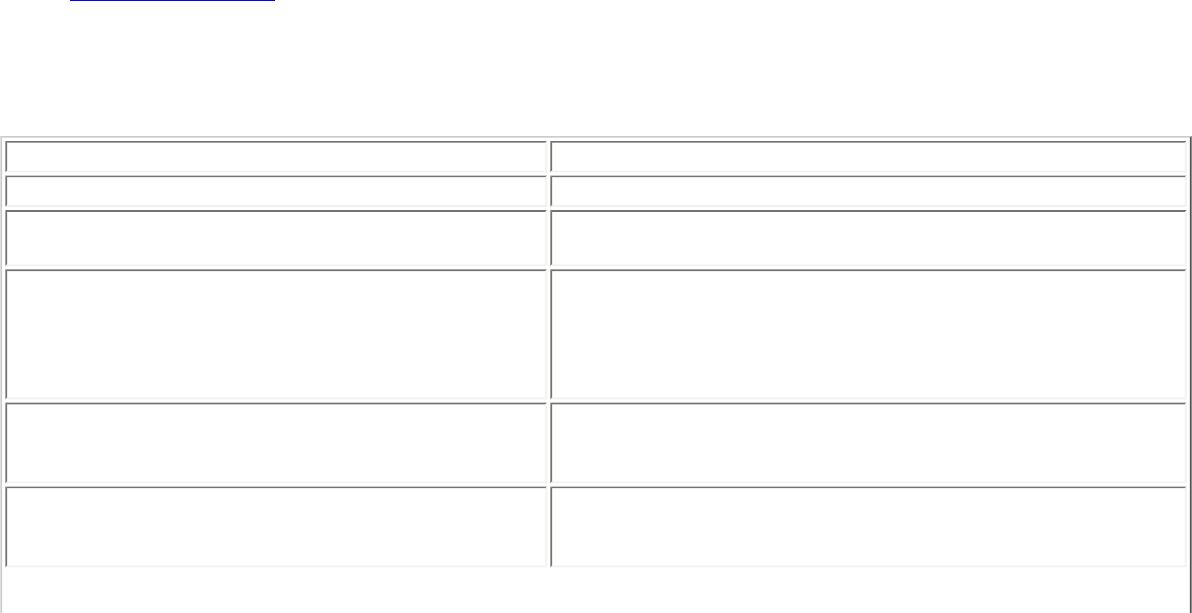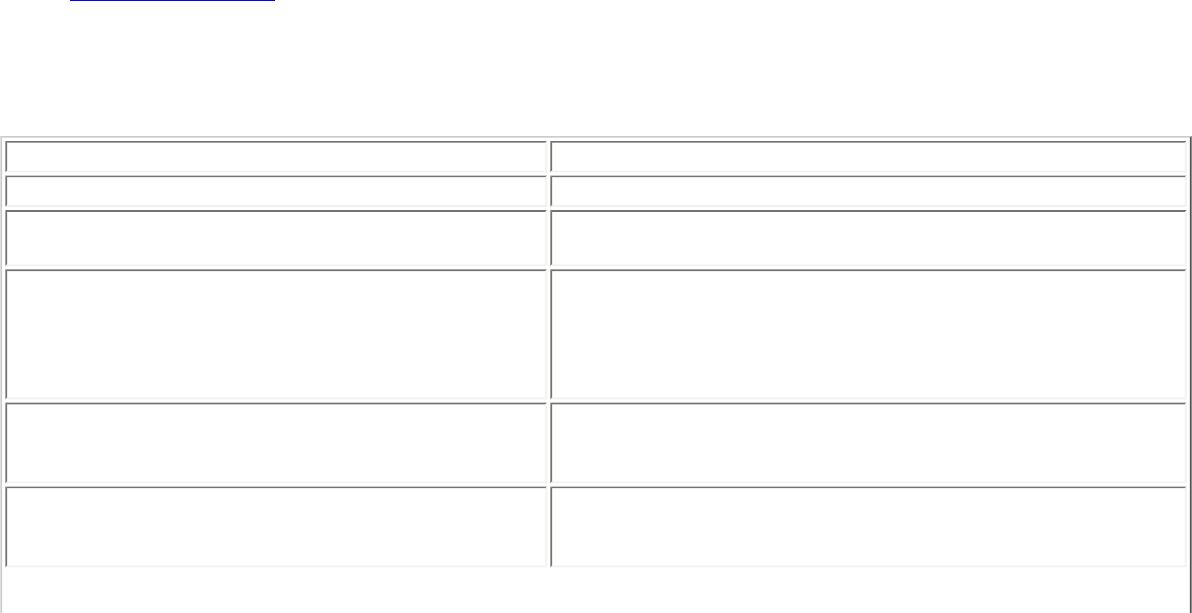
of the two options below has been selected.
Server name must match the specified entry exactly: When selected, the server
name must match exactly the server name found on the certificate. The server name
should include the complete domain name (for example, Servername.Domain name).
Domain name must end with the specified entry: When selected, the server name
identifies a domain, and the certificate must have a server name that belongs to this
domain or to one of its subdomains (for example, zeelans.com, where the server is
blueberry.zeelans.com). NOTE: These parameters should be obtained from the
administrator.
Notes about Certificates: The specified identity should match the Issued to identity in the
certificate and should be registered on the authentication server (for example, RADIUS server) that
is used by the authenticator. Your certificate must be valid with respect to the authentication server.
This requirement depends on the authentication server and generally means that the authentication
server must know the issuer of your certificate as a Certificate Authority. Use the same user name
you used to log in when the certificate was installed.
2. Click OK. The profile is added to the Profiles list.
3. Click the new profile at the end of the Profiles list. Use the up and down arrows to change the priority of
the new profile.
4. Click Connect to connect to the selected wireless network.
If you did not select Use Windows logon on the Security Settings page and also did not configure
user credentials, no credentials are saved for this profile. Please enter your credentials to
authenticate to the network.
5. Click OK to close Intel PROSet/Wireless.
PEAP-TLS Certificate Auto Enrollment
In the Application Settings (Advanced Settings), select Intel(R) PROSet TLS Certificate Rejected Warning if
you want a warning issued when a PEAP-TLS certificate is rejected.When a certificate has an invalid field
expiration date, you are notified that you must take one of the following actions:A potential authentication
problem for profile <profile name> has been detected. The expiration date in the associated
certificate may be invalid. Choose one of the following options:
Control Description
Continue with current parameters. Continue with the current certificate.
Update certificate manually. The Select Certificate page opens for you to choose another
certificate.
Update certificate automatically based on the
certificates in the local store.
This option is enabled only when the local store holds one
or more certificates for which the "issued to" and "issued
by" fields match the current certificate and for which the
"expiration date" has not expired. If you choose this option,
the application selects the first valid certificate.
Log off to obtain certificate during log on process
(this does not update the profile and only applies
to certificates configured for auto enrollment).
Logs off the user, who must obtain a proper certificate
during the next log on process. The profile must be
updated to select the new certificate.
Auto enrollment You are notified to: Please wait while the system is
trying to obtain the certificate automatically. Click
Cancel to end the certificate retrieval.