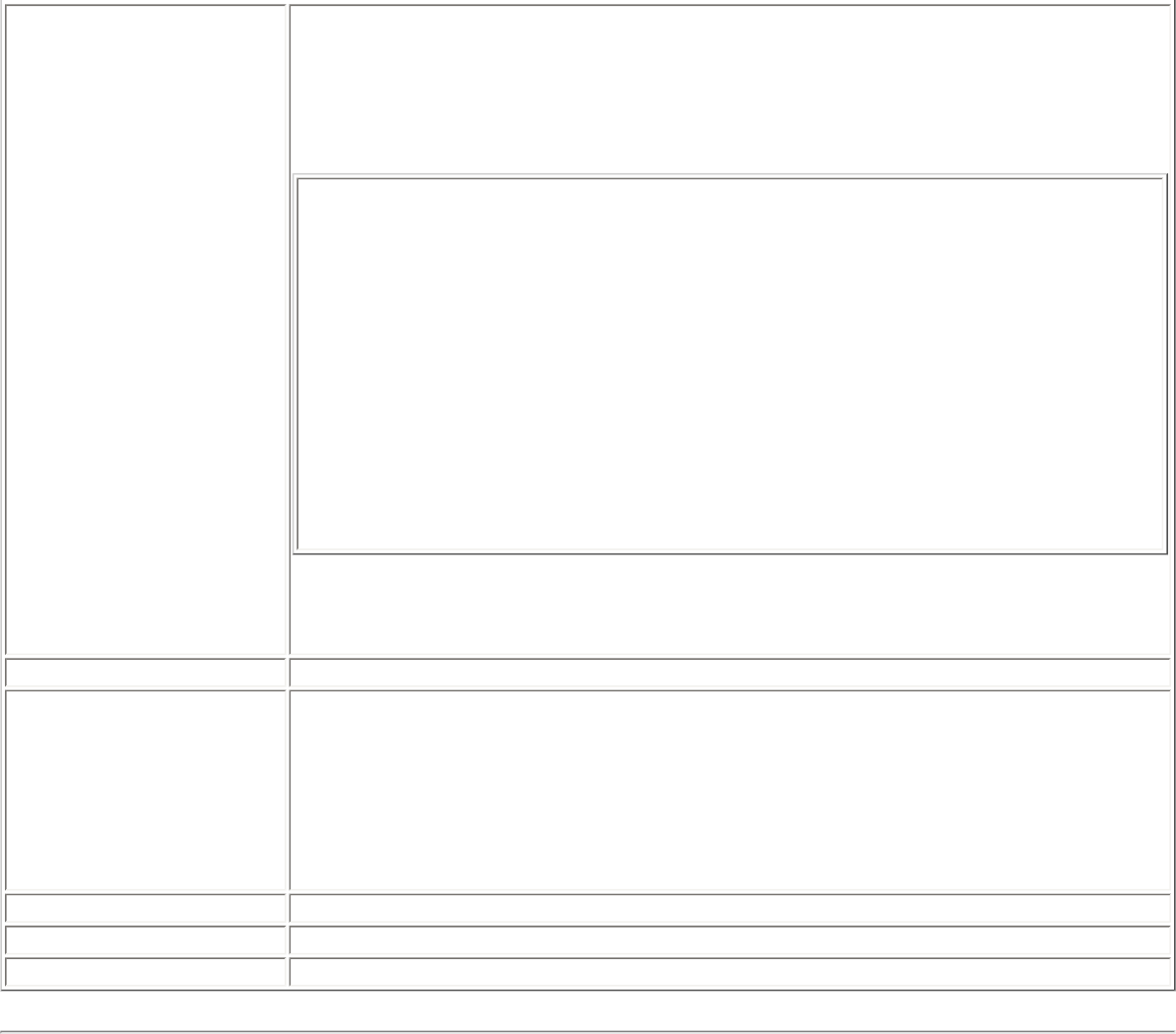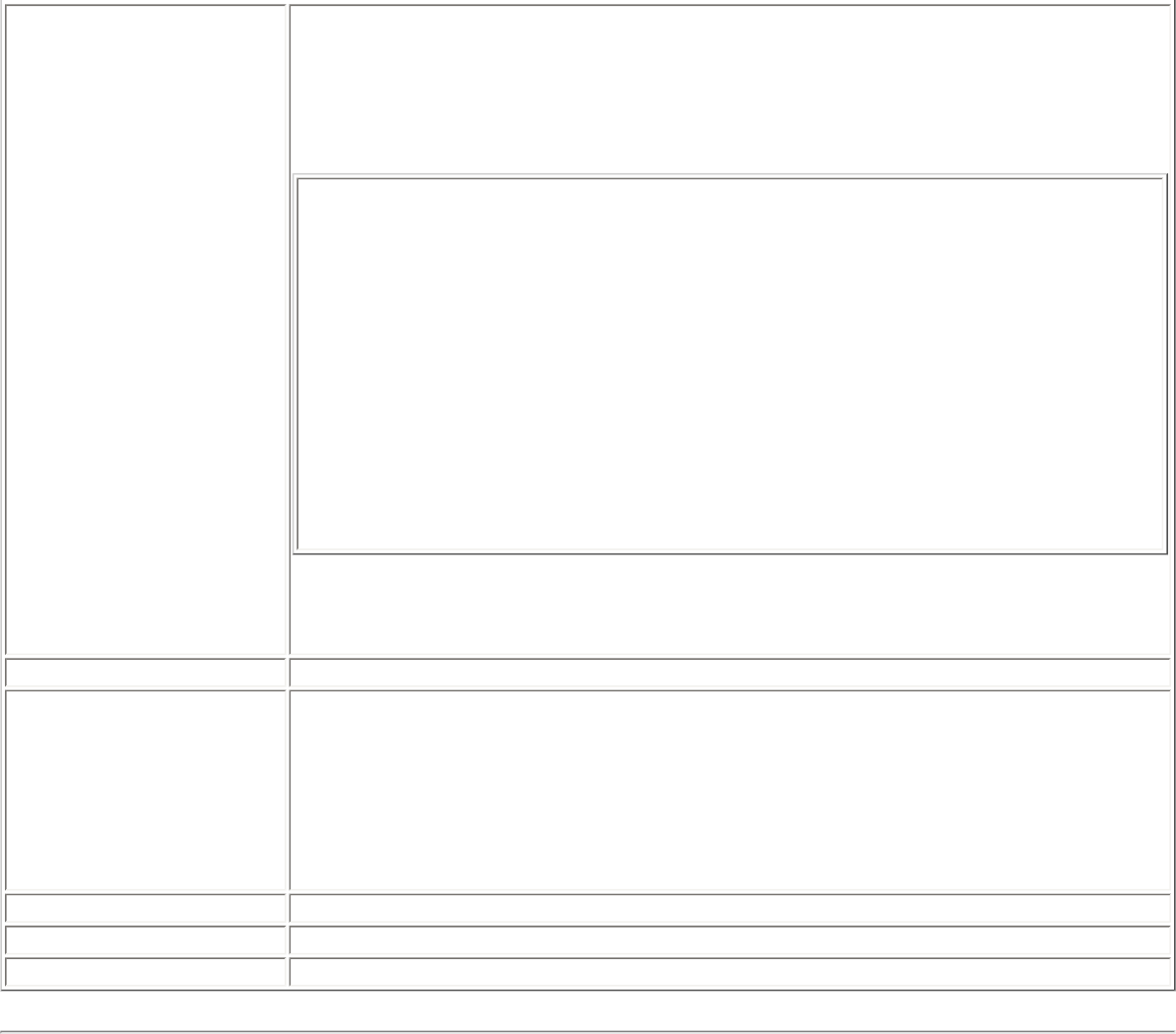
Exclude List Management
● Network Name: Name (SSID) of the wireless network.
● Radio: Displays the band if there is a DHCP error.
● MAC Address: The Ethernet MAC address of the device.
● Reason: Explains why this entry was excluded from automatic connection.
● Details: Provides specific information on how the access point was excluded and
how to remove it from exclusion.
This network has been excluded from automatic connection for the following
reasons.
-User has excluded this network manually.
To make this network (or access points) eligible for automatic connection
again, select it and click the Remove button.
Note:
- The Reset button removes all entries except rogue access points from the list.
- Rogue access points are removed from the list when a connection is made to
this access point using valid credentials.
- All excluded access points in a network (other than rogue) are removed from
the list when a profile for that network is applied manually
NOTE: Entries that are dimmed are excluded rouge access points. A rogue access point is
any access point unsanctioned by network administrators. These entries cannot be
removed from the list.
Add Add a network name (SSID) to the list.
Remove Remove an entry from the list.
1. Select the entry from the list.
2. Click Remove.
3. You are asked: Do you want to remove the selected item from the Exclude
List?
4. Click Yes to remove the profile from the list.
Reset list
Removes all of the networks and access points from the Exclude List.
Close Closes page and saves settings.
Help?
Provides help information for this page.
Enable or Disable the Radio
To switch the wireless radio on or off, use one of the following:
● The optional hardware radio switch on your computer
● Intel PROSet/Wireless software
● Microsoft Windows
NOTE: When your computer is switched on, the radio is constantly transmitting signals. In certain
situations, as in an airplane, signals from the radio may cause interference. Use the following methods if you
need to disable the radio and use your notebook without emitting radio signals.
Use the Optional Computer Radio On or Off Switch
If your computer has an external switch installed, use it to switch the radio on or off. Refer to the computer