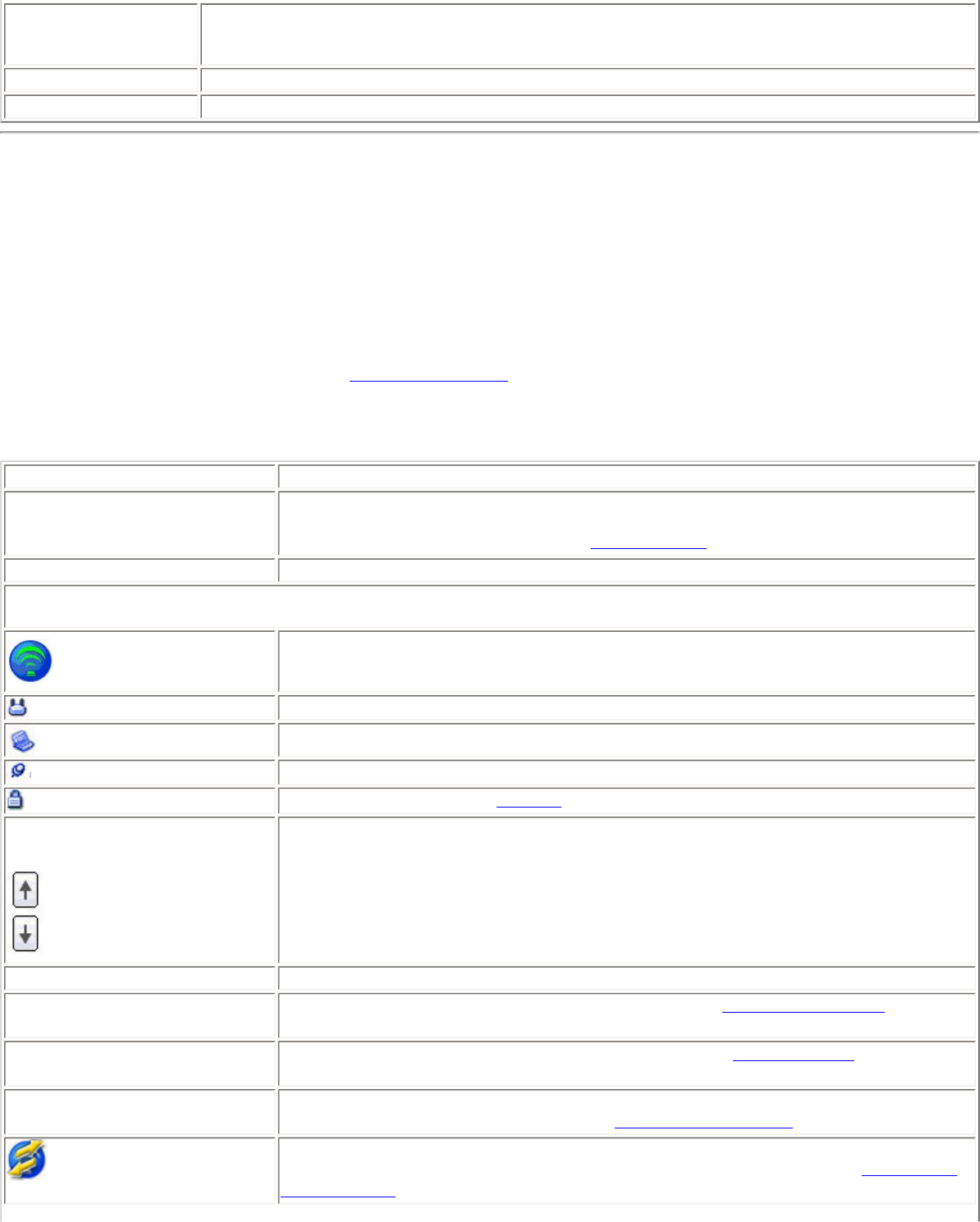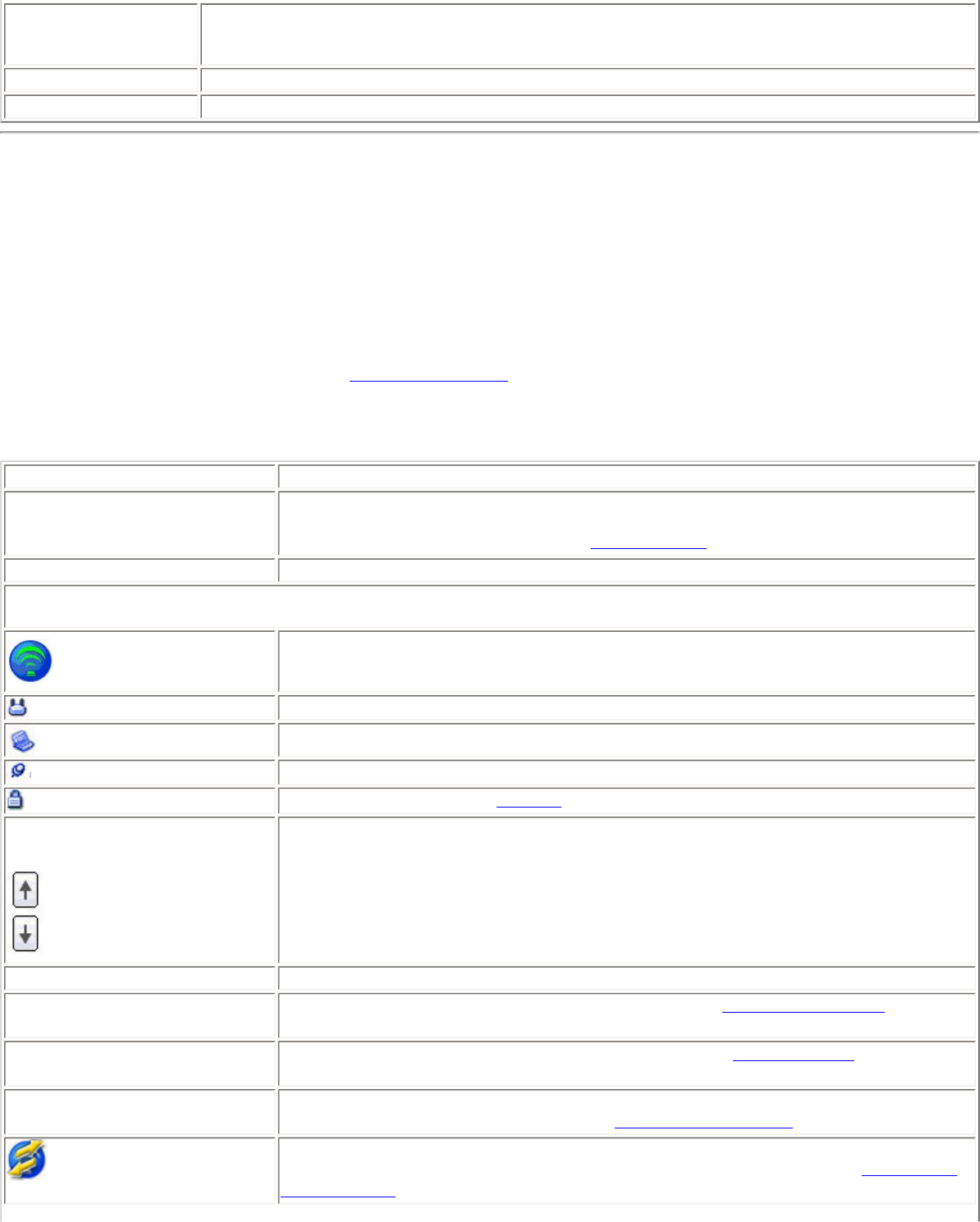
Repair
Renews the IP Address. If you have trouble accessing the network, verify if the IP address is
valid. If it is 0.0.0.0 or 169.x.x.x, then it is probably not valid. If your network is setup for
automatic network address assignment, then click Repair and request a new IP address.
Close
Closes the page.
Help?
Provides help information for this page.
Profile Management
The Profiles List displays the current user profiles in the order that they are to be applied. Use the up and down arrows to
arrange profiles in a specific order to automatically connect to a wireless network.
Use the Connect button to connect to a wireless network. Once connected, a profile is created in the Profiles list. You
can also add, edit, and remove profiles from the Profiles 'list.
Different profiles can be configured for each wireless network. Profile settings can include, the network name (SSID),
operating mode, and security settings. See
Profile Management for more information.
Profiles list
Name Description
Profile Name
Network settings that allow your wireless adapter to connect to a network access
point (infrastructure mode) or computer (Device to Device [ad hoc]) mode which
does not use an access point. Refer to
Set up Profiles for more information.
Network Name
Name of the wireless network (SSID) or computer.
Connection Icons: The network profile status icons indicate the different connection states of the adapter with a
wireless network, the type of operating mode being used, and whether network security is being used.
Blue circle: The wireless adapter is associated with an access point or computer
(Device to Device [ad hoc] mode). If a profile has 802.1x security enabled, this
indicates that the wireless adapter is associated and authenticated.
Indicates infrastructure mode.
Indicates Device to Device (ad hoc) mode.
Indicates an Administrator profile.
The wireless network uses Security encryption.
Arrows Position profiles in a preferred order for auto-connection.
● Up-arrow: Move the position of a selected profile up in the Profiles list.
● Down-arrow: Move the position of a selected profile down in the Profiles list.
Connect Connect the selected profile for the wireless network.
Add
Use the Profile Wizard to create a new profile. Refer to
Create a New Profile for more
information.
Remove Removes a selected profile from the Profile list. Refer to
Delete a Profile for more
information.
Properties
Used to edit the contents of an existing profile. You can also double-click a profile in
the Profile list to edit the profile. Refer to
Edit an Existing Profile for more information.
Export/Import: Imports and exports user-based profiles to and from the Profile list.
Wireless profiles can be automatically imported into the Profile list. See
Import and
Export Profiles for more information.