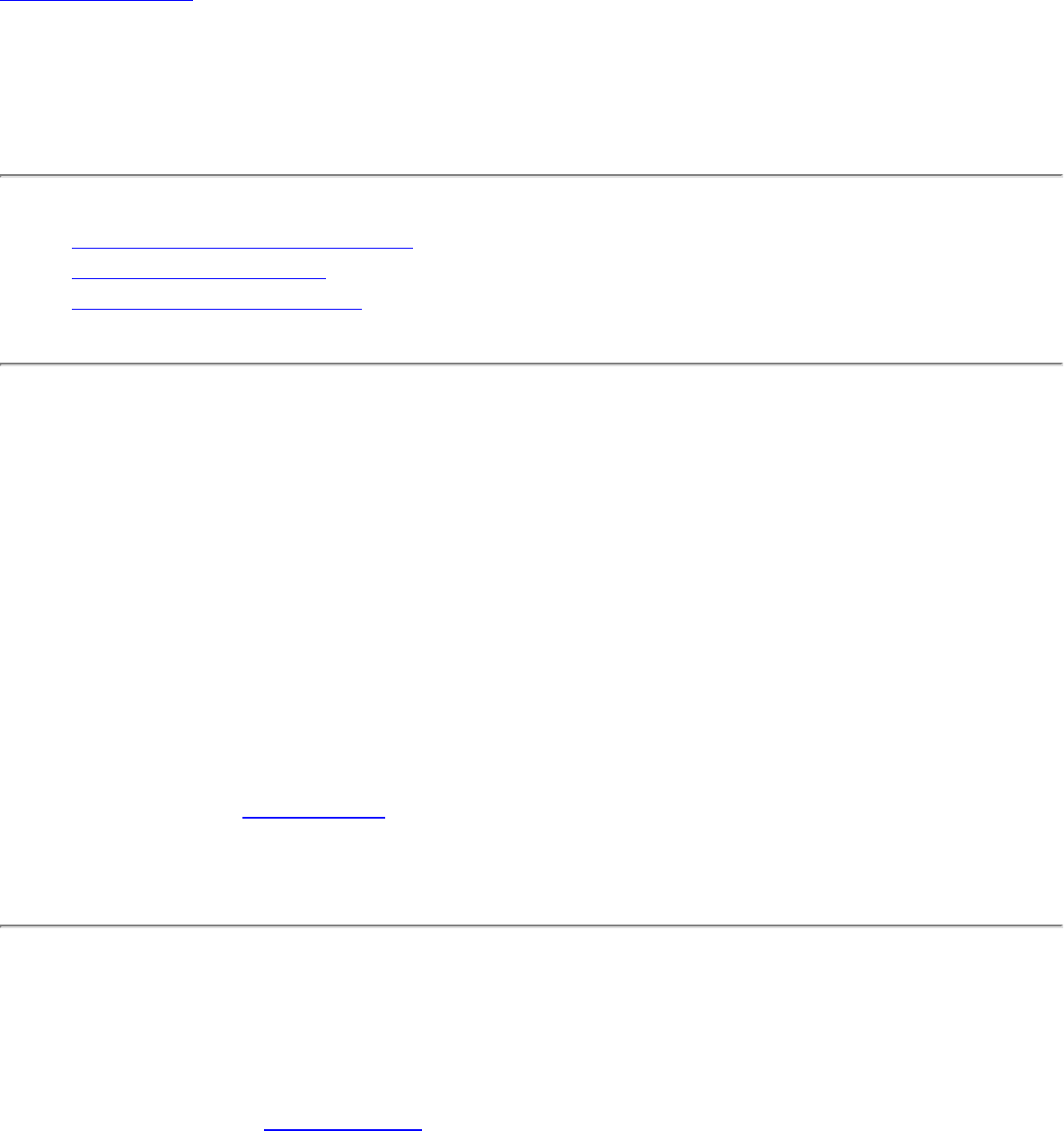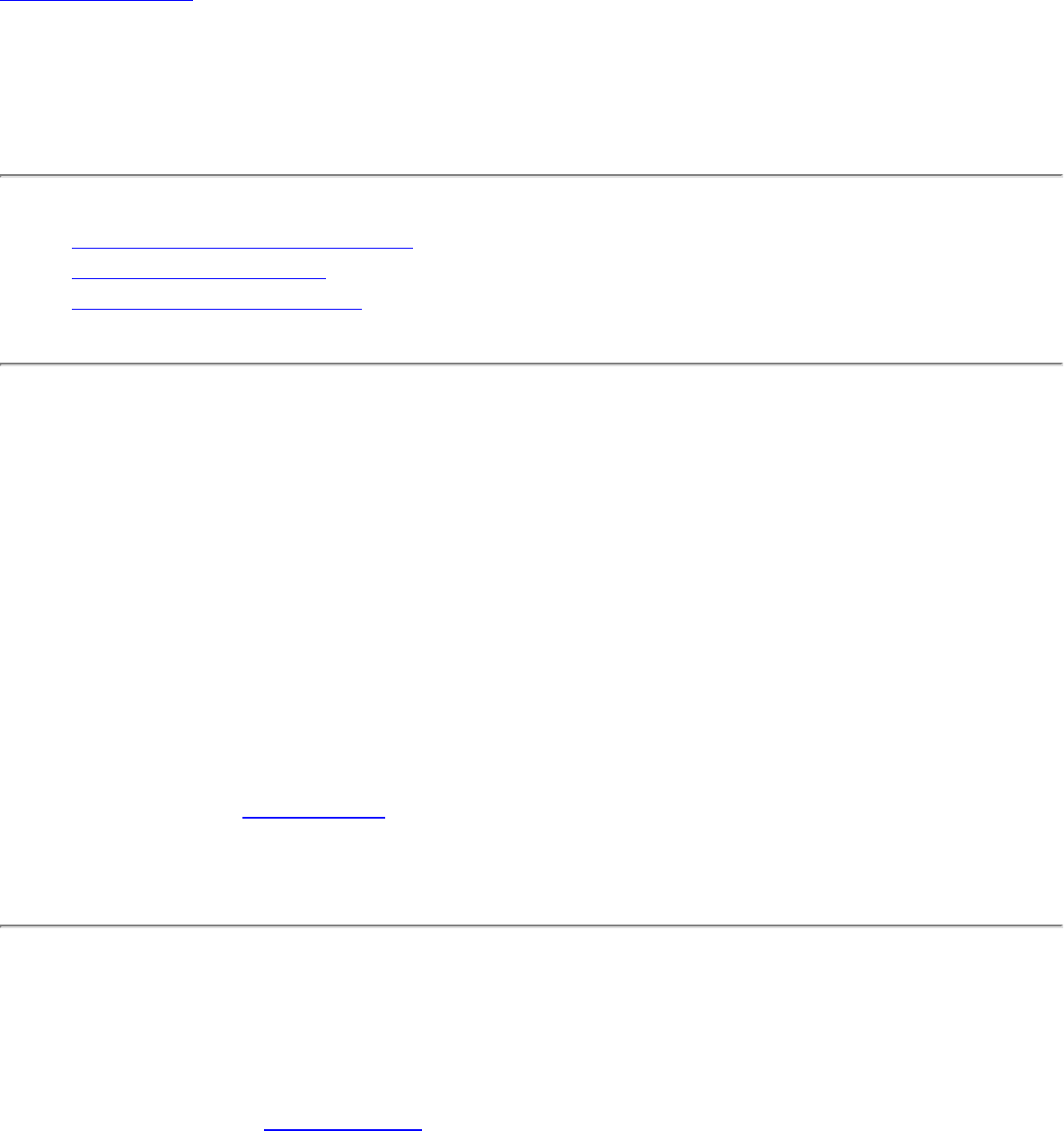
Back to Contents
Connect to a Network: Intel(R) PRO/Wireless
3945ABG Network Connection User Guide
● Connect to a wireless network
● First Time Connection
● Other Wireless Managers
Connect to a wireless network
You can connect to a wireless network with one of the following methods.
● Automatic Connection: If an existing profile matches an available network, you are
automatically connected to that wireless network.
● Configure a new profile: Select a wireless network from the list of wireless
networks in the Intel PROSet/Wireless main window. Click Connect. If you
successfully connect, a profile is created in the Profiles list for future use.
● Connect to a profile in the Profiles list: You can select a profile from the Profiles
list. To activate it, click Profiles on the Intel(R) PROSet/Wireless main window. Select
the profile in the Profiles list. Click Connect. This allows you to connect to a network
that is lower in the list (if it is available).
● Right-click the Taskbar icon located in the lower right corner of your Windows
Desktop. Right click Connect to Profiles. A list of previously configured profiles is
listed. Select a profile.
First Time Connection
Intel PROSet/Wireless automatically detects wireless networks that are within range of your
wireless adapter. When a network is found, a desktop alert notification displays: Wireless
networks found. See
Taskbar Icons for more information.
1. Double-click the desktop alert to open the Intel PROSet/Wireless main window.
2. Select a network from the wireless networks list.
3. Click Connect. If the network does not require security authentication, a desktop