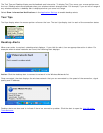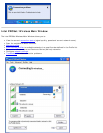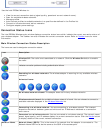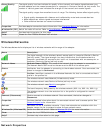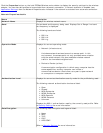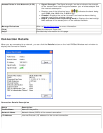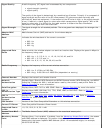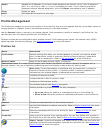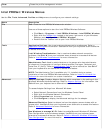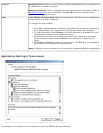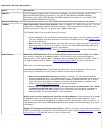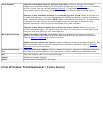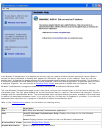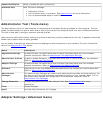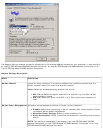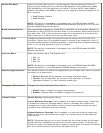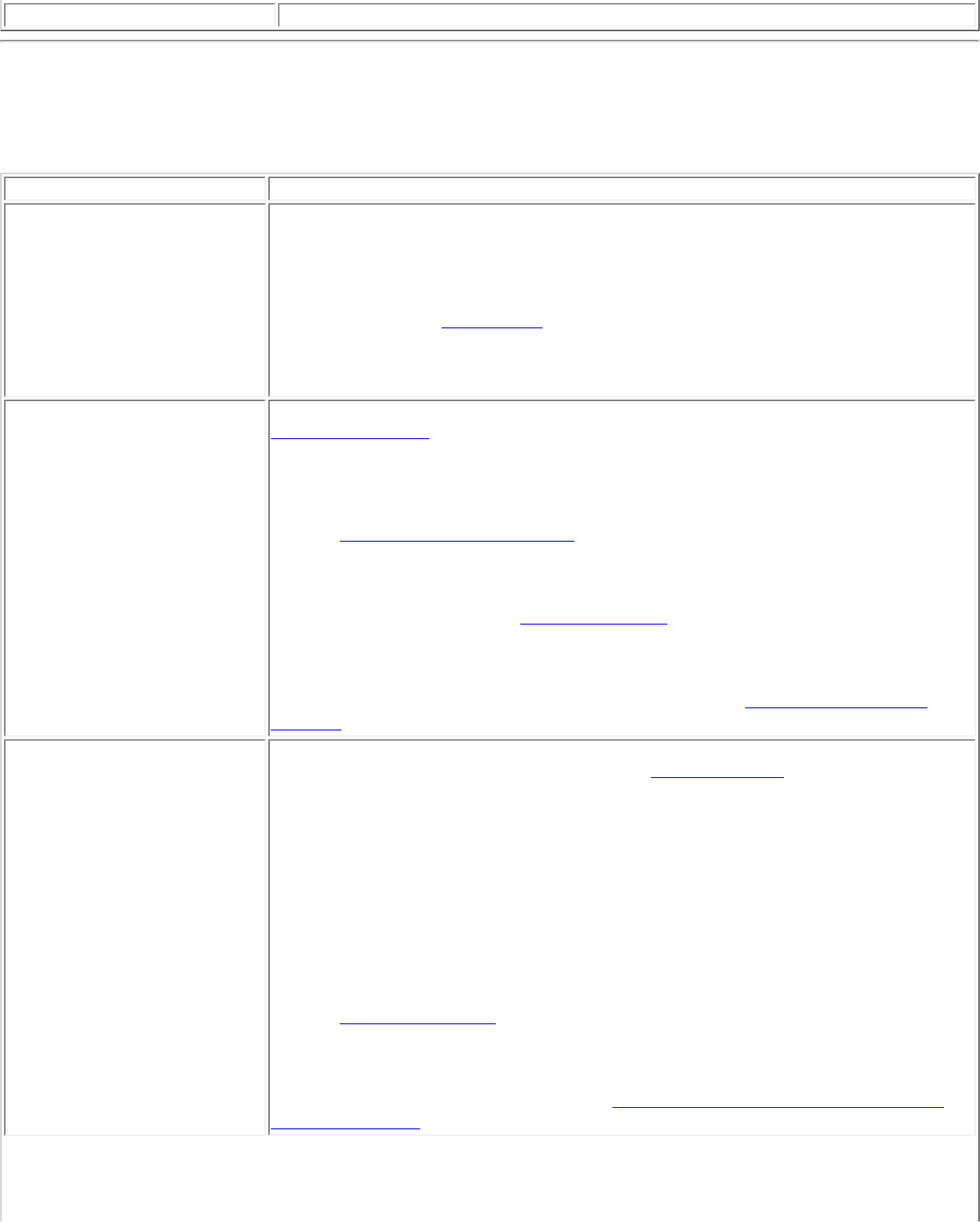
Close
Closes the profile management window.
Intel PROSet/Wireless Menus
Use the File, Tools, Advanced, Profiles and Help menus to configure your network settings.
Name Description
File
Exit: Close the Intel PROSet/Wireless main window.
Use one of these options to start the Intel PROSet/Wireless Software:
● Click Start > Programs > Intel PROSet Wireless > Intel PROSet Wireless.
● Right-click the Taskbar icon located in the lower right corner of your Windows
Desktop, and click Open Intel PROSet/Wireless.
● Double-click the Taskbar icon to open Intel PROSet/Wireless.
Tools
Application Settings: Use to set system wide connection preferences. Refer to
Application Settings for information. Use Ctrl+P from your keyboard as an alternative
to access this feature.
Intel Wireless Troubleshooter: Use to resolve wireless network connection
problems. Use Ctrl+W from your keyboard as an alternative to access this feature.
Refer to
Intel Wireless Troubleshooter for more information.
Administrator Tool: Used by administrators or the person who has administrator
privileges on this computer to configure shared profiles (Pre-logon, Persistent and
Voice over IP (VoIP)). Refer to
Administrator Tool for more information. Use Ctrl+T
from your keyboard as an alternative to access this feature.
NOTE: The Administrator Tool is available only if it installed during a custom
installation of the Intel PROSet/Wireless software. Refer to
Install or Uninstall the
Software for more information on custom installation.
Advanced
Adapter Settings: Displays Adapter Settings which correlates to the settings in the
Microsoft Windows Advanced settings. Refer to
Adapter Settings for information. Use
Ctrl+A from your keyboard as an alternative to access this feature.
To access Adapter Settings from Microsoft Windows:
● Select Network Connections from the Windows Control Panel
● Right-click the Wireless Network Connection.
● Select Properties from the menu.
● Click Configure to display the Advanced settings for the adapter.
Advanced Statistics: Select to determine how the adapter communicates with an
access point. Use Ctrl+S from your keyboard as an alternative to access this feature.
Refer to
Advanced Statistics for more information.
Use Windows to manage Wi-Fi: Select to enable Microsoft Windows XP Wireless
Zero Configuration as the wireless manager. Use F10 from your keyboard as an
alternative to access this feature. Refer to
Switch to Microsoft Windows XP Wireless
Zero Configuration for more information.