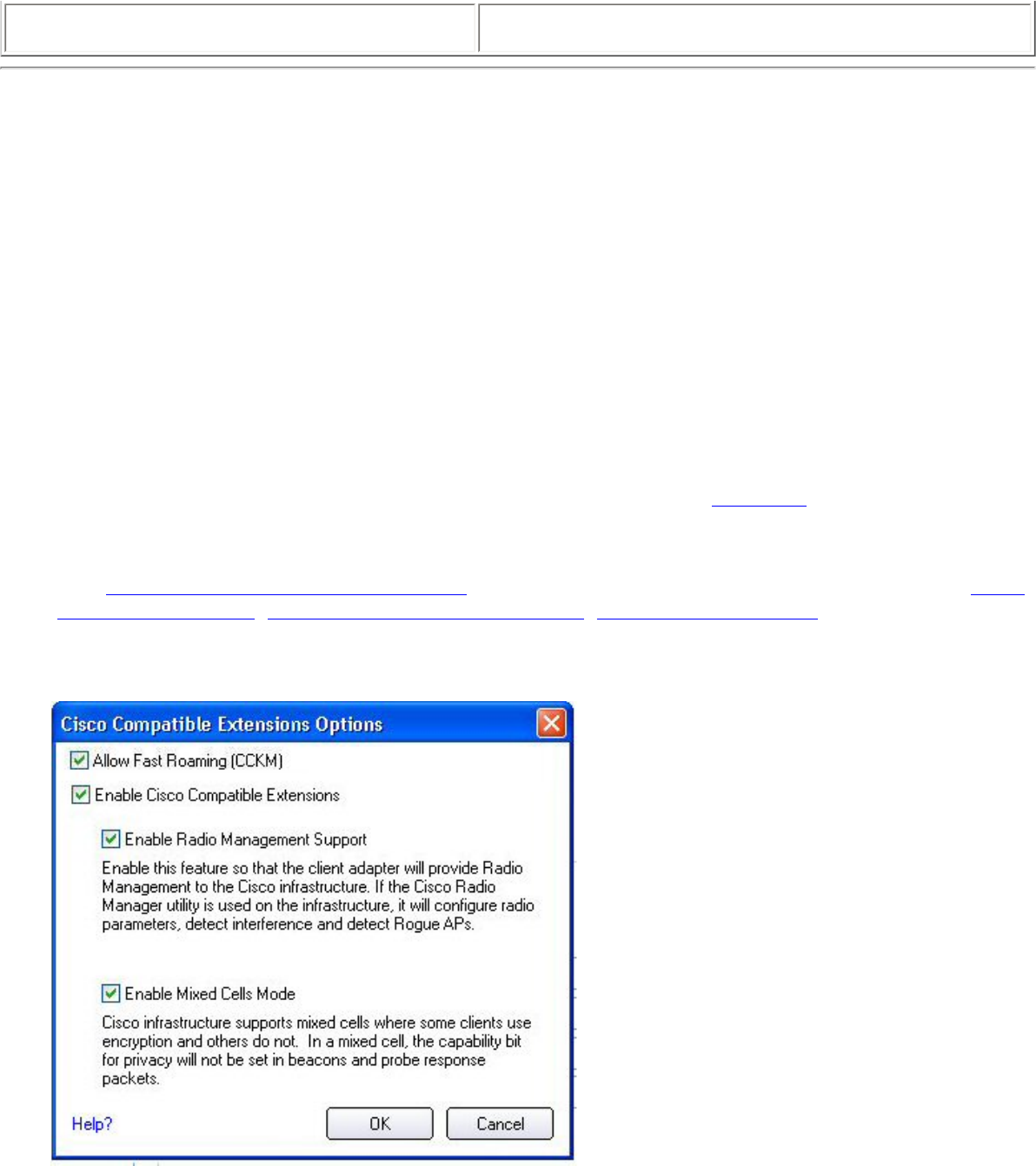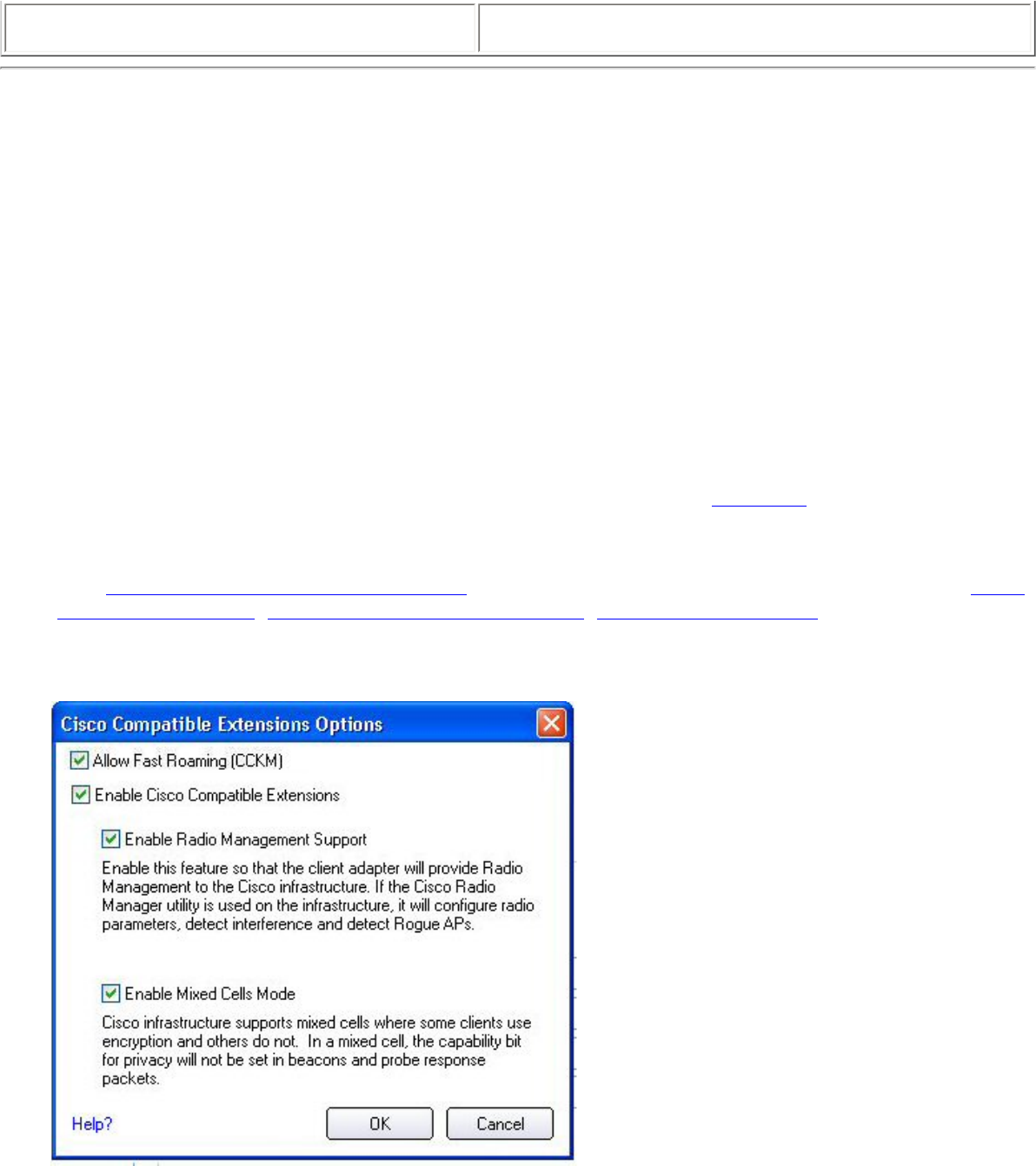
Do not show this message again. A user is able to avoid this step in subsequent sessions.
The choice selected is remembered for future sessions.
Set up a Client with LEAP Network Authentication
Cisco LEAP (Light Extensible Authentication Protocol) is an 802.1X authentication type that supports strong
mutual authentication between the client and a RADIUS server. The LEAP profiles settings include LEAP, CKIP
with Rogue AP detection integration. To set up a client with LEAP Authentication:
1. Click Profiles on the Intel PROSet/Wireless main window.
2. On the Profile page, click Add. The Create Wireless Profile General Settings opens.
3. Profile Name: Enter a descriptive profile name.
4. Wireless Network Name (SSID): Enter the network identifier.
5. Operating Mode: Click Network (Infrastructure).
6. Click Next to access the Security Settings.
7. Click Enterprise Security.
8. Network Authentication: Select WPA-Enterprise or WPA2-Enterprise.
9. Data Encryption: Select one of the following:
❍ TKIP provides per-packet key mixing, a message integrity check and a rekeying mechanism.
❍ AES-CCMP (Advanced Encryption Standard - Counter CBC-MAC Protocol) is used as the data
encryption method whenever strong data protection is important.
AES-CCMP is recommended.
10. Enable 802.1x: Selected.
11. Authentication Type: Select LEAP to be used with this connection.
12. Click Cisco Options.
13. Click
Enable Cisco Compatible Extensions to enable Cisco Compatible Extensions (CCX) security (Allow
Fast Roaming (CCKM), Enable Radio Management Support, Enable Mixed Cells Mode.).
15. Click Enable Radio Management Support. Use Radio Management to detect rogue access points.
16. Click OK to return to the Security Settings.