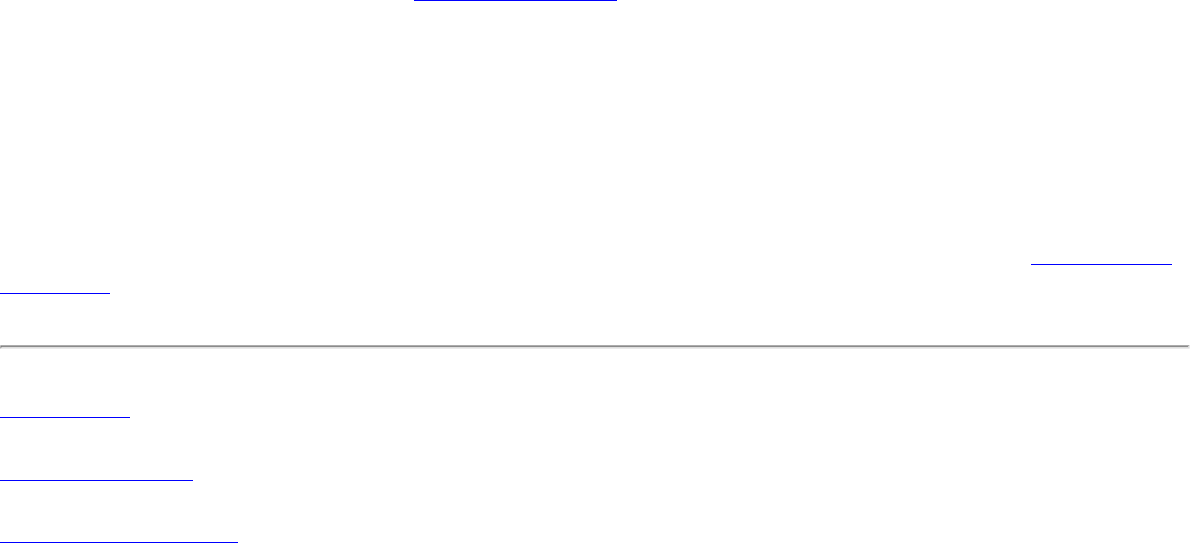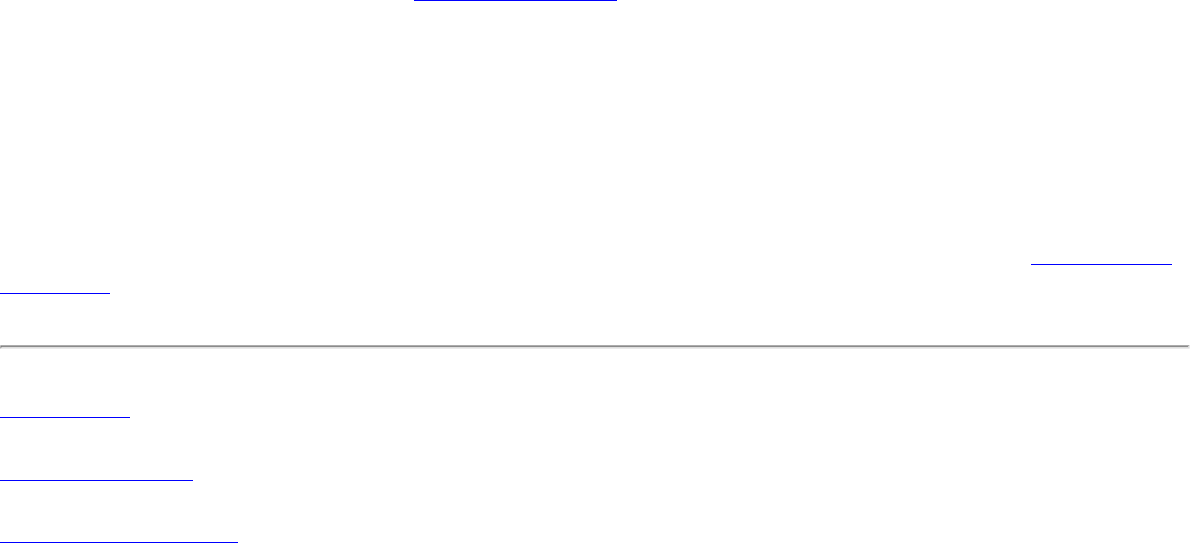
To select multiple profiles:
1. Use your mouse to highlight a profile.
2. Press Ctrl.
3. Click each profile that you want selected. Follow the instructions from Step 2 above to export
multiple profiles.
Import Profiles into the Profiles List
To import profiles manually:
1. Click Import on the Profiles page.
2. Select the profile files to import.
3. Click Import.
4. You are notified that the profile has been successfully imported.
5. Click OK.
6. Click Close to return to the Intel PROSet/Wireless Main Window.
An administrator can set profiles to be imported automatically into the Profiles list. Intel PROSet/Wireless
monitors the import folder on your hard disk for new profile files. Only profiles that have been enabled
through Enable Auto-Import in the
Advanced Settings are automatically imported. If a profile of the
same name already exists in the Profiles list, you are notified to either reject the imported profile or accept
it. If accepted, the existing profile is replaced.
All imported user-based profiles are placed at the bottom of the Profiles List.
Password Protected Profiles
Import and export password-protected user-based profiles automatically to remote systems. If a profile is
password protected, the assigned password must be entered before it can be edited. Refer to
Set a Profile
Password for more information.
Back to Top
Back to Contents
Trademarks and Disclaimers