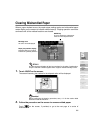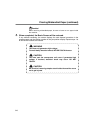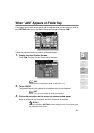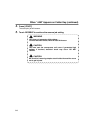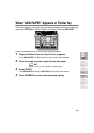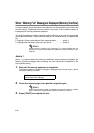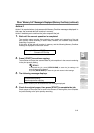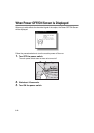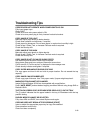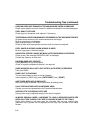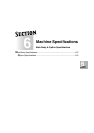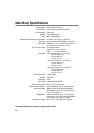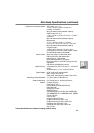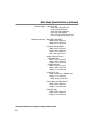5-13
Troubleshooting Tips
COPIER DOES NOT OPERATE WHEN POWER SWITCH IS ON
Fully insert paper trays.
Close RADF.
Check to be sure main power switch is ON.
Check to be sure power plug is firmly inserted in electrical socket.
COPY IMAGE IS TOO LIGHT
Manually adjust copy density to darker density.
Check toner indicator and add toner, if required.
Check paper for dampness. Do not leave paper in copier when humidity is high.
Check to see if Photo, Text, or Increase Contrast mode is required.
Check the Density shift.
COPY IMAGE IS TOO DARK
Manually adjust copy density to lighter density.
Check to see if Photo, Text, or Increase Contrast mode is required.
Check the Density shift.
COPY IMAGE IS NOT CLEAN OR SHOWS SPOTS
Use clean originals since dirt marks may be copied.
Keep platen glass and inner surface of document cover clean.
Call for service if “Call for service” is displayed in the message area.
Check density indicator and lighten if required.
COPY PAPER MISHANDLES DURING COPYING
Fan copy paper and load it with curl side in proper location. Do not exceed the tray
capacity.
COPY IMAGE CAN BE RUBBED OFF
Check copy paper thickness. Use Thick paper mode, if paper weight requires it.
MAGNIFICATION CANNOT BE CHANGED
Image Shift and Reduce & Shift are incompatible with magnification.
Press [AUTO RESET] and set desired copying conditions without using Image Shift or
Reduce & Shift.
THE TOUCH SCREEN COPY SIZE INDICATOR DISPLAYS [!] ON THE TRAY
The [!] symbol indicates that the paper loaded in the tray is inconsistent with the tray
position setting.
DUPLEX MODES CANNOT BE SELECTED
Fully close ADU and RADF, then select Duplex mode again.
COPYING DOES NOT BEGIN AFTER PRESSING [START]
Insert or adjust the appropriate paper tray for copy size selected.
Close document cover firmly.
Close front door completely.
5
Trouble-
shooting
Call for
Service
Preventive
Maintenance
Clearing
Mishandled
Paper
JAM Key
ADD PAPER
Key
Memory
Overflow
Power OFF/ON
Screen
Troubleshooting
Tips