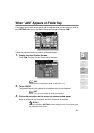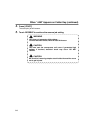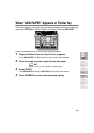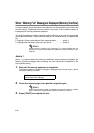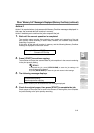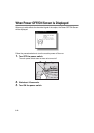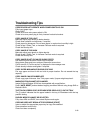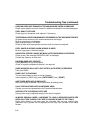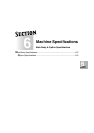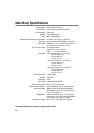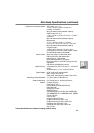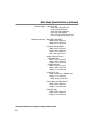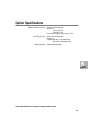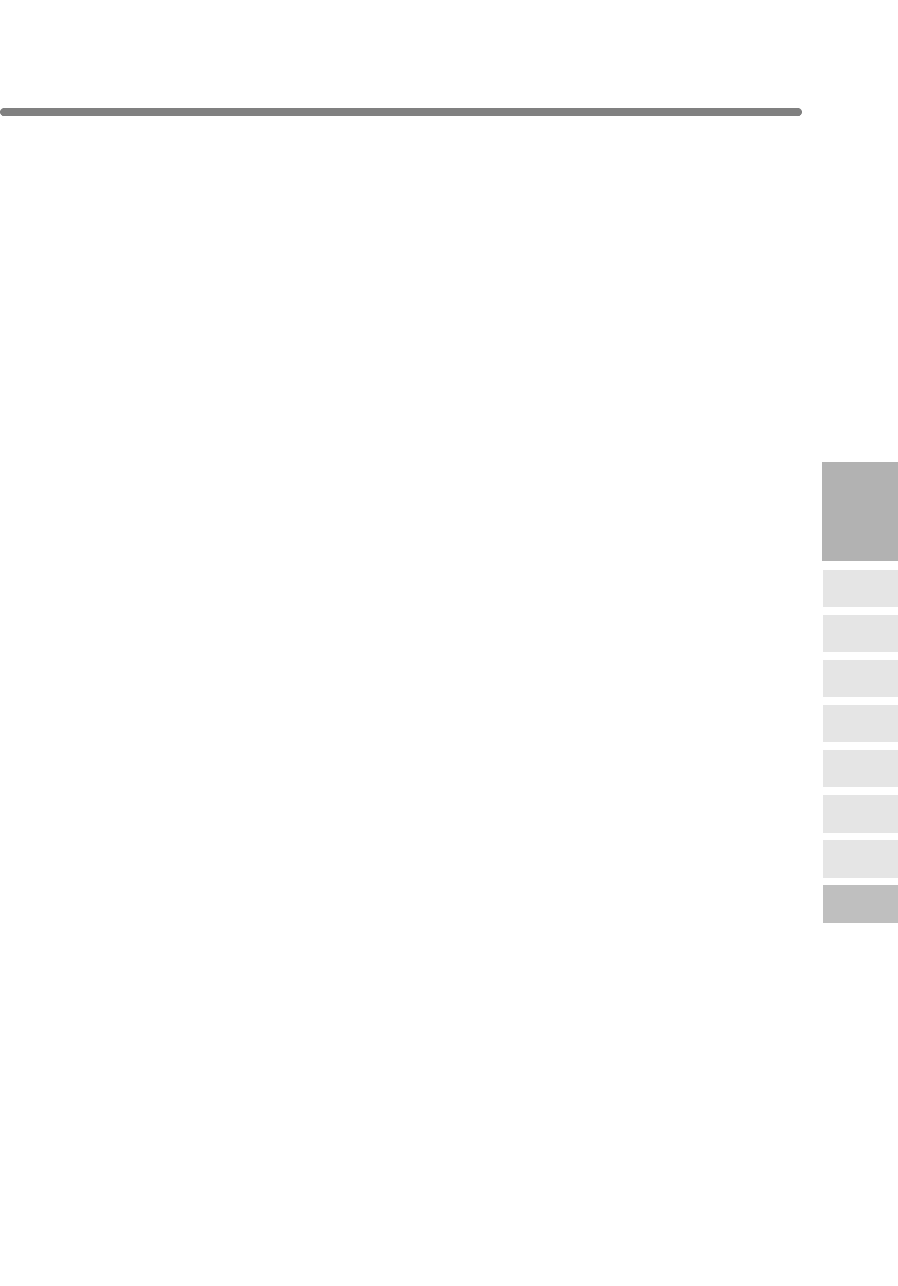
Troubleshooting Tips (continued)
5-15
THE BASIC SCREEN DOES NOT DISPLAY SETTINGS AS DESCRIBED IN
USER’S MANUAL
Check with the Key Operator, as Initial Settings may have been changed.
“PLEASE CHECK ORIGINAL”
This message displays when the copier detects a non-standard paper size on the
platen glass.
Select copy size and press [
START
]. 1.00 magnification will be selected automatically.
If this message continues to display after selecting copy size, select 1.00
magnification, even if it is already indicated, then press [START].
If desired, ask your service representative to enable the machine to default to 1.00
magnification in this situation.
SHEET INSERTION RESULT IS NOT AS EXPECTED
Blank insertion: Be sure manuscript originals do not already include blank sheets in
the locations designated for sheet insertion.
Copy insertion: To ensure that chapter sheets in 1-2 mode always appear on the right
hand side in the finished set, insertion sheets must be designated on the page setting
screen with odd numbers, not even. If required, make an even numbered original page
odd by inserting a blank sheet in front of that page, so that the blank sheet is even and
the insertion sheet is odd.
COPIES SKEW IN THE STAPLED SETS
Check to see if copy paper is excessively curled in the tray.
Reload the copy paper upside down.
5
Trouble-
shooting
Call for
Service
Preventive
Maintenance
Clearing
Mishandled
Paper
JAM Key
ADD PAPER
Key
Memory
Overflow
Power OFF/ON
Screen
Troubleshooting
Tips