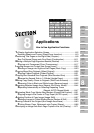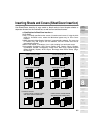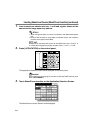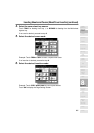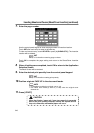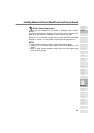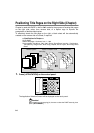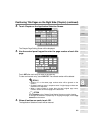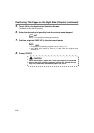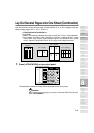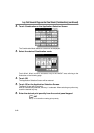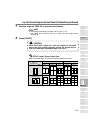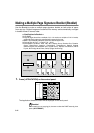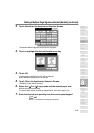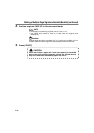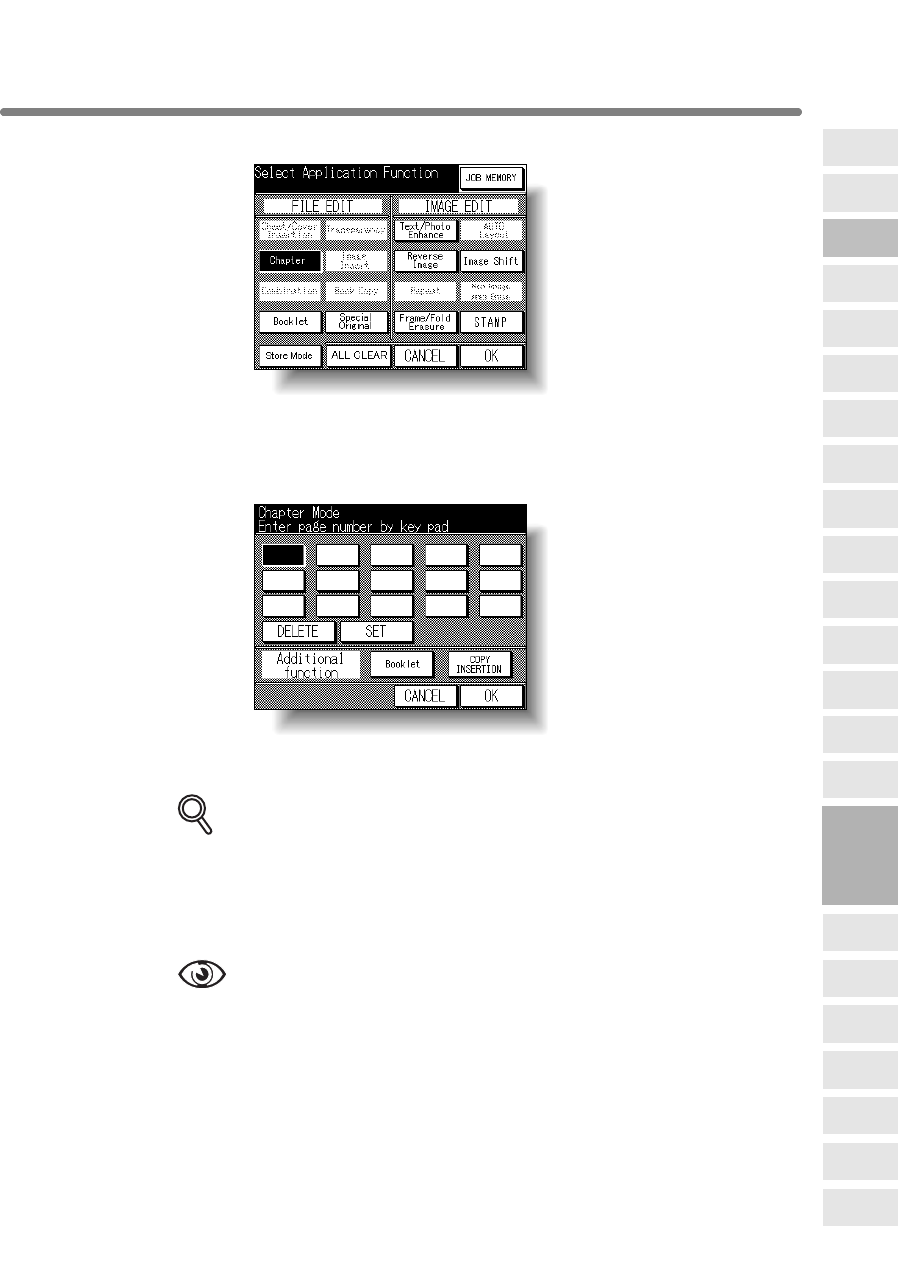
Positioning Title Pages on the Right Side (Chapter) (continued)
8-9
2. Touch Chapter on the Application Selection Screen.
The Chapter Page Setting Screen will be displayed.
3. Use the control panel keypad to enter the page number of each title
page.
Touch SET after each entry to move to the next key.
To clear an incorrect entry, touch DELETE. The entered number will be deleted.
DETAILS
• Entering “0” or the same page number twice will be ignored on the
screen.
• Chapter insertions occur in sequence even if original page numbers are
entered out of sequence.
• When a page number is larger than the total original page count,
insertion occurs as the last page of the document.
OPTION
Touch Booklet on the Chapter Page Setting Screen to use this function.
To change the selection of paper tray for copying title pages, touch Copy
Insertion on the screen.
4. When all entries are made, touch OK.
The Application Selection Screen will be restored.
8
Applications
Folded
Original
Mixed
Original
Text/Photo
Enhance
Reverse
Image
Non-Image
Area Erase
Non-Standard
Size
Book Copy
Image Insert
Transparency
Booklet
Combination
Chapter
Sheet/Cover
Insertion
Application
Selection Screen
Repeat
Upside Down
Frame/Fold
Erasure
AUTO
Layout
Image Shift
Reduce &
Shift
Stamp
Overlay