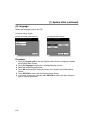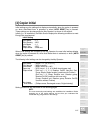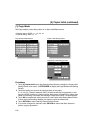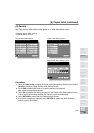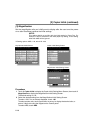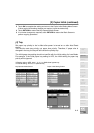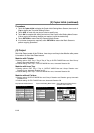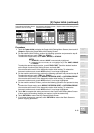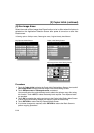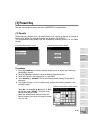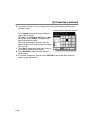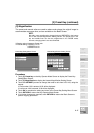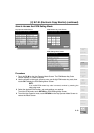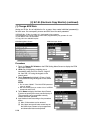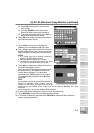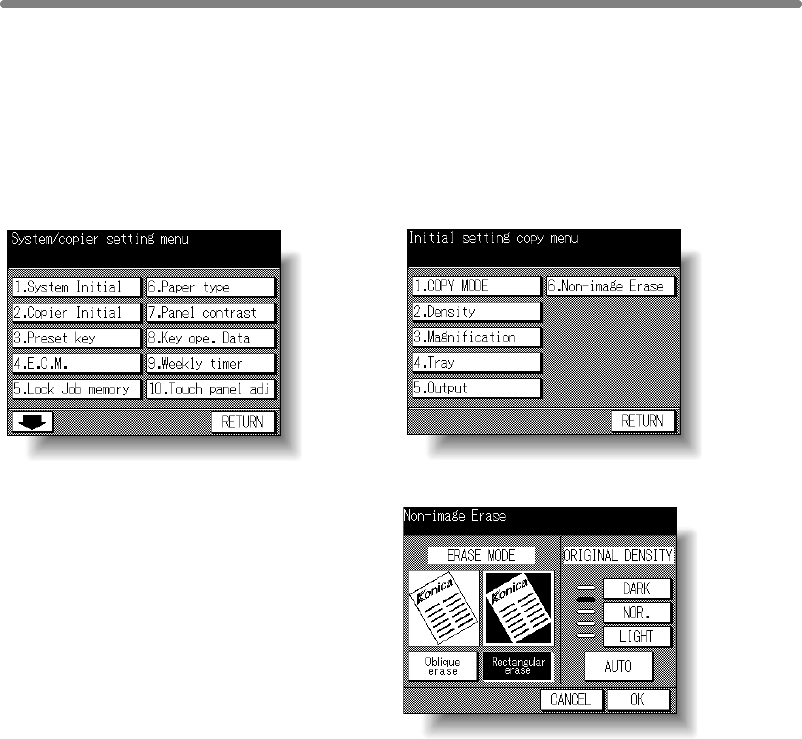
[2] Copier Initial (continued)
11-14
[6] Non-Image Erase
Select the mode of Non-Image Area Erase function to be in effect when this feature is
selected on the Application Selection Screen after power is turned on or after Auto
Reset occurs.
❒ Setting options: Oblique erase, Rectangular erase; Original density Auto/Manual
Key Operator Mode Screen Copier Initial Setting Screen
Non-Image Erase Initial Setting Screen
Procedure
1 Touch 2. Copier Initial to display the Copier Initial Setting Menu Screen, then touch 6.
Non-image Erase to display the Non-Image Erase Initial Setting Screen.
2 Touch Oblique erase or Rectangular erase, as desired.
You can also select the original density level to obtain the optimum copy effect using
this function. Touch AUTO, or select the density level required. Five exposure levels
are provided.
3 Touch OK to complete the setting and return to the Copier Initial Setting Menu Screen.
If other copier initial setting changes are required, touch the desired key.
4 Touch RETURN to restore the Key Operator Mode Screen.
5 If no further changes are required, touch RETURN to restore the Basic Screen to
perform copying operations.