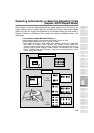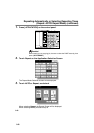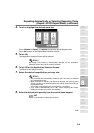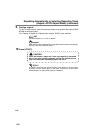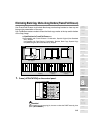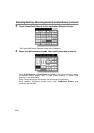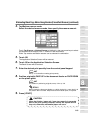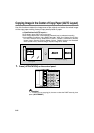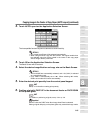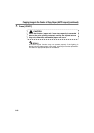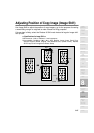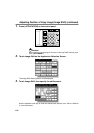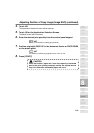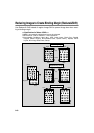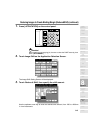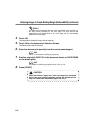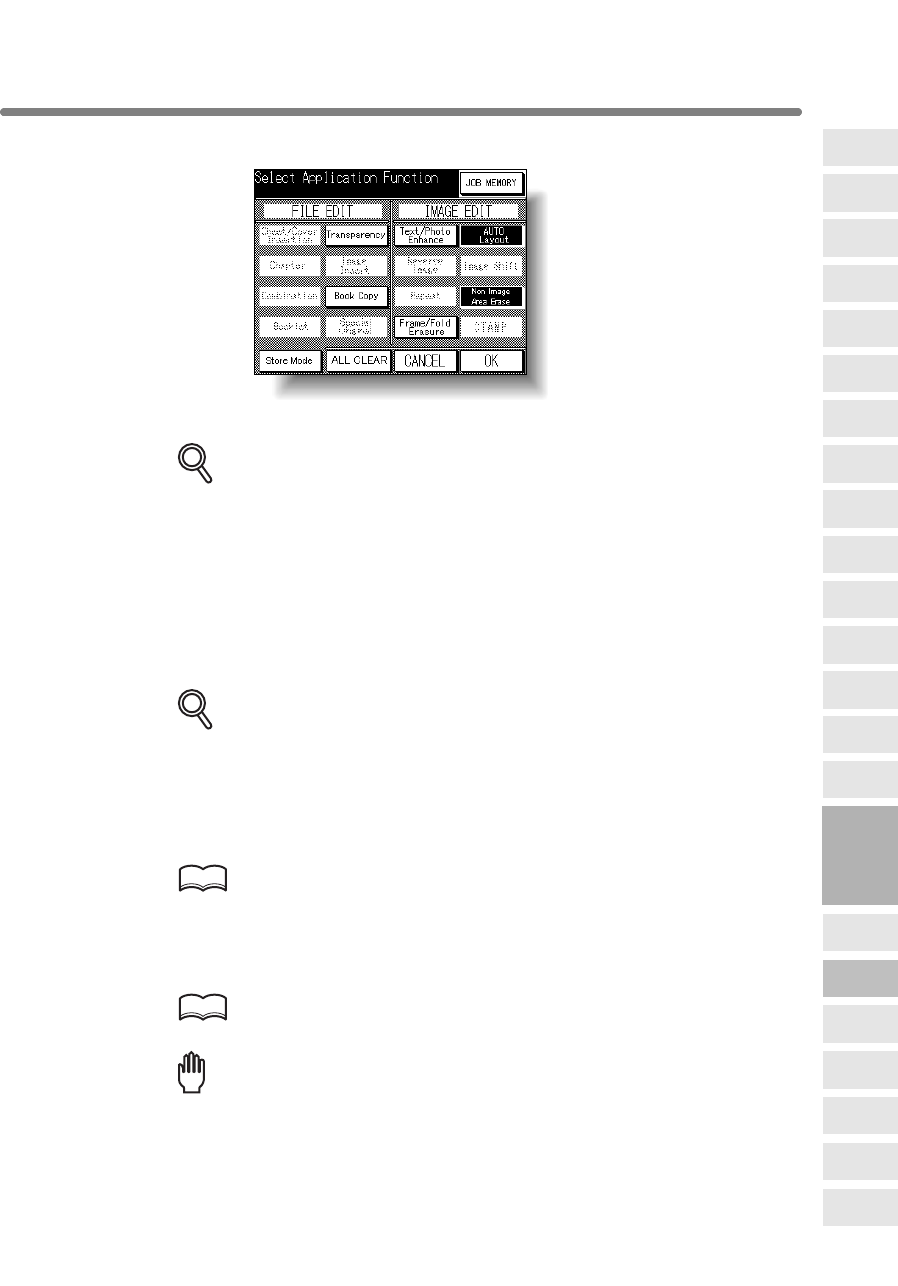
Copying Image in the Center of Copy Paper (AUTO Layout) (continued)
8-55
2. Touch AUTO Layout on the Application Selection Screen.
The incompatible function keys will be dimmed to show inactivity.
DETAILS
• Non-Image Area Erase will be selected automatically.
• When using the Book Copy with this function, the original smaller than
the selected copy size will be printed in the center of the copy paper
without image division performed.
3. Touch OK on the Application Selection Screen.
The Basic Screen will be restored.
4. Select the desired magnification and copy size on the Basic Screen.
DETAILS
• APS and AMS are automatically released, and 1.00 (100%) is selected
as a magnification ratio.
• Copy mode is automatically set to 1a1. When selecting 1a2 mode,
Platen store mode will function automatically.
5. Enter the desired print quantity from the control panel keypad.
HINT
See p. 3-7 for details on setting print quantity.
6. Position original(s) FACE UP in the document feeder or FACE DOWN
on the platen glass.
HINT
For details on positioning originals, see p. 3-2 to p. 3-6.
Reminder!
DO NOT close the RADF when Non-Image Area Erase is selected.
Placing original obliquely on the platen glass may cause black copy marks.
8
Applications
Folded
Original
Mixed
Original
Text/Photo
Enhance
Reverse
Image
Non-Image
Area Erase
Non-Standard
Size
Book Copy
Image Insert
Transparency
Booklet
Combination
Chapter
Sheet/Cover
Insertion
Application
Selection Screen
Repeat
Upside Down
Frame/Fold
Erasure
AUTO
Layout
Image Shift
Reduce &
Shift
Stamp
Overlay