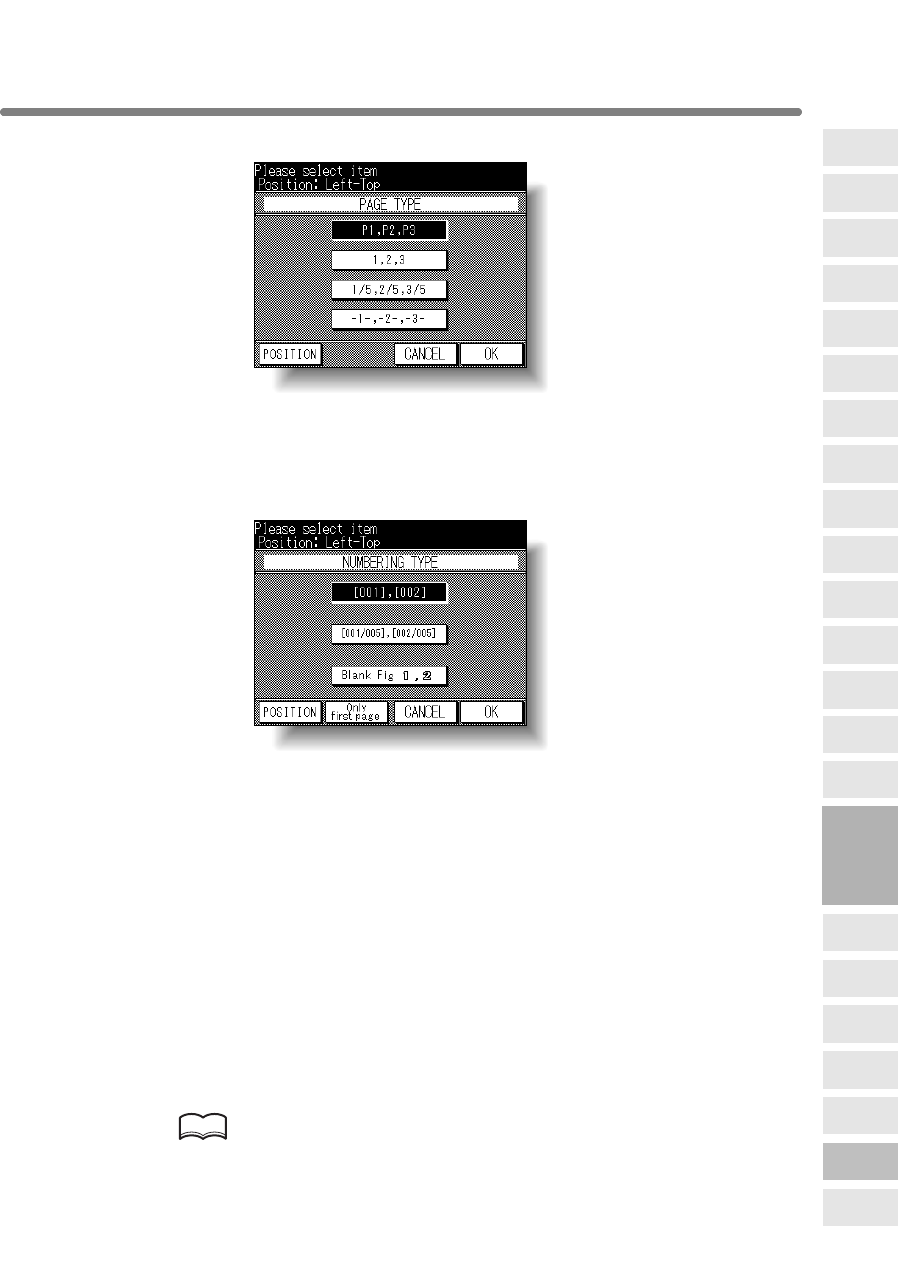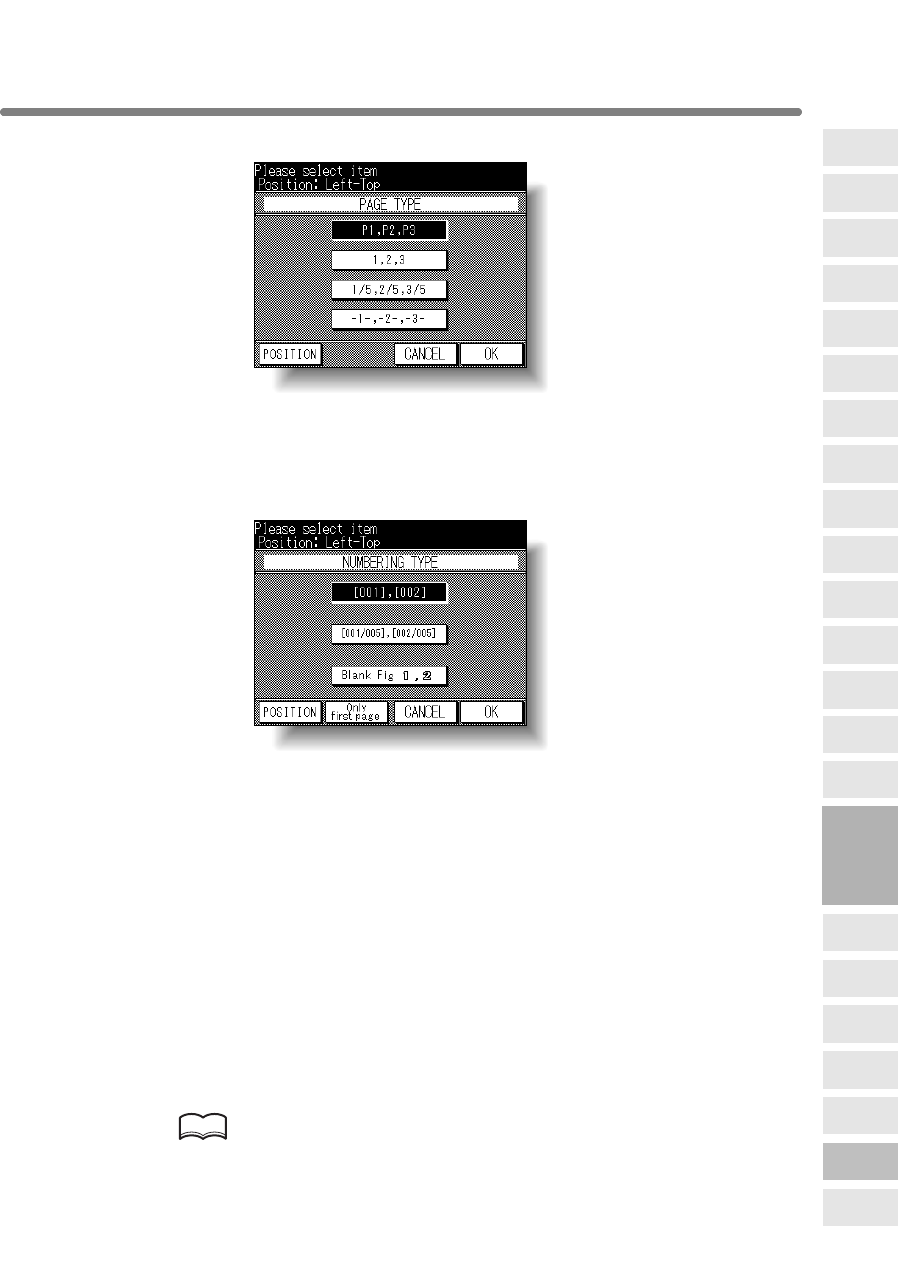
Printing Stamp, Page, Watermark onto Copies (Stamp) (continued)
8-69
When selecting PAGE: Specify the PAGE type and printing position.
Touch to highlight the desired page type key on the screen.
Touch POSITION to select the desired stamp position. See p. 8-70 for details.
When selecting NUMBERING: Specify the numbering type, printing
position, and pages to print on.
Touch to highlight the desired numbering type key on the screen.
Touch POSITION to select the desired stamp position. See p. 8-70 for details.
Touch Only first page to print the selected stamp on the first page only.
6. Touch OK.
The Stamp Menu Screen will be restored.
Touch to select another stamp function key to use in combination, if desired.
7. Touch OK on the Stamp Menu Screen.
The Application Selection Screen will be restored.
8. Touch OK on the Application Selection Screen.
The Basic Screen will be restored.
9. Enter the desired print quantity from the control panel keypad.
HINT
See p. 3-7 for details on setting print quantity.
8
Applications
Folded
Original
Mixed
Original
Text/Photo
Enhance
Reverse
Image
Non-Image
Area Erase
Non-Standard
Size
Book Copy
Image Insert
Transparency
Booklet
Combination
Chapter
Sheet/Cover
Insertion
Application
Selection Screen
Repeat
Upside Down
Frame/Fold
Erasure
AUTO
Layout
Image Shift
Reduce &
Shift
Stamp
Overlay