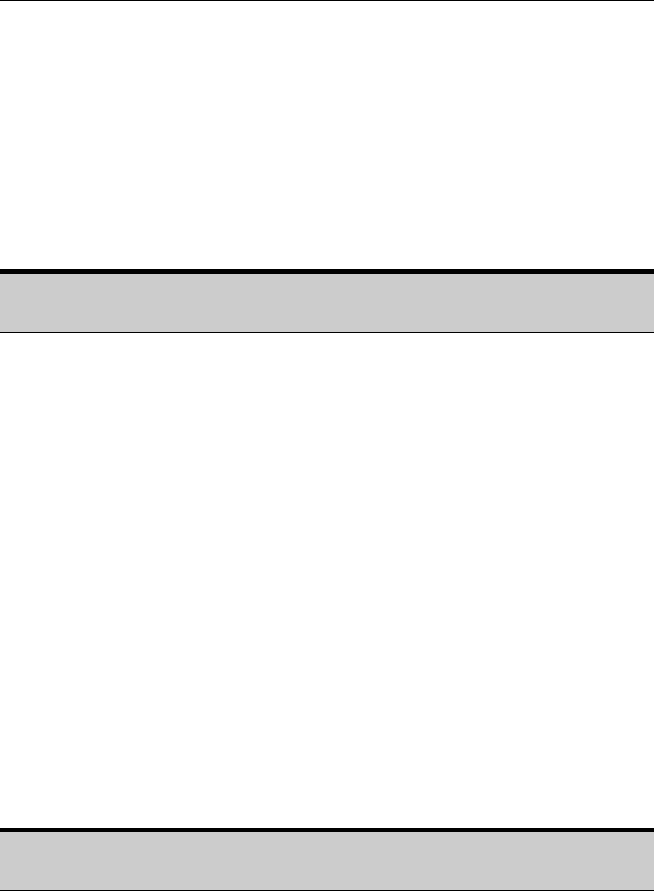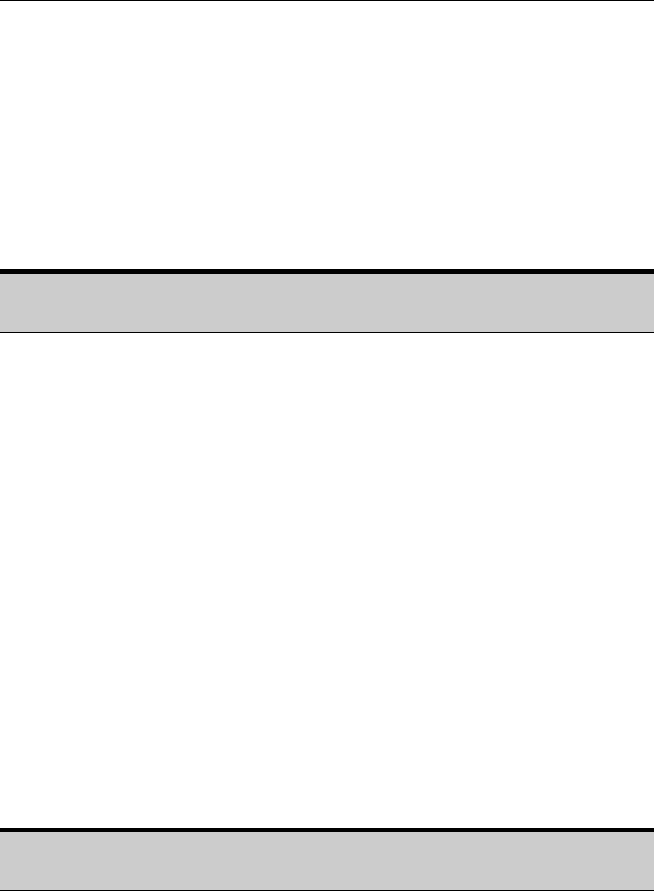
PAYCLOCK & FACEIN USER’S GUIDE
15
Enrolling Employees at the Terminal
The FaceIN terminal utilizes an “embedded facial recognition”
system, meaning that employees will punch in and out by presenting
their face in front of the terminal’s “Dual Camera System”. The
FaceIN terminal verifies the face image and records the punch. When
you’re ready, you simply poll the terminal to add the punches to the
database.
Before enrolling the employees update the FaceIN terminal first.
From the Terminal Manager tab, click the Update button.
Enrollment Guidelines
• The FaceIN terminal is for use indoors; do not position the
terminal in direct sunlight.
• Use normal facial expressions and avoid wearing sunglasses.
• If glasses or a hat is worn, please take the glasses and/or hat
off halfway through the enrollment process for better face
recognition.
• Bend into the camera, keeping the distance between the face
and screen at 9 to 25 inches for best results.
• Keep the face centered between the 2 cameras.
• If the green lined frame displays when the employees face is
successfully being detected.
• If the white dashed frame appears, the employees face can
not be recognized, so please have the employee adjust their
positioning.
The FaceIN terminal requires administrator verification in order to
register employee faces.
• At the FaceIN terminal, press the MENU key, administrator
verification is required.