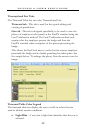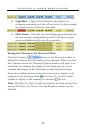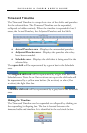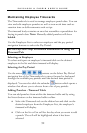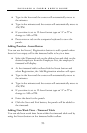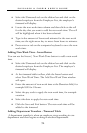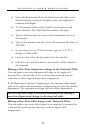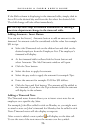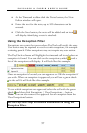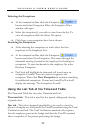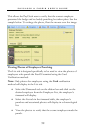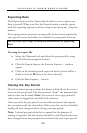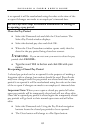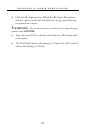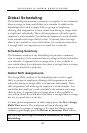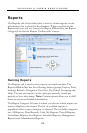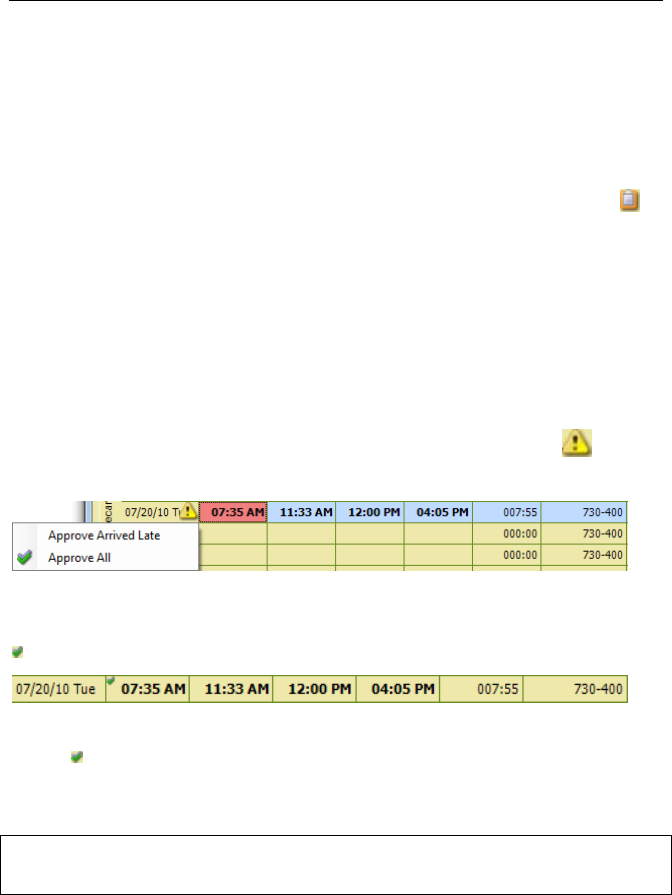
PAYCLOCK & FACEIN USER’S GUIDE
57
• At the Timecard toolbar click the Notes button, the Note
Editor window will open.
• Enter the text for the note; up to 500 characters can be
entered.
• Click the Save button, the note will be added and an icon
will display identifying a note is attached.
Using the Exception Filter
Exceptions are events that occur where PayClock will notify the user.
User action may be required to resolve some exceptions, for example
a missing punch. Other exceptions may not require any user action.
The PayClock software will highlight the timecard cell in red when an
exception is found. You can click on the exception symbol and a
list of the exceptions will display. It will look like this example.
Once an exception is located you can approve or OK the exception if
you wish. When an exception is approved you will see a green check
in the cell. It will look like this example.
To see which exceptions are approved select the cell with the green
check and then click Exceptions | View Exceptions… button.
Note: You can also remove the approval for an exception from the
View Exceptions button.
See the PayClock Help for detailed information on using the
Exception Filter.