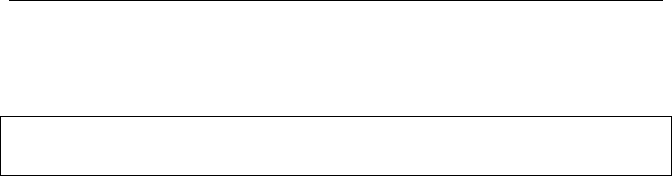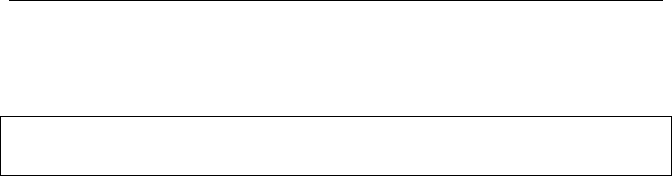
PAYCLOCK & FACEIN USER’S GUIDE
61
is re-opened it will be recalculated using the rules at the time of the
re-open if changes are made to an employee’s timecard data.
See the PayClock Help for detailed information on closing or
re-opening a pay period.
Close the Pay Period
• Select the Timecards tab and click the Close button. The
Select Pay Period window displays.
• Select the desired pay class and click OK.
• When the Close Procedures window opens verify that the
dates for the pay period being closed are correct.
1 WARNING - If you are not sure you want to close the pay
period click CANCEL.
• Type the word YES in the box and click OK with your
mouse.
Re-opening a Closed Pay Period
A closed pay period can be re-opened for the purpose of making a
forgotten edit or change, but caution should be used. Payroll rules
may have changed since the pay period was closed and once a pay
period is re-opened it will be recalculated using the rules at the time
of the re-open if changes are made to an employee’s timecard data.
Important Note: When you re-open a closed pay period all other
open pay periods will be temporarily closed and will not allow edits.
Once the re-opened pay period is closed again the temporarily closed
pay periods will go back to their normal open state and will allow
edits.
• Select the Timecards tab. Using the Pay Period navigation
buttons locate the closed pay period to be re-opened.
• The Close button will change to a Re-Open button.