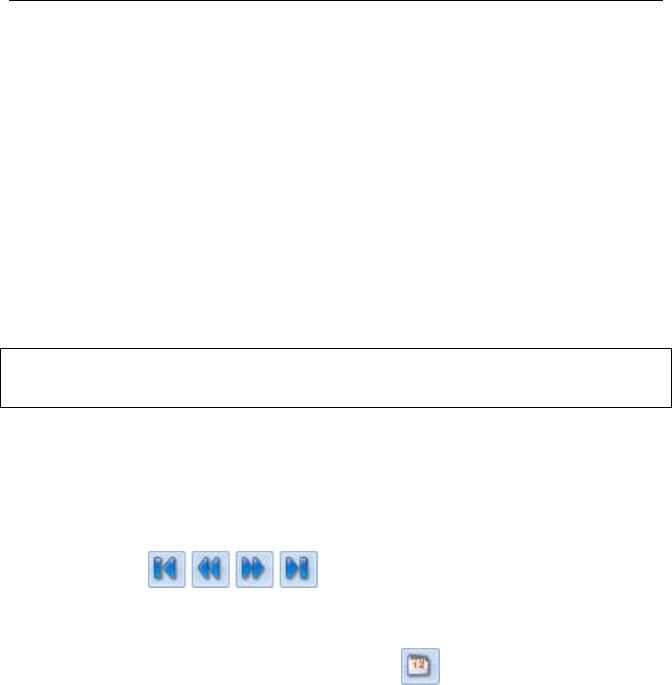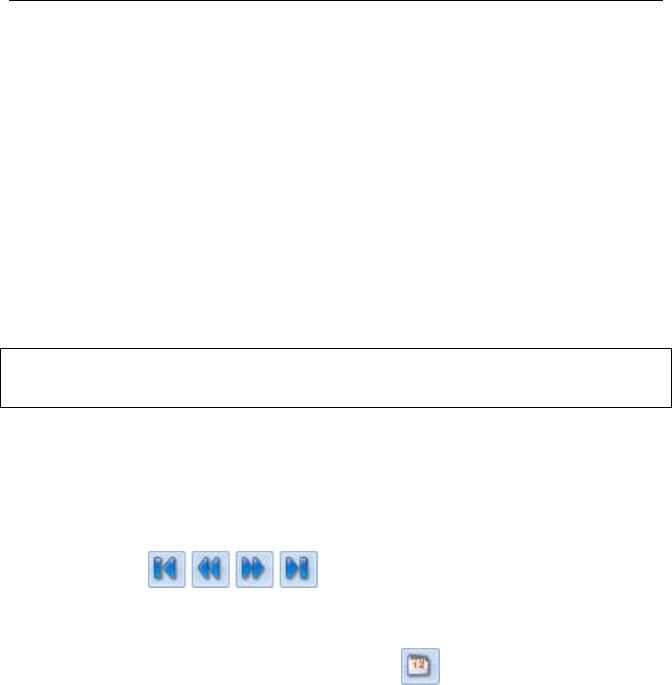
PAYCLOCK & FACEIN USER’S GUIDE
52
Maintaining Employee Timecards
The Timecards tab is used to manage employee punch data. You can
view and edit employee punches as well as non-work time such as
vacation time or dollar amounts such as tips.
The timecard body contains an area that resembles a spreadsheet for
keying in punch data. Note: Manually added punches will show
bolded.
Use the Employee List to select an employee and the pay period
navigation buttons to select the Pay Period.
See the PayClock Help for detailed information on using the
Timecard Tab.
Selecting an Employee
To select and open an employee’s timecard click on the desired
employee in the list and their timecard will display.
Selecting the Pay Period
Use the arrow buttons on the Select Pay Period
navigation bar of the Timecards tab to move forward or backward
through the available pay periods until the desired time period is
displayed. You can also click the calendar button which opens a
window that allows you to choose from a list of pay periods.
Adding Punches - Timecard Table
You can add punches from within the timecard table and by using
the Insert button on the timecard table toolbar.
• Select the Timecards tab on the ribbon bar and click on the
desired employee from the Employee List, the employee’s
timecard will display.
• Click on the In or Out cell for the day when you want to add
a punch. The cell will be highlighted when it has been
selected.