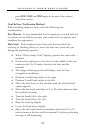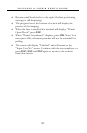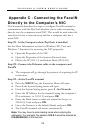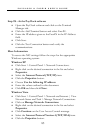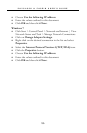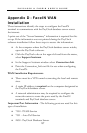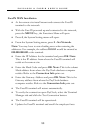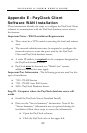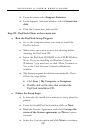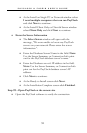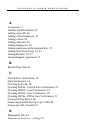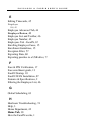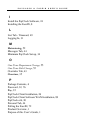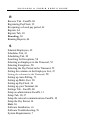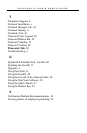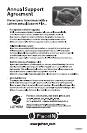PAYCLOCK & FACEIN USER’S GUIDE
91
• At the Install on Single PC or Network window select
I need multiple computers that can run PayClock
and click Next to continue.
• At the Install Client Only or Client & Server window
select Client Only and click Next to continue.
• Enter the Server Information
• The Select Server window will open with the
message, “We were unable to locate any PayClock
servers on your network. Please enter the server
information.”.
• Enter the Database Server Name in the field. Note:
Use the Server Summary or Connection Info print
out for the PayClock database server’s name.
• Enter the Database server’s IP address in the field.
Note: Use the Server Summary or Connection Info
print out for the PayClock database server’s IP
address.
• Click Next to continue.
• At the Ready to Install screen click Next.
• At the Installation Complete screen click Finished.
Step #3 - Open PayClock at the remote site
• Open the PayClock software to verify the connection.