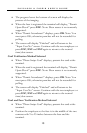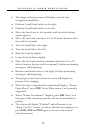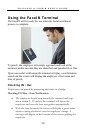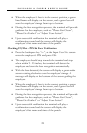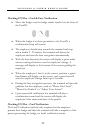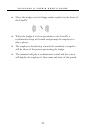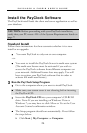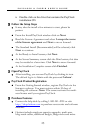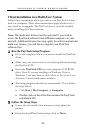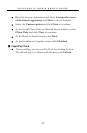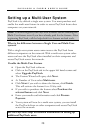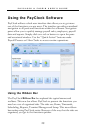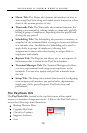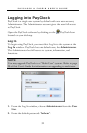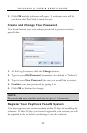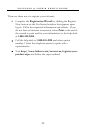PAYCLOCK & FACEIN USER’S GUIDE
26
Client Installation in a Multi-User System
Follow these instructions when you want to run PayClock on more
then one computer. These client instructions apply whether it is a
new install or an upgrade. The PayClock Server must be installed
before installing the Client software.
Note: The multi-user license must be activated if you wish to
access the PayClock software from different computers on your
network. Additional license fees may apply. In order to activate the
multi-user license, you will have to register your PayClock
software first.
Run the PayClock Setup Program
• Go to the computer where you want to install the PayClock
client.
• Make sure your screen saver is not showing before inserting
the PayClock CD.
• Insert the PayClock CD into your computer’s CD-ROM
drive. Note: If you are installing on Windows Vista or
Windows 7 you may have to click Allow or Yes at the User
Account Control confirmation window.
• The Setup program should run automatically. If not, follow
the steps below.
¾ Click Start | My Computer or Computer.
¾ Double click on the drive that contains the PayClock
installation CD.
Follow the Setup Steps
• It may take the install a few minutes to start, please be
patient.
• From the Install PayClock window click on Next.