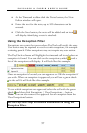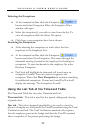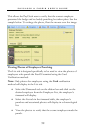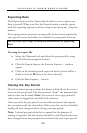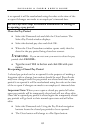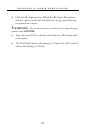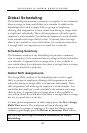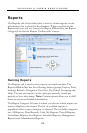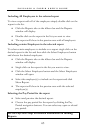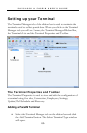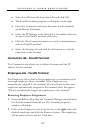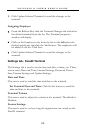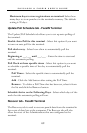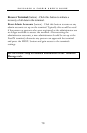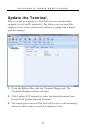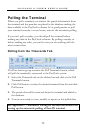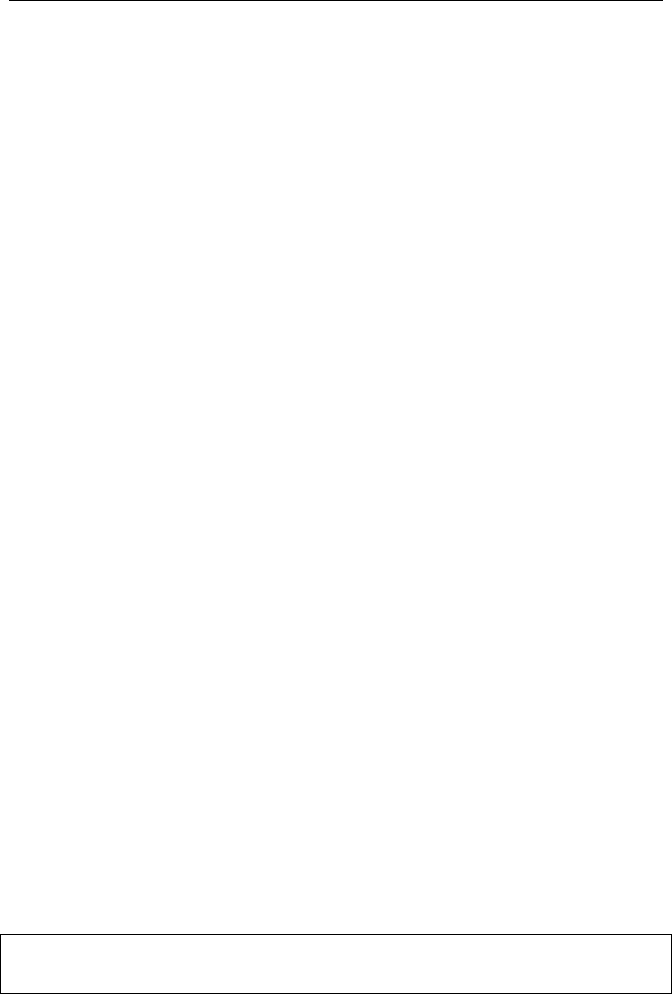
PAYCLOCK & FACEIN USER’S GUIDE
65
Including All Employees in the selected report
To view a report with all of the employees simply double click on the
report in the list.
• Click the Reports tab on the ribbon bar and the Reports
window will display.
• Double click on the report in the list you want to view.
• The report will show in the preview area with all employees.
Including certain Employees in the selected report
To select certain employees to include on a report single click on the
desired report in the list and then click the Select Employees button
and choose the desired employees.
• Click the Reports tab on the ribbon bar and the Reports
window will display.
• Single click on the report in the list you want to view.
• Click the Select Employees button and the Select Employees
window will open.
• Select the employee(s) to include on the report and click
Show Report.
• The report will show in the preview area with the selected
employee(s).
Selecting the Pay Period for the report
• Select and preview the desired report.
• Choose the pay period for the report by clicking the Pay
Period navigation buttons. You can select any open or closed
pay period.
See the PayClock Help for detailed information on running
Reports.