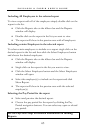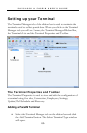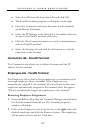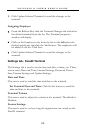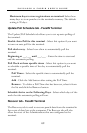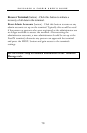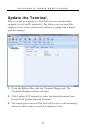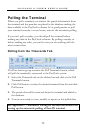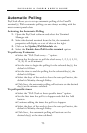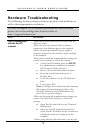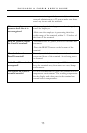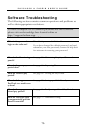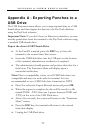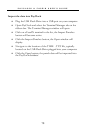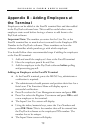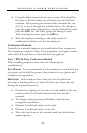PAYCLOCK & FACEIN USER’S GUIDE
73
Automatic Polling
PayClock allows you to set up automatic polling of the FaceIN
terminal(s). With automatic polling you are always working with the
most current punch data.
Activating the Automatic Polling
1. Open the PayClock software and select the Terminal
Manager tab.
2. Select the desired terminal from the list, the terminals
properties will display as a set of tabs on the right.
3. Click on the Update/Poll Schedule tab.
4. Select the Enable Auto-Poll for this terminal option.
To poll every X minutes:
• Select the “Poll Clock every…” option.
• From the list choose to poll the clock every 1, 2, 3, 4, 5, 10,
15, 30, 45 or 60 minutes.
• Set the time to begin the polling for the selected day(s), the
default is 8:00am.
• Set the time to end the polling for the selected day(s), the
default is 8:00pm.
• Select the days of the week to have the auto-poll active, the
default is Monday through Friday.
• Click Save, the automatic polling will activate on the desired
day(s) at the minutes selected.
To poll specific times:
• Select the “Poll Clock at these specific times” option.
• Set the first time the poll is to happen and click the Add
button.
• Continue adding the times the poll is to happen.
• Select the days of the week to have the auto-poll active, the
default is Monday through Friday.
• Click Save, the automatic polling will activate on the
desired day(s) at the times defined.