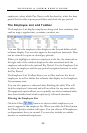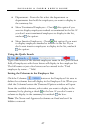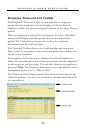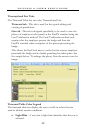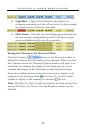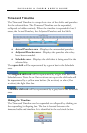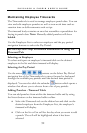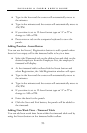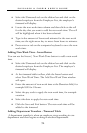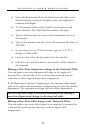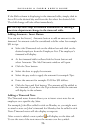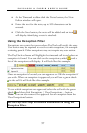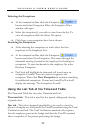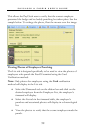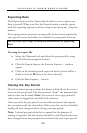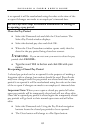PAYCLOCK & FACEIN USER’S GUIDE
54
• Select the Timecards tab on the ribbon bar and click on the
desired employee from the Employee List, the employee’s
timecard will display.
• Locate the non-work time column and then click on the cell
for the day that you want to add the non-work time. The cell
will be highlighted when it has been selected.
• Type in the amount of hours and minutes for the non-work
time; use the right arrow key to move from hours to minutes.
• Press enter or tab on the computer keyboard to save the non-
work time.
Adding Non-Work Time - Insert Button
You can use the Insert | Non-Work Time button to add a non-work
time.
• Select the Timecards tab on the ribbon bar and click on the
desired employee from the Employee List. The employee’s
timecard will display.
• At the timecard table toolbar, click the Insert button and
select Non-Work Time. The Add Non-Work Time window
will open.
• Enter the amount of non-work time at the Duration field, for
example 8:00 for 8 hours.
• Select the pay code to apply the non-work time, for example
vacation.
• Select the date to apply the non-work time.
• Click the Save and Exit button. The non-work time will be
added to the timecard.
Adding Department Transfers - Timecard Table
A department transfer is when an employee stops working in one
department and then begins working in another department.