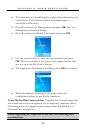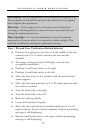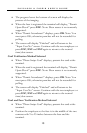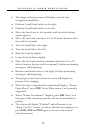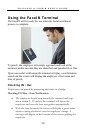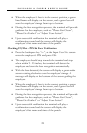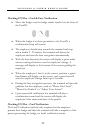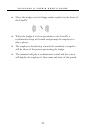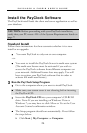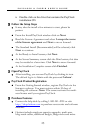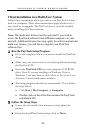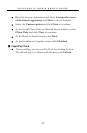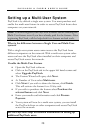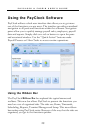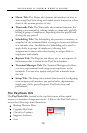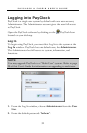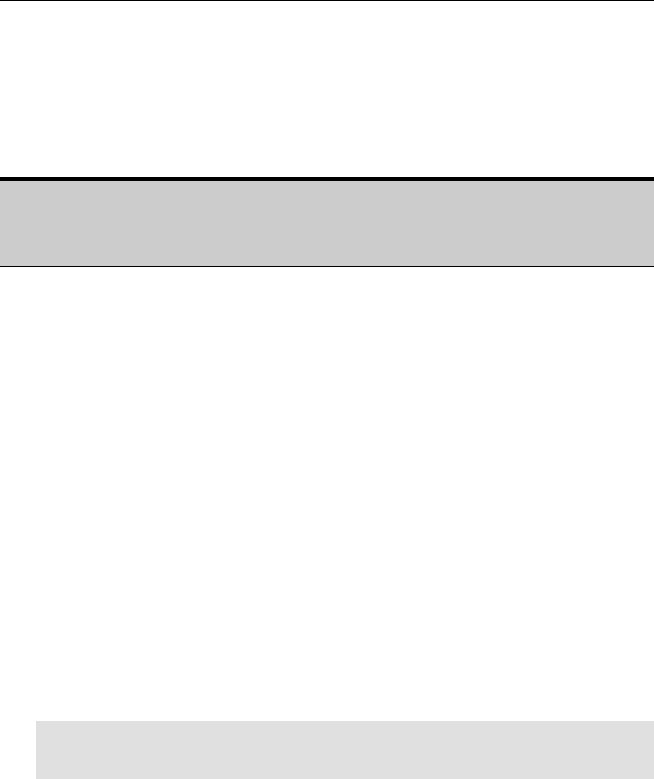
PAYCLOCK & FACEIN USER’S GUIDE
24
Install the PayClock Software
The PayClock install loads the client and server application as well as
your database.
CAUTION: Before proceeding with your PayClock installation,
verify that your PC meets ALL of the System Requirements listed on
page 7!
Standard Install
Follow these instructions for these scenarios whether it is a new
install or an upgrade:
• You want PayClock to only run on one computer.
-or-
• You want to install the PayClock Server in multi-user system
(The multi-user license must be activated if you wish to
access the PayClock software from different computers on
your network. Additional license fees may apply. You will
have to register your PayClock software first in order to
activate the multi-user license.)
Run the PayClock Setup Program
• Go to the computer where you want to install PayClock.
• Make sure your screen saver is not showing before inserting
the PayClock CD.
• Insert the PayClock CD into your computer’s CD-ROM
drive. Note: If you are installing on Windows Vista or
Windows 7 you may have to click Allow or Yes at the User
Account Control confirmation window.
• The Setup program should run automatically. If not follow
the steps below.
¾ Click Start | My Computer or Computer.