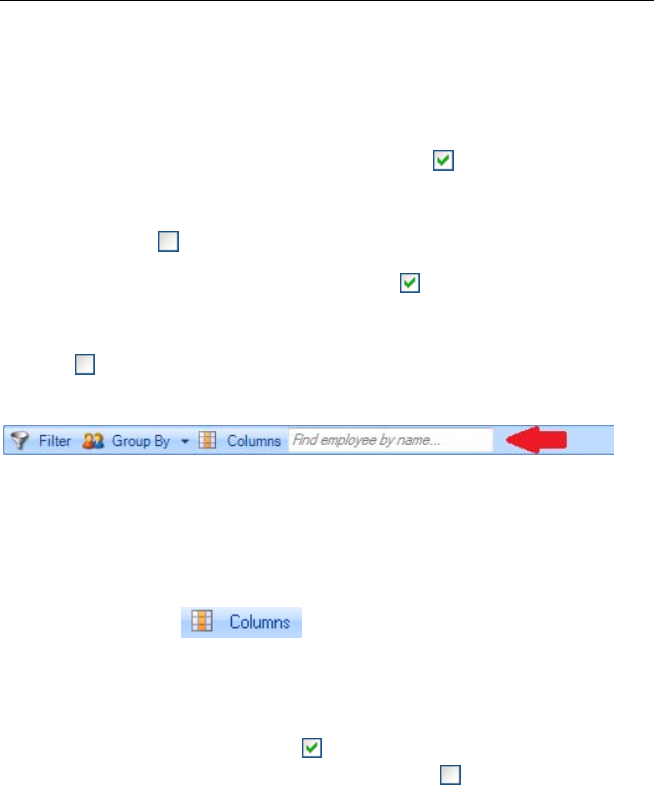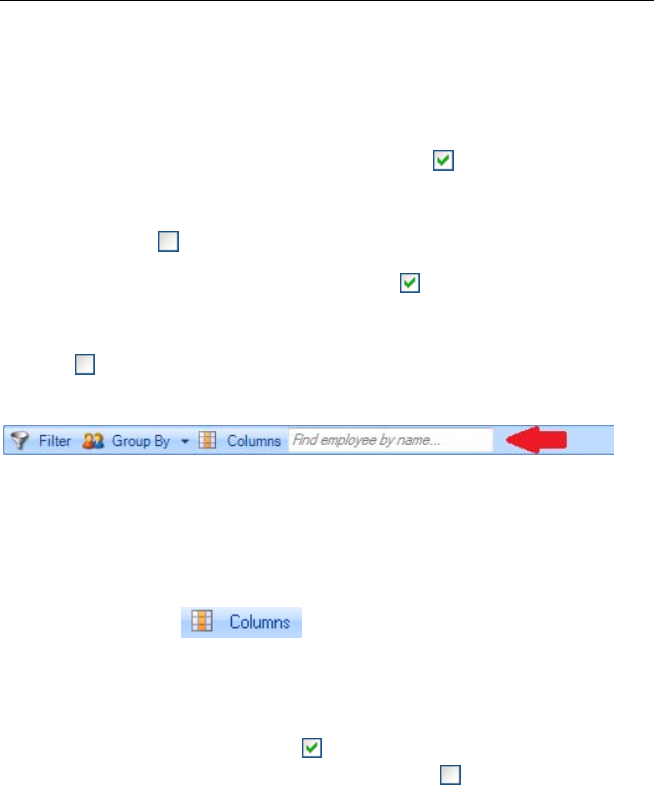
PAYCLOCK & FACEIN USER’S GUIDE
47
• Department - From the list select the department or
departments that hold the employees you want to display in
the summary list.
• Show Terminated Employees - Check this option if you
want to display employees marked as terminated in the list. If
you don’t want terminated employees to display in the list,
uncheck the option.
• Show Inactive Employees - Check this option if you want
to display employees marked as inactive in the list. If you
don’t want inactive employees to display in the list, uncheck
the option.
Using the Quick Search
Type a few letters of the desired employees name in the Quick Search
field; all employees with those letters will display in the employee list.
The full name or just a few letters can be entered in the “Find
employee by name…” field.
Setting the Columns in the Employee List
Click the Columns button at the Employee List area to
define the columns that will display in the Employee List. When you
click the Columns button the Timecard Options window will open.
From the available columns, select what you want to display in the
summary list by placing a check in the box. If you don’t want a
column to display in the summary list uncheck the box.
Note: The Name and Approved columns are fixed and can’t be
hidden or moved.