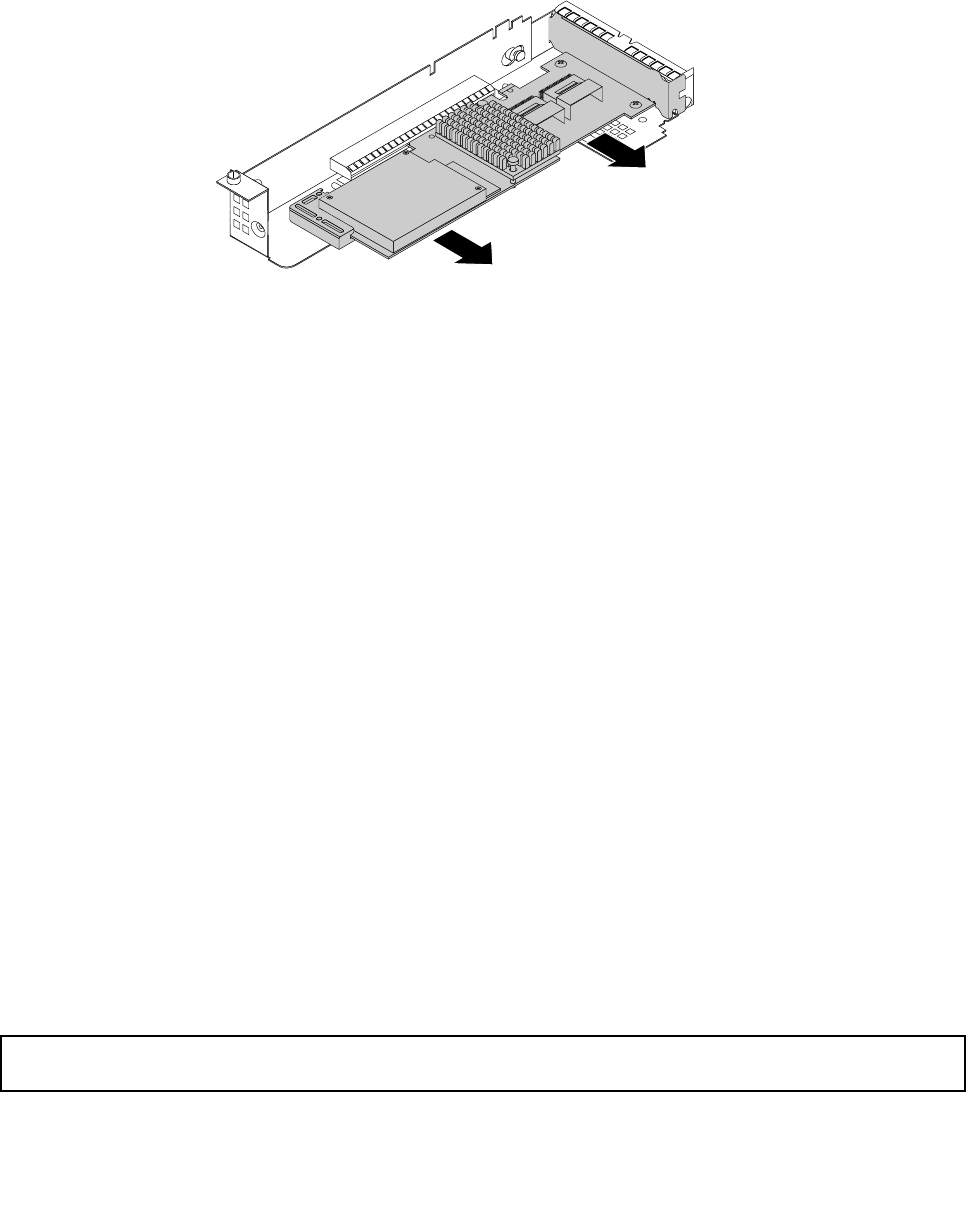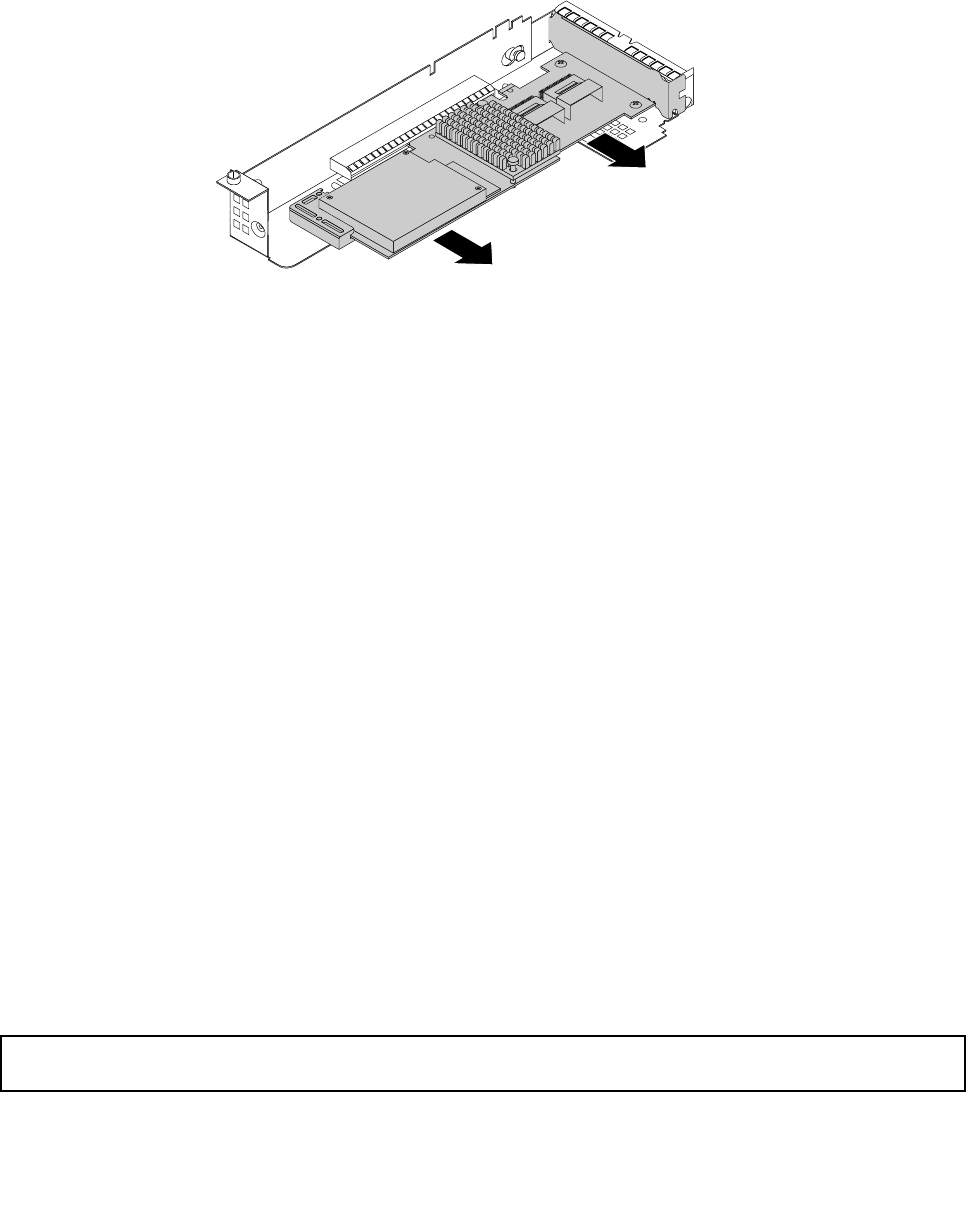
8. Grasp the RAID card by its edges and gently slide the RAID card out of the RAID card retention bracket
and the riser card assembly 2.
Note: The RAID card might t tightly into the PCI Express card slot. If necessary, alternate moving each
side of the RAID card a small and equal amount until it is completely removed from the slot.
Figure 46. Removing the RAID card
9. Depending on your needs, do one of the following:
• Install a new RAID card to replace the old one and reconnect cables. See “Installing the RAID card”
on page 85
.
• Install a PCI Express card slot bracket to cover the place and connect related cables to the system
board and the backplane. See “Mini-SAS to mini-SAS signal cable connections” on page 29.
10. Reinstall the riser card assembly 2. The procedure is similar to that of the riser card assembly 1. See
“Replacing the riser card assembly 1” on page 143.
11. If you are instructed to return the old RAID card, follow all packaging instructions and use any packaging
materials that are supplied to you for shipping.
What to do next:
• To work with another piece of hardware, go to the appropriate section.
• To complete the removal procedure, go to “Completing the parts replacement” on page 147. Then, you
need to recongure RAID for your server. See “Conguring RAID” on page 56.
Installing or removing the ThinkServer RAID 500 Upgrade Key for
Advanced RAID
This topic provides instructions on how to install or remove the ThinkServer RAID 500 Upgrade Key for
Advanced RAID (hereinafter referred to as the TR 500 Key).
The TR 500 Key expands the capability of the installed ThinkServer RAID 500 Adapter by activating RAID 5
and RAID 50 levels for advanced SATA/SAS hardware RAID. You can purchase a TR 500 Key from Lenovo.
Installing the TR 500 Key
Attention: Do not open your server or attempt any repair before reading and understanding “Safety information”
on page iii
and “Guidelines” on page 67.
Chapter 6. Installing, removing, or replacing hardware 89