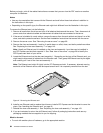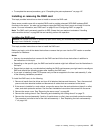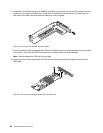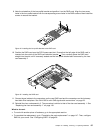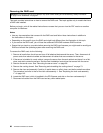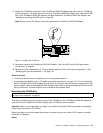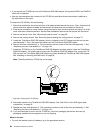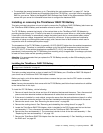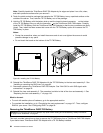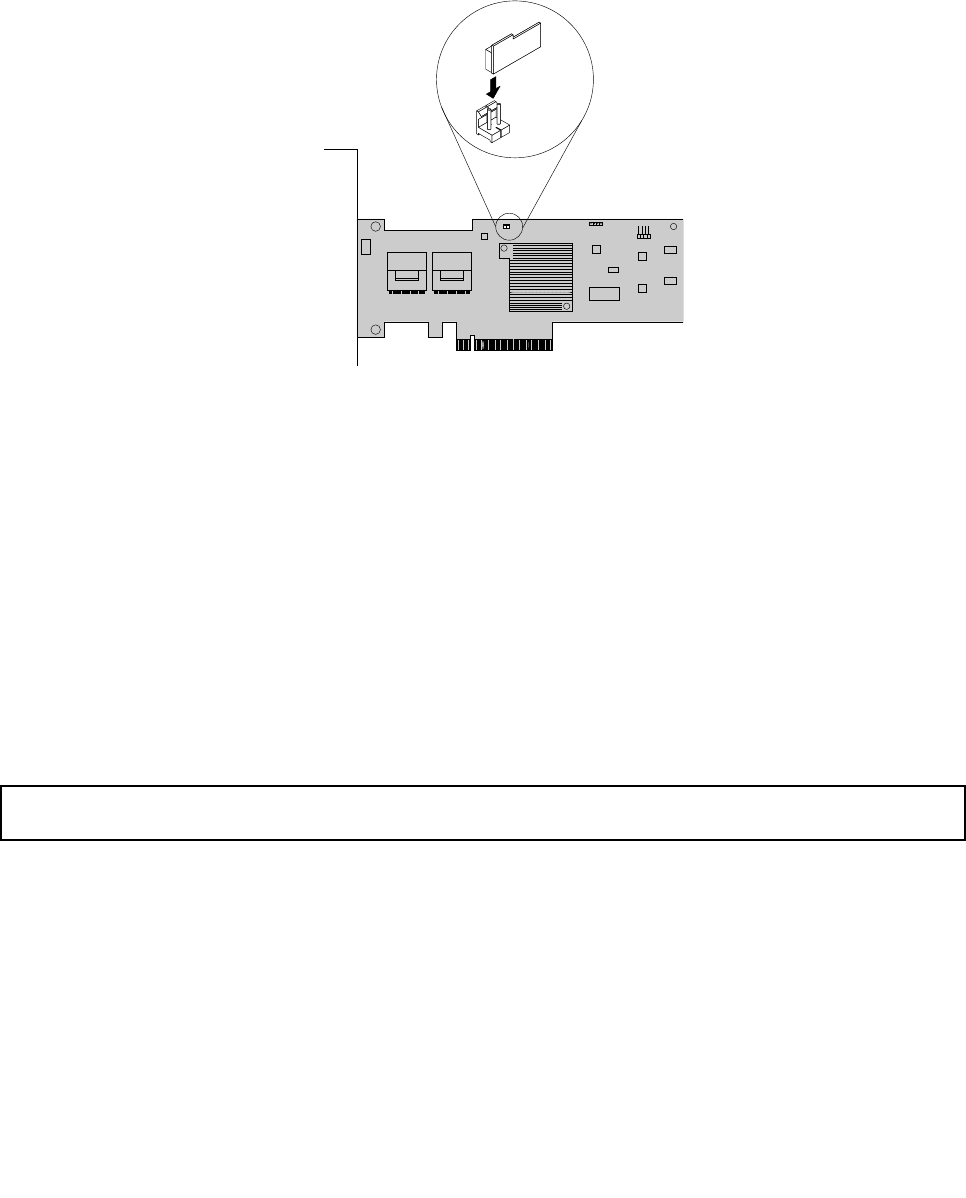
8. Locate the TR 500 Key connector on the ThinkServer RAID 500 Adapter and then insert the TR 500 Key
into the connector. You might need to remove the ThinkServer RAID 500 Adapter rst, install the TR 500
Key on the ThinkServer RAID 500 Adapter, and then reinstall the ThinkServer RAID 500 Adapter. See
“Installing or removing the RAID card” on page 85
.
Note: Ensure that the TR 500 Key is securely seated on the ThinkServer RAID 500 Adapter.
Figure 47. Installing the TR 500 Key
9. Reconnect cables to the ThinkServer RAID 500 Adapter. See “Mini-SAS to mini-SAS signal cable
connections” on page 29.
10. Reinstall the riser card assembly 2. The procedure is similar to that of the riser card assembly 1. See
“Replacing the riser card assembly 1” on page 143.
What to do next:
• To work with another piece of hardware, go to the appropriate section.
• To complete the installation, go to “Completing the parts replacement” on page 147. Then, the hardware
RAID 5 and RAID 50 levels are available for your server if your server has the required number of hard disk
drives installed. Refer to the MegaRAID SAS Software User Guide on the documentation DVD that comes
with your server for information about how to congure the hardware RAID.
Removing the TR 500 Key
Attention: Do not open your server or attempt any repair before reading and understanding “Safety information”
on page iii and “Guidelines” on page 67.
This topic provides instructions on how to remove the TR 500 Key from a ThinkServer RAID 500 Adapter if
your server has a ThinkServer RAID 500 Adapter with a TR 500 Key option installed.
Attention: Back up your data before you begin if you need to recongure RAID and reinstall the operating
system after removing the TR 500 Key.
Before you begin, print all the related instructions or ensure that you can view the PDF version on another
computer for reference.
Notes:
Chapter 6. Installing, removing, or replacing hardware 91