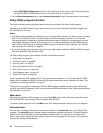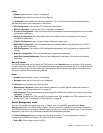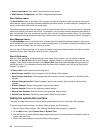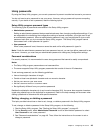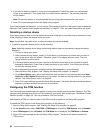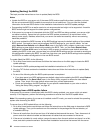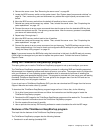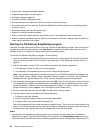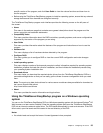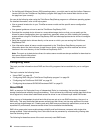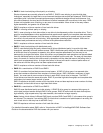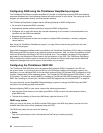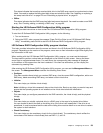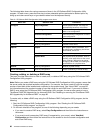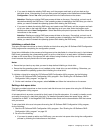• Easy-to-use, language-selectable interface
• Integrated help system and user guide
• Automatic hardware detection
• Contains the RAID conguration utility
• Provides device drivers based on the server model and detected devices
• Downloads device drivers from the ThinkServer EasyStartup DVD according to the operating system
or add-on device
• Selectable partition size and le system type
• Support for multiple operating systems
• Ability to install the operating system and device drivers in an unattended mode to save time
• Ability to create a reuseable response le that can be used with similarly congured Lenovo servers to
make future installations even faster
Starting the ThinkServer EasyStartup program
This topic provides instructions on how to start the ThinkServer EasyStartup program. After you start the
program and enter the main interface, click User Guide for detailed information about how to use this
program to help you congure the server and install an operating system.
To start the ThinkServer EasyStartup program, do the following:
1. Insert the ThinkServer EasyStartup DVD into an optical drive, set the optical drive as the rst startup
device, and start your server from the DVD in the optical drive. See “Selecting a startup device” on
page 50
.
2. Wait for the program to load. Then, you will be prompted for the following selections:
• The language in which you want to view the program
• The language of the keyboard layout you will be using with the program
Note: The supported languages and keyboard layouts for the ThinkServer EasyStartup program are
Dutch, English, French, German, Italian, Japanese, Russian, Spanish, and Turkish. Your ThinkServer
EasyStartup DVD might be English only. In this case, the keyboard layout should be English.
3. After selecting the language and keyboard layout, click OK. Then, you will see one or more reminders
or messages about conguring storage devices. Click Next until you are presented with the Lenovo
License Agreement. Read the Lenovo License Agreement carefully. In order to continue, you must
accept the terms by clicking Agree. Then, the Date and time window opens.
4. Set the current date and time and click OK. The Start option window opens.
5. The Start option window provides the following selections:
• Continue to the main interface.
• Install the operating system using a pre-existing response le.
• Congure RAID using a pre-existing response le.
Read the explanations on the screen and select a desired option. Then, follow the instructions on the
screen. If this is the rst time you are using the ThinkServer EasyStartup program, select the option to
continue to the main interface and view the compatibility notes and user guide.
Notes:
• Functionality and supported operating systems vary depending on the version of the ThinkServer
EasyStartup program. From the main interface of the program, click Compatibility notes to view the
information about the RAID controllers, operating systems, and server congurations supported by the
54 ThinkServer RD330 User Guide