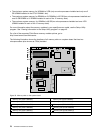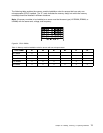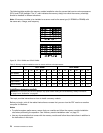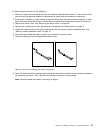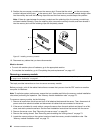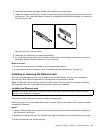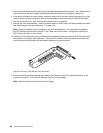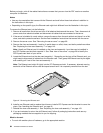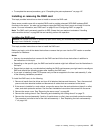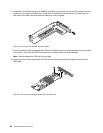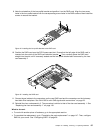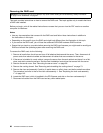7. Position the Ethernet card near the PCI Express card slot and align the tab of the Ethernet card with
the hole in the riser card assembly 1. Then, press the Ethernet card straight into the slot until it is
securely seated in the slot.
Figure 40. Installing the Ethernet card
8. Depending on the type of the Ethernet card, you might need to connect any required cables. Refer to
the documentation that comes with the Ethernet card for specic information.
9. Reinstall the riser card assembly 1. See “Replacing the riser card assembly 1” on page 143.
What to do next:
• To work with another piece of hardware, go to the appropriate section.
• To complete the installation, go to “Completing the parts replacement” on page 147
. Then, continue with
the following procedure to install the Ethernet card driver if required.
To install the required device driver for the Ethernet card, do one of the following:
Note: You do not need to use the driver disc that might come with the Ethernet card.
• If you are using a Windows operating system, run the ThinkServer EasyStartup DVD that comes with
your server and follow the instructions on the screen to download and install the required Ethernet
card driver to the server. For more information, see “Using the ThinkServer EasyStartup program on a
Windows operating system” on page 55.
• If you are using a Linux operating system, run the ThinkServer EasyStartup DVD that comes with your
server on a computer with a Windows operating system and download the required Ethernet card driver
to a removable storage device. Then, transfer the Ethernet card driver from the removable storage device
to your server and run the driver le to install the driver.
The most up-to-date device drivers for various server models are always available for download on the
Lenovo Support Web site at:
http://www.lenovo.com/drivers
Removing the Ethernet card
Attention: Do not open your server or attempt any repair before reading and understanding “Safety information”
on page iii
and “Guidelines” on page 67.
This topic provides instructions on how to remove the Ethernet card.
Chapter 6. Installing, removing, or replacing hardware 83